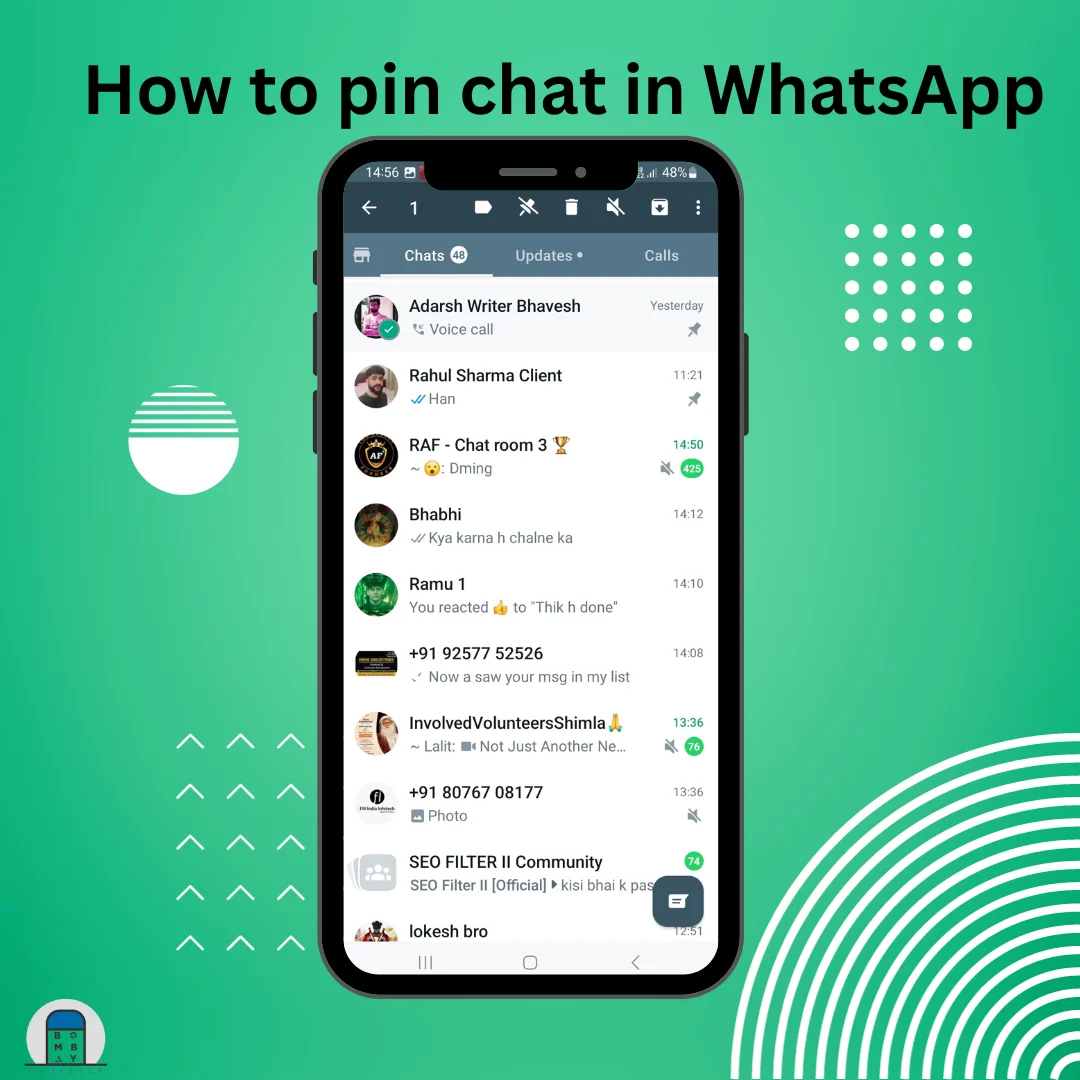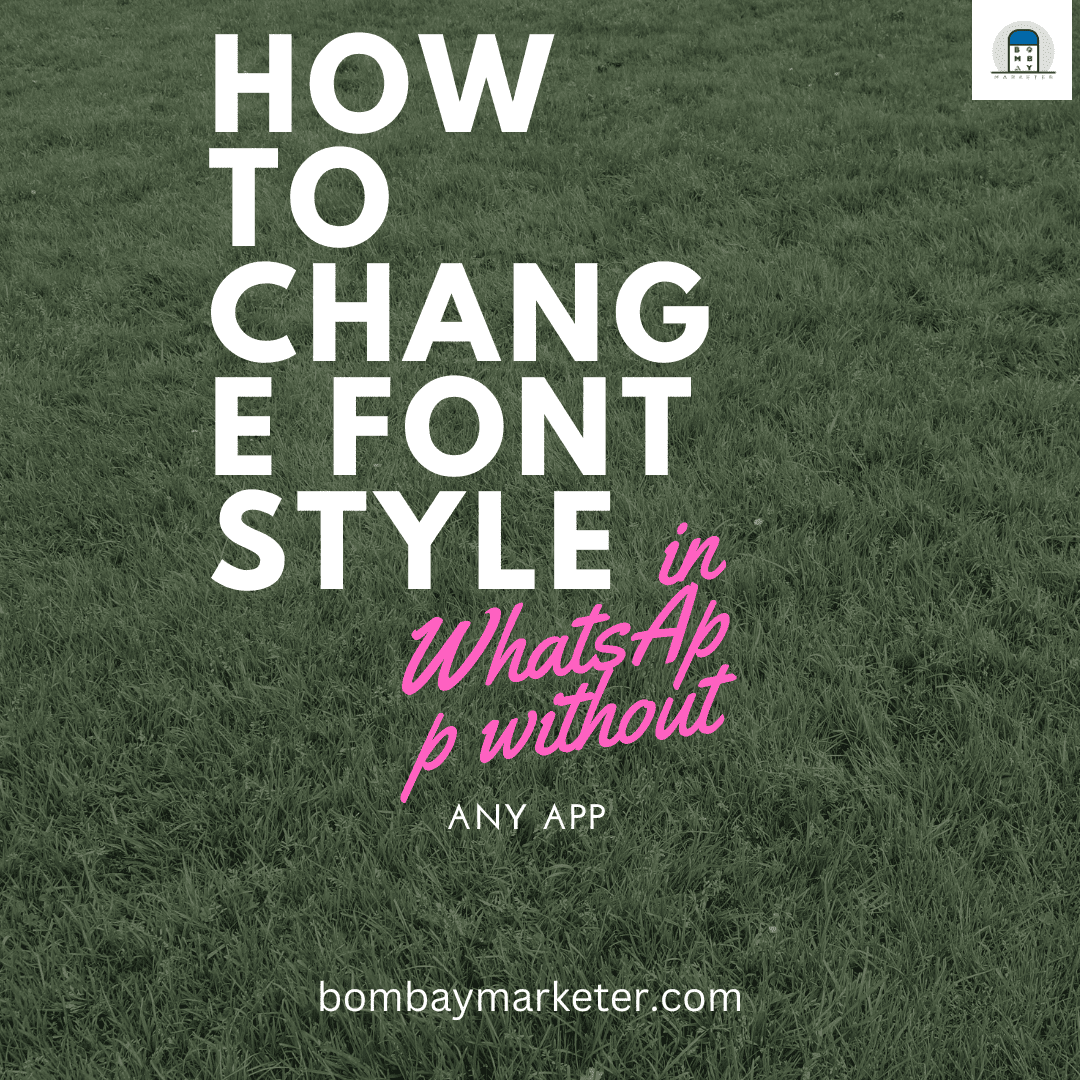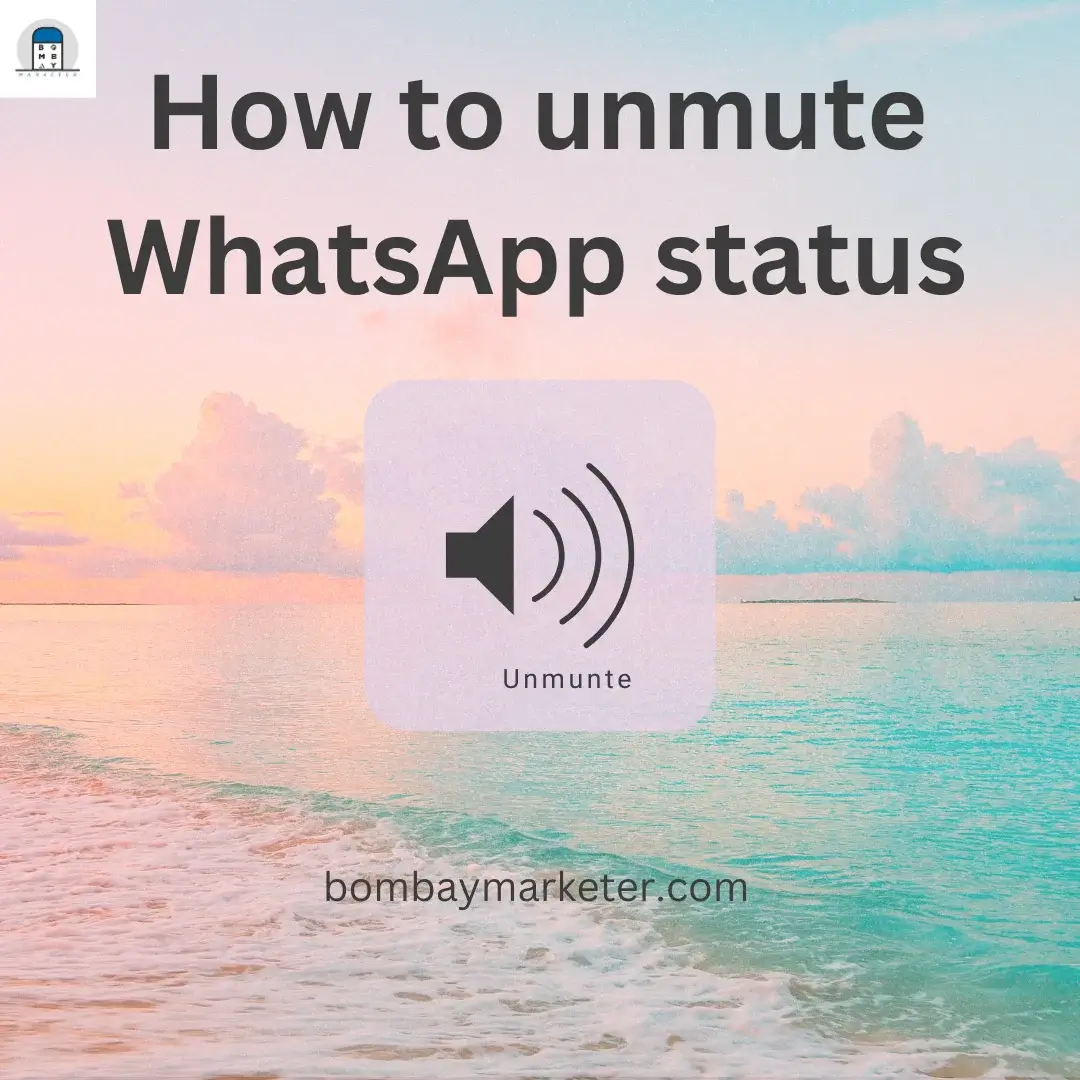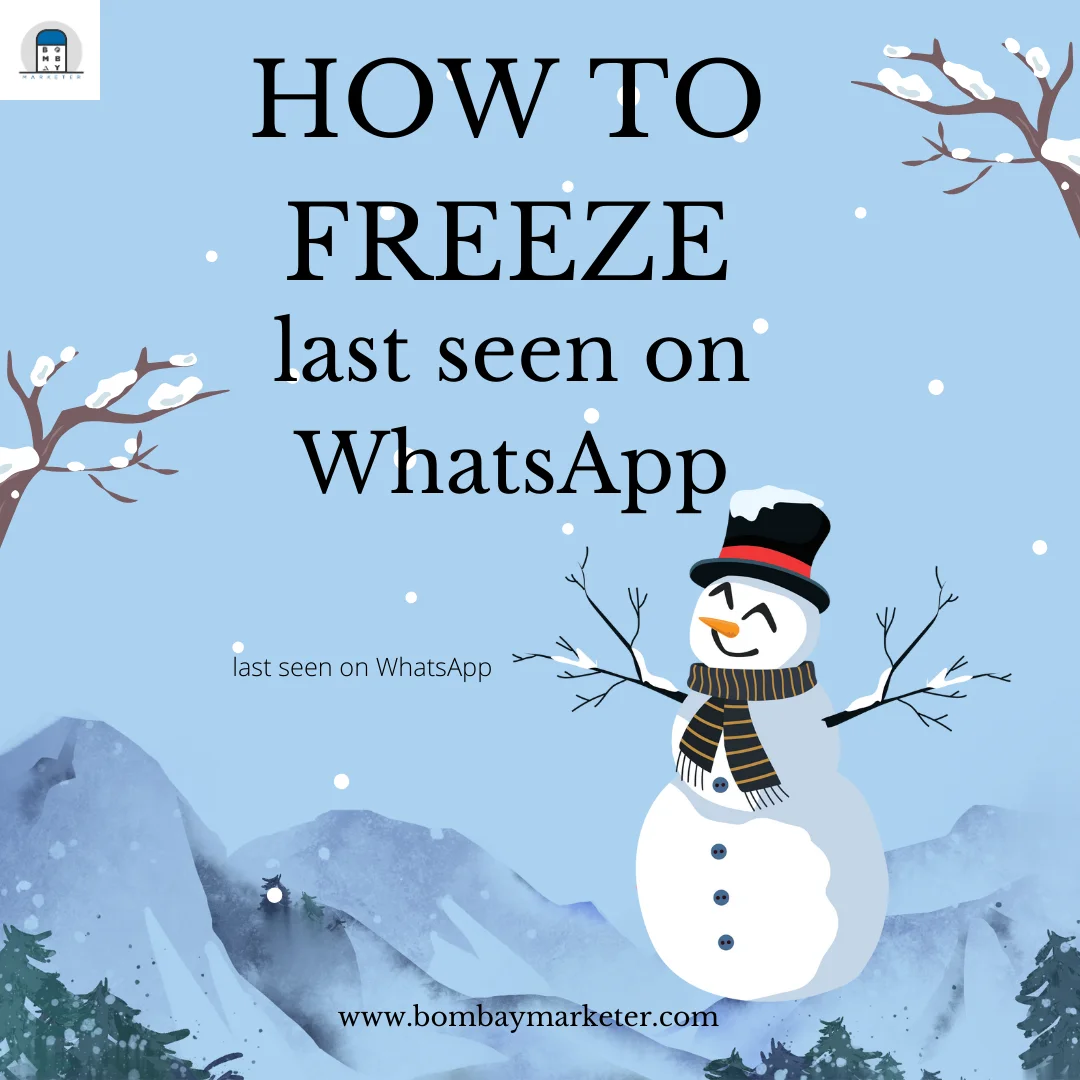How to pin chat in WhatsApp
WhatsApp is one of the most used social media messaging apps today but no one know about how to pin chat in WhatsApp. The reason behind WhatsApp’s popularity in the world is straightforward: adding a bevy of new features keeps the user attached to it and never lets them feel like it has become boring to use.
Article at a glance:
The Facebook-bought app has introduced many updates and innovations in the app that gives the best user experience to the users of both Android and iOS devices. Many features of WhatsApp are either very less known or the users cannot perform it despite knowing about the feature. One such fantastic feature is the feature of how to pin chat in WhatsApp.
About pinned Chat
The ‘Pinned Chat’ function pins the most essential and easily accessible conversations to the top, saving you the trouble of looking for the Chat in the Search box or scrolling through your countless chats until you stumble across the specific window.
Why pinned chats are helpful?
I find this feature very helpful as there are few contacts on my WhatsApp with whom I talk daily. Many other contacts send me a message on any random day, inquiring about me or reacting to my story; because of this, the contacts with whom I chat daily appear below my chat list. I need to scroll down to find their Chat, but if I have pinned their Chat, then their Chat will always be present on the top, and despite the messages coming from other people, there is no need to find their conversation by scrolling down.
Suppose I am working in a company, and WhatsApp is the most common platform for exchanging any information related to work because it is used by people a lot compared to other social media apps like Gmail, where there is the possibility of losing some of the messages. Most people don’t use the different platforms regularly, which is another reason for using WhatsApp to share notices and other information.
Undoubtedly, it saves your time and also makes you express who are essential in your life, and the other benefit is since they are always on top, there is no chance of you missing out on messages of those persons.
Steps to pin chat on WhatsApp
For Android users:
For Android users, this function is really simple. The method to Chat is as follows:
- The very first step is to open WhatsApp and select the Chat you want to pin.
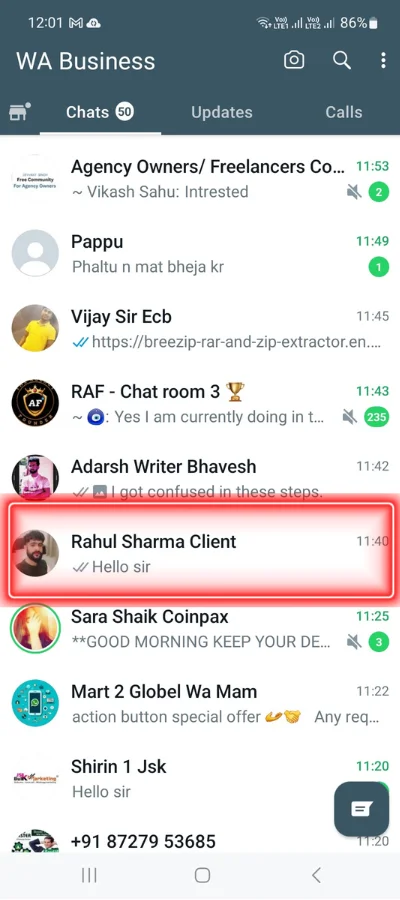
- Click on the Chat and hold the Chat to be pinned, then tap on the option Pin chat, which appears on top of the screen.

The method to remove the Chat from the pin messages:
- The very first step is to open WhatsApp and select the Chat you want to unpin.
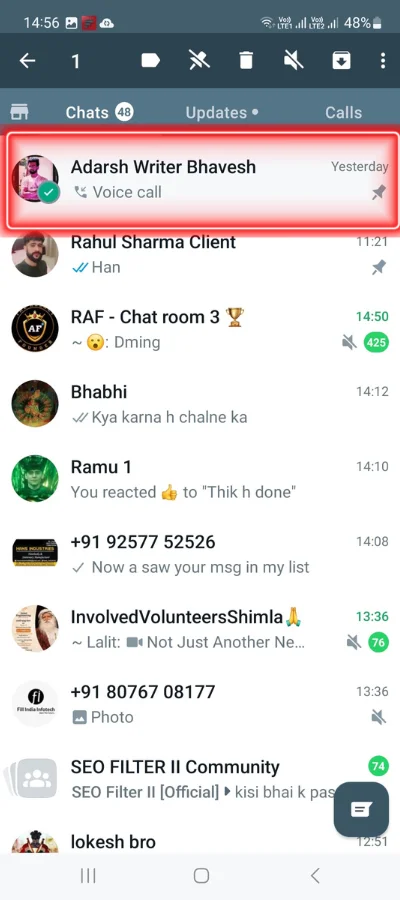
- Click on the Chat and hold the Chat to be unpinned, then tap on the option of unpin Chat which appears on top of the screen.
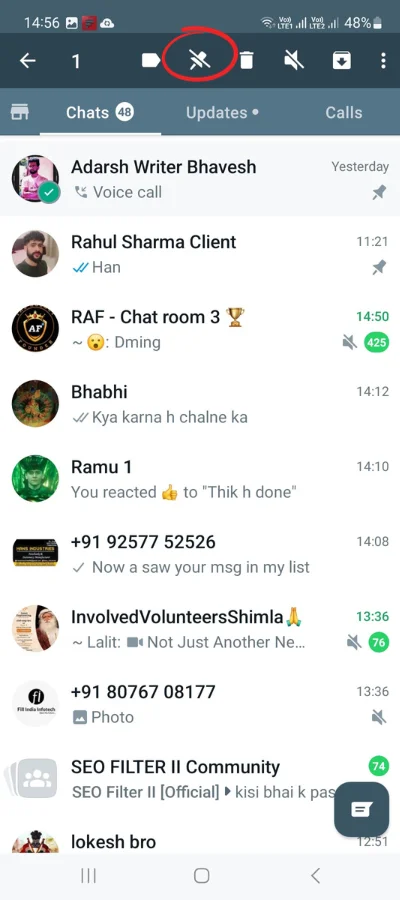
When you know that you don’t need the chat to be pinned anymore, as there is no need for the Chat to be on top, then you can unpin it, and it will appear at the position based on the messages received from it. For example, you are dealing with a client, and during that period, you have pinned the Chat because the messages from that person are very important to you, and after the work is over, you can unpin the Chat.
For iPhone users:
- The very first step is to open WhatsApp and select the Chat you want to pin.
- Instead of long-pressing a conversation, you must right-swipe the Chat you wish to pin.
- The option of pinning a chat will display next to ‘Mark as unread,’ and you may pin it by pressing the pin symbol.
The method to remove the Chat from the pin messages:
- Open WhatsApp and select the Chat you want to unpin.
- Click on the Chat and swipe right the Chat to be unpinned, then tap on the option of unpin Chat which appears beside the Chat.
Conclusion:
It is really easy and beneficial how to pin chat in WhatsApp, and the process of unpinning it is also simple. It makes sure that you may not leave the messages unread, which are very important for you.
- You might be interested to reading this post as well:
- How to send blank message in whatsapp
- how to send bulk whatsapp messages