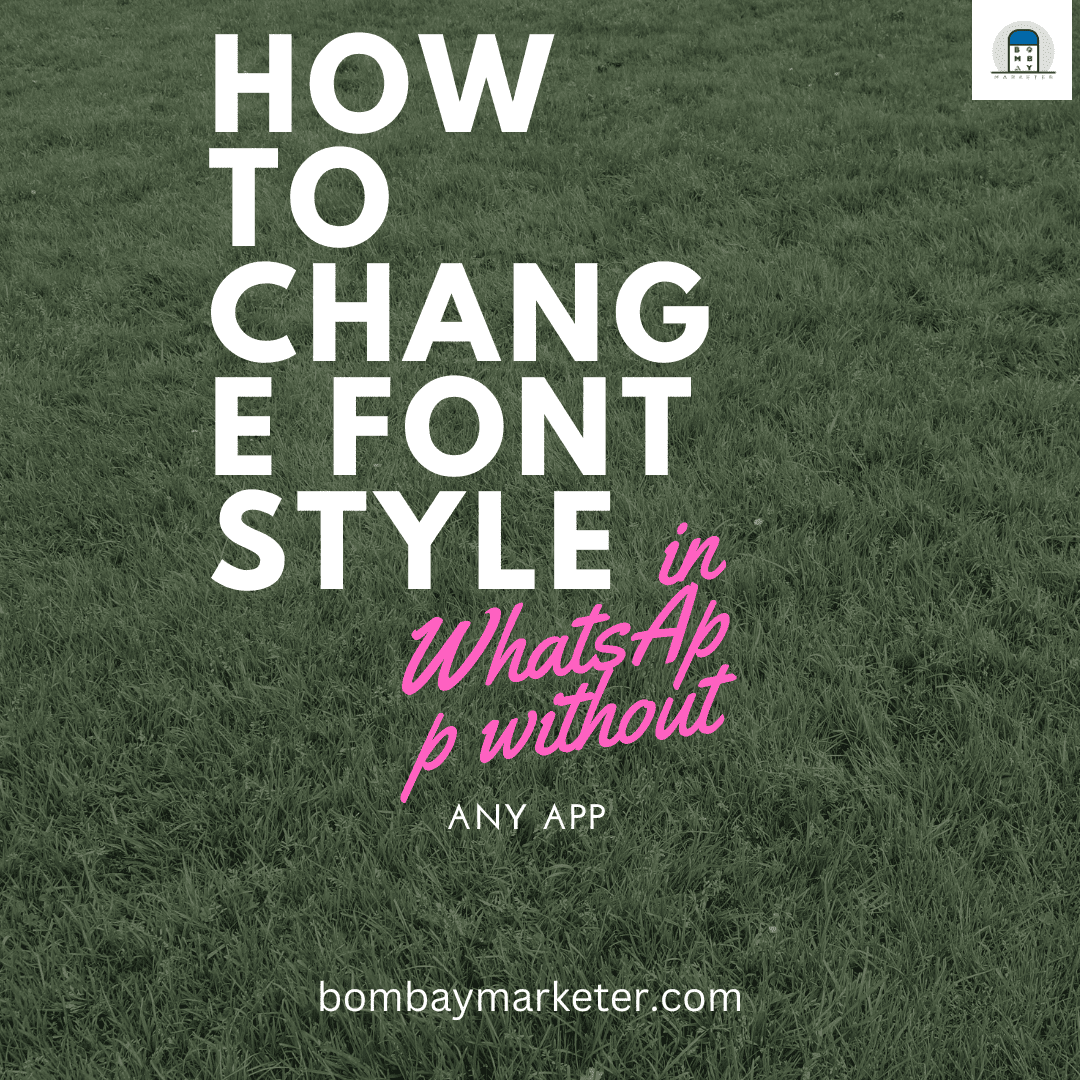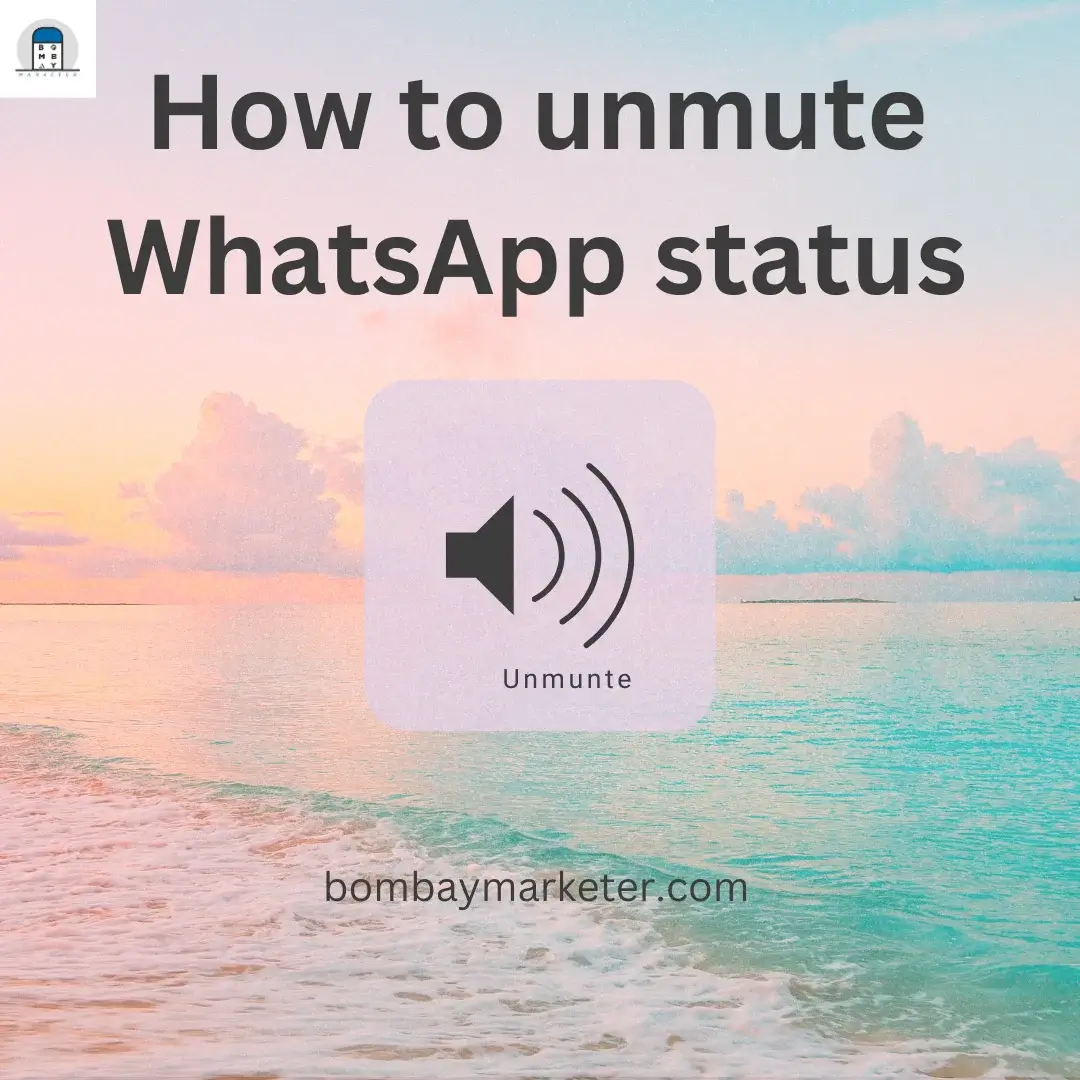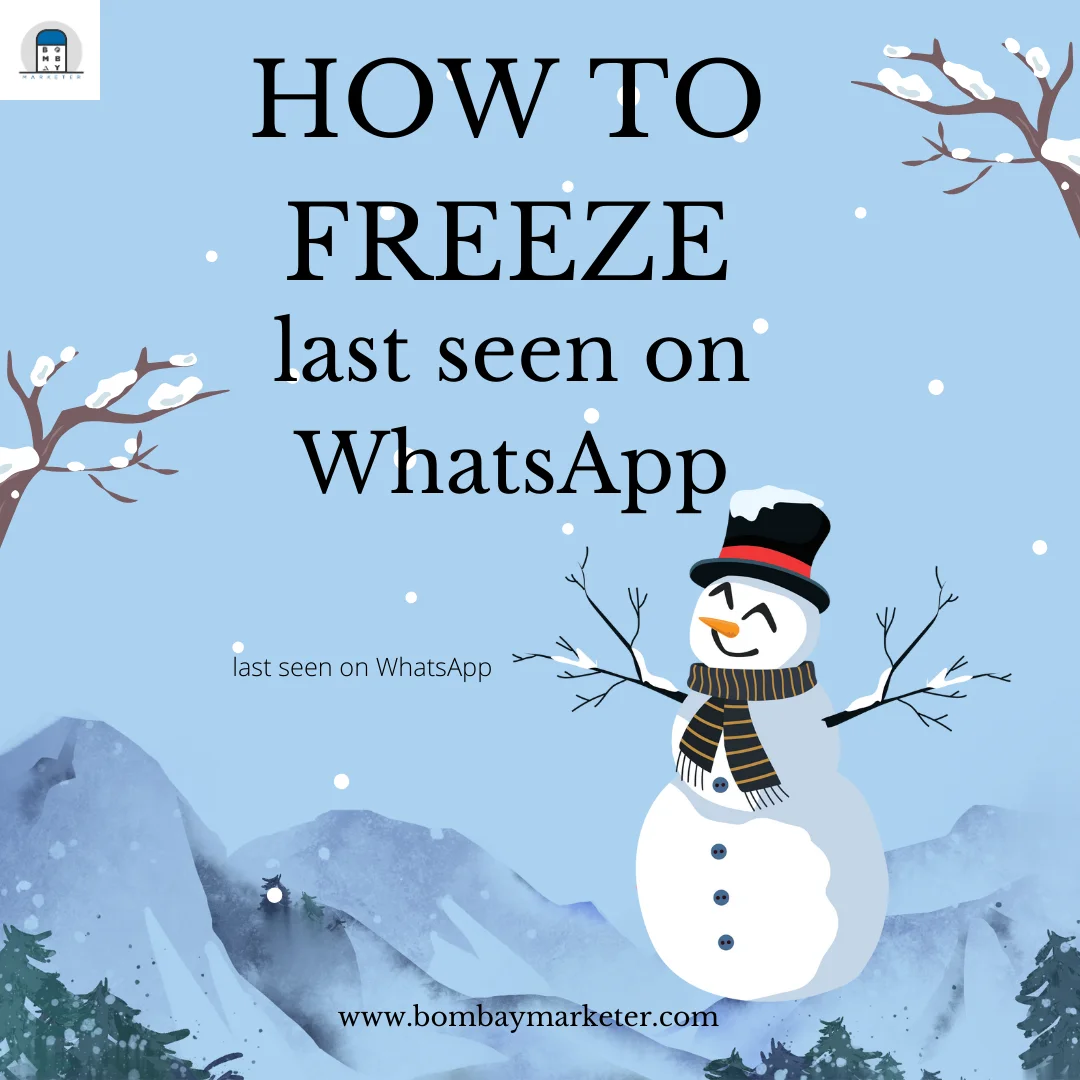How to change the group icon in WhatsApp
WhatsApp is one of the most used social media messaging apps today. WhatsApp group is one of the exciting features that WhatsApp provides. Many people use this feature because they can easily communicate with several people in a single place.
Table of Contents
Everyone must be using many types of WhatsApp groups today, for example, family WhatsApp groups, Office WhatsApp groups, School or college WhatsApp groups, and some WhatsApp groups are even created for business purposes to chat with team member or tag them on particular topic. It is straightforward to communicate with people through a group, whether for a school reunion or a trip. Let’s deep dive in how to change the group icon in whatsApp.
About admins of the Group
The person who creates the Group becomes the admin of the Group, and they can add people to the Group; the admin can also make new people as the admin in addition to them, and they can also remove an existing admin as an admin and make them the normal member of the Group.
Need of a Group Icon
It is essential to understand because only the admins can change the group icon of any WhatsApp group. Now let us first understand the need for a group icon. The group icon makes the Group look beautiful and helps to justify the reason for which created the Group. A group icon is similar to an individual’s profile picture for his account. So, the group icon is the profile picture of the whole Group.
My friend created a group for my school friends, but he could not put our group picture as the group icon, so he made me the admin, and I changed our group icon. It is a straightforward task, and it takes a few minutes to change the group icon. After learning the steps, even my friends could do them very quickly.
Steps to change group icon in WhatsApp:
Steps for android users
- Launch WhatsApp Messenger. Long-press the Group chat in the “Chats” tab.
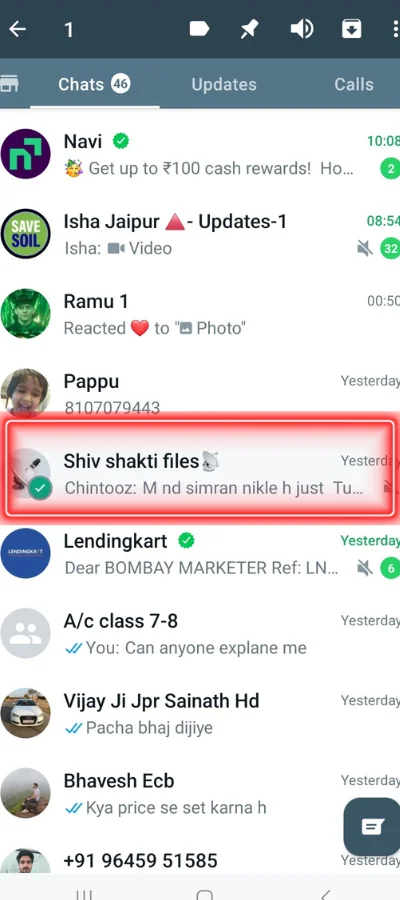
- Select “Group info” by tapping on the three vertical dots at the top.
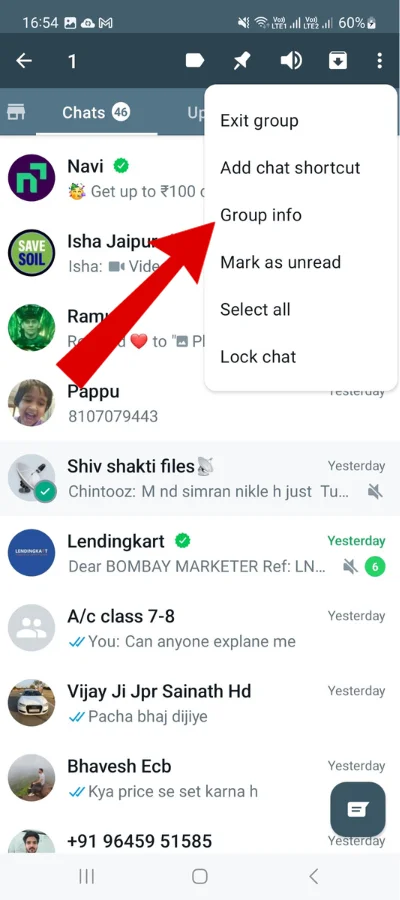
- To add a group icon, tap the picture above the group name. If you want to change the group icon, tap the existing one, then hit the “Pencil” icon at the top.
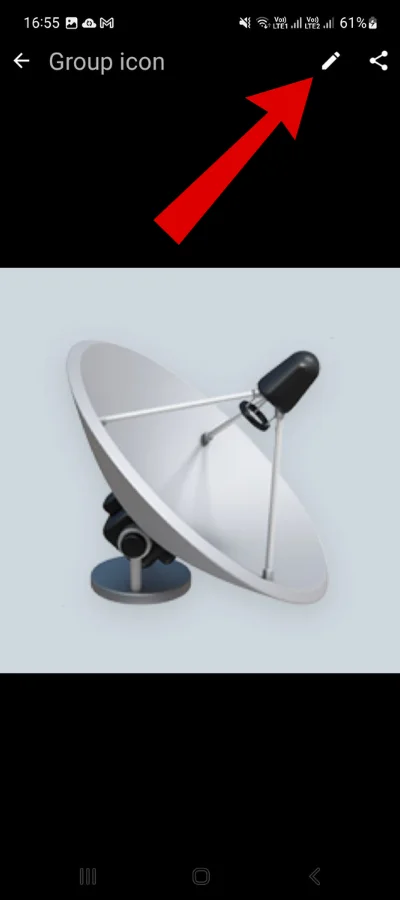
- You’ll see four options in the popup: Camera, Search Web, Emoji & stickers, and Gallery.
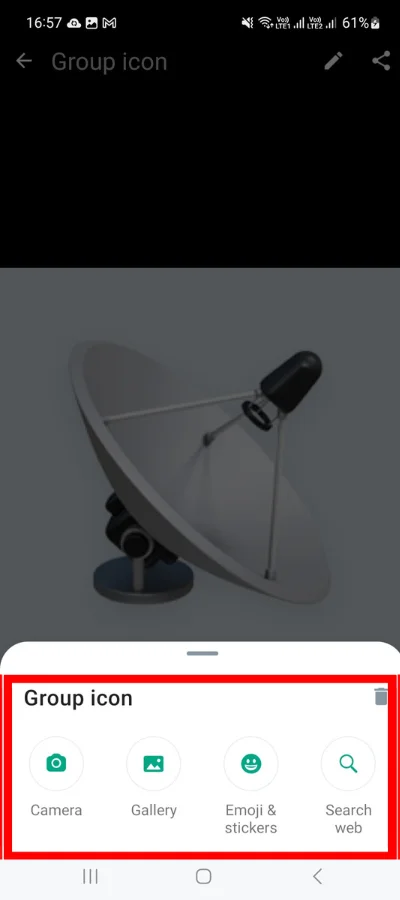
- Choose your favorite. I’m going with the second one.
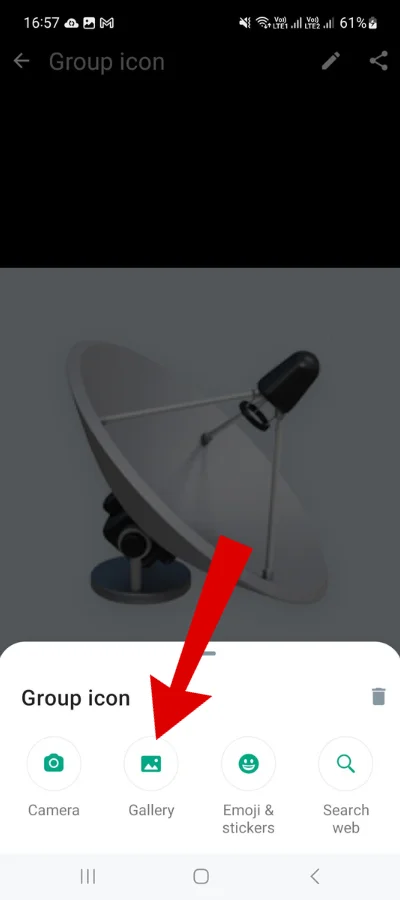
- Select it and hit the “Rotate” icon at the bottom to rotate the image.

- Move the transparent grid on the screen using the handles to cover the section of the image you wish to see.
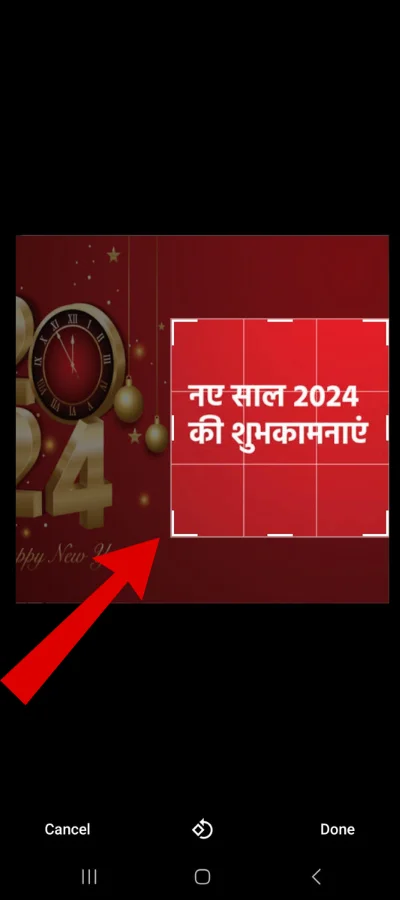
- At the bottom, choose “Done.” That’s it.

Steps for iPhone Users:
- Start the WhatsApp app. Slide the Group chat to the left in the “Chats” tab.
- Select the “Group Info” option between “Mute” and “Export Chat” by tapping the “More” option.
- Tap the “Edit” button in the upper right corner and then pick Add Photo.
- Reset Icon, Take Photo, Choose Photo, Emoji & Sticker, and Search Web are now available in the popup (depending on whether you add or edit it).
- Choose your favorite from the remaining four selections. I’m going to select the “Choose Photo” option here.
- Move the picture to bring the section of the image you wish to show within the circle. At the bottom, select “Choose.”
- At the upper right, press the Done button. That’s all.
Steps to remove the group icon:
We all know that WhatsApp group icons make it look good and should be kept as per the groups, but sometimes people also feel like there is no requirement for any profile picture of the Group. Therefore, if you wish to keep no profile picture and remove the current image of the Group, then follow these easy steps:
Android users:
To get rid of the group icon, do the following:
- Tap the current group icon, then the top “Pencil” icon.
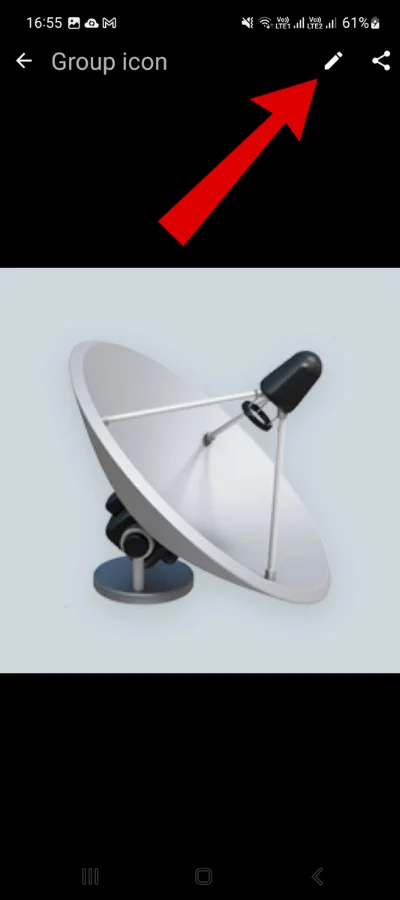
- Tap “Remove” in the window after selecting the “Trash can” symbol.
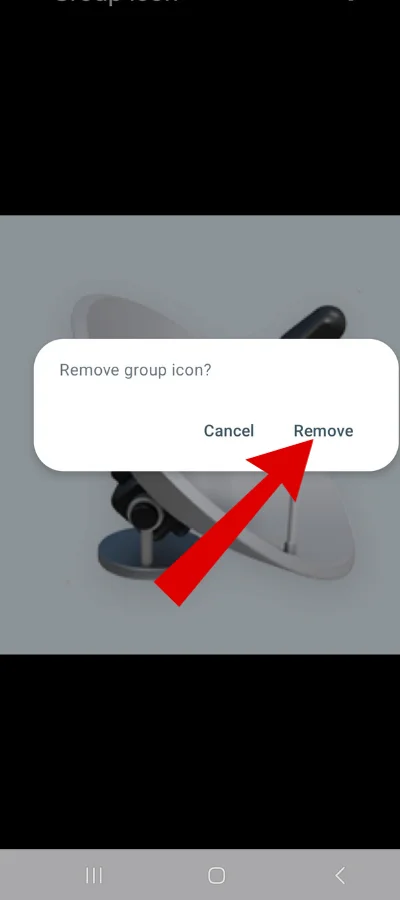
iPhone users:
To get rid of the group icon, do the following:
- Tap the “Edit” listed above. Select “Edit.”
- Tap the “Reset Icon” option after selecting it from the popup menu. Click the Done button in the upper right corner.
Conclusion:
We can see that changing the group icon is straightforward, and this article “how to change the group icon in whatsApp” deals with changing the group icon for Android and iPhone users. Moreover, if you want, you can remove the present icon and keep no icon.
- You might be interested to reading this post as well:
- How to change WhatsApp ringtone for Android and iPhone