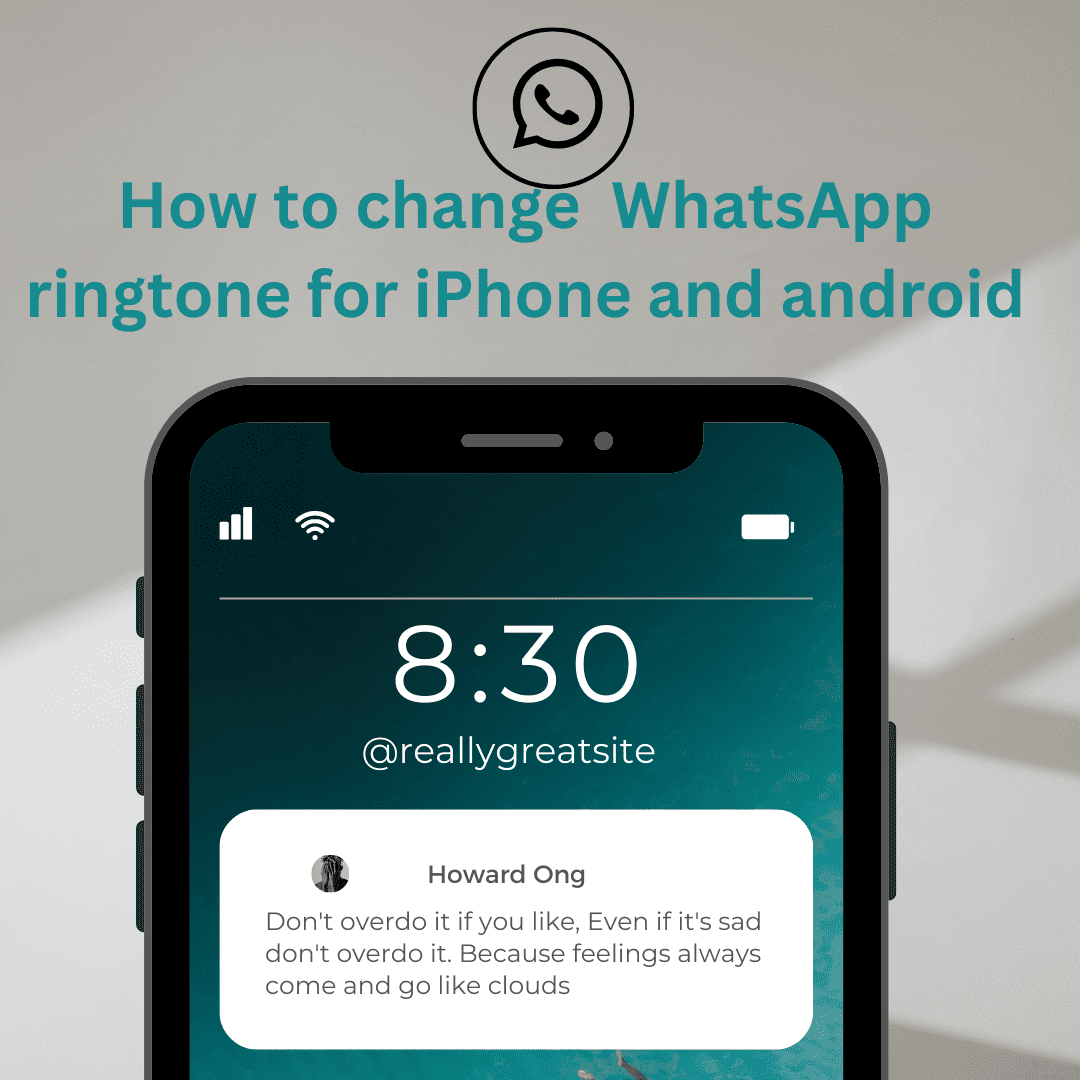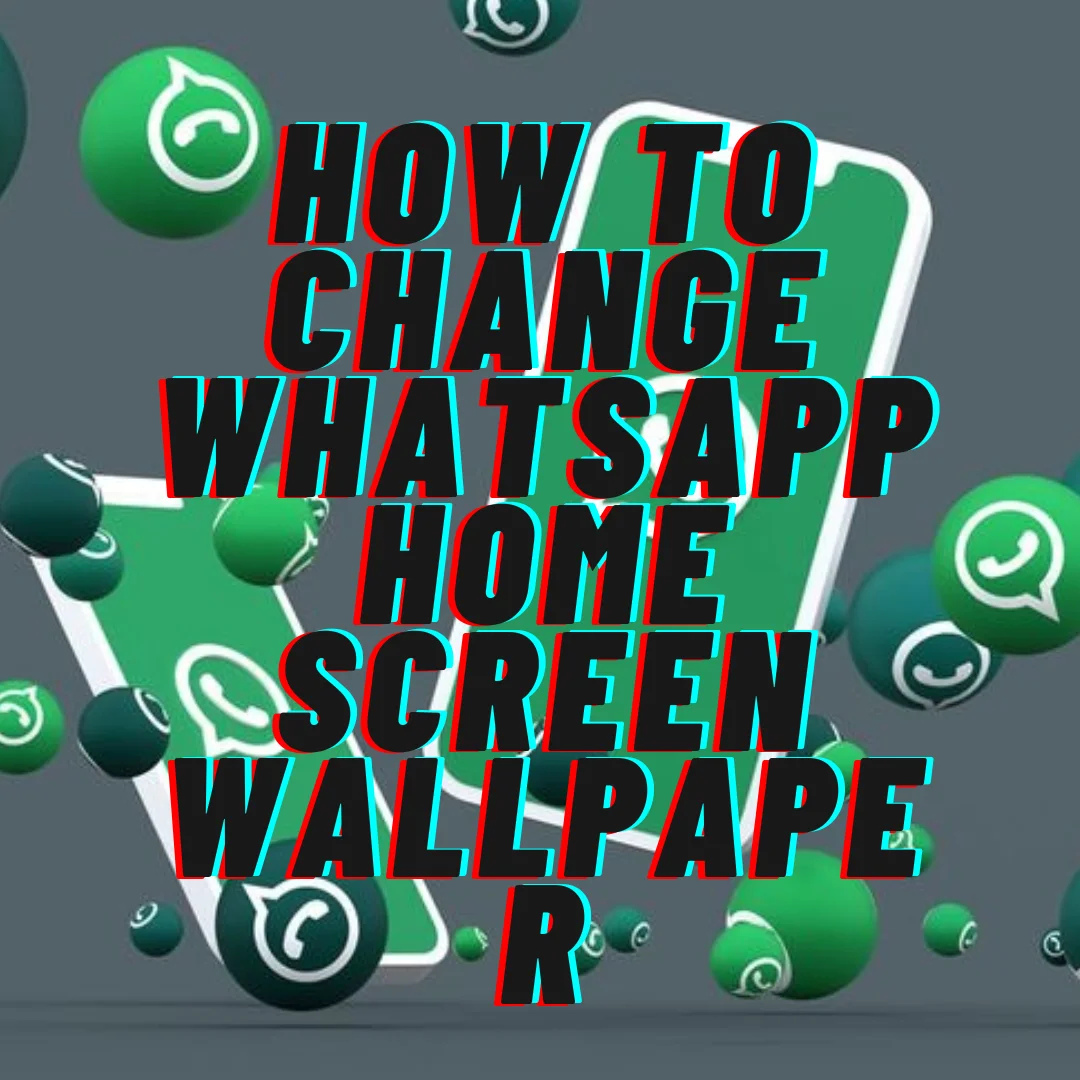In the Nutshell of WhatsApp:-
WhatsApp is among the most popular social networking platforms because of its various functions but still people confuse how to change whatsapp ringtone. Every day, more than 100 billion messages are transmitted using WhatsApp. It allows users to chat, share media, and make free voice and video calls, making it one of the most popular apps today. WhatsApp has also supplanted SMS and traditional phone calls by allowing users to communicate and contact their loved ones for free. The biggest reason for its widespread use is that it does not charge any extra penny. Moreover, it is effortless to use, and the users’ privacy is maintained. Thus, it makes the app more reliable than other social media apps. One of the best merits of WhatsApp call is that it can be done even when your phone is at flight mode and connected to wi-fi, so that you are not distracted with the normal voice calls and you are only required to attend the WhatsApp calls which are very urgent.
Did you know the way you change the ringtone of your phone, similarly you can also change the ringtone on WhatsApp?
Now, since we are using many apps today, we need to distinguish between the alerts of these apps, and WhatsApp allows us to have a different ringtone for it to do how to change whatsapp ringtone. Changing your WhatsApp ringtone will help you differentiate between normal, and WhatsApp calls. At the same time, WhatsApp allows you to set different ringtones for different numbers. When you are engaged in some work and want to take calls from your best friend, family, or some other significant person in life, only then you can use this remarkable feature of setting different ringtones for them.
Moreover, ringtones can cheer people’s moods if they find them interesting. So, many people wish to keep the ringtone as per their choice and not just go with the default ringtone. People love to have the ringtone of their favourite ring or the most trending song at a particular time.
Since you are on this page, you must be facing difficulty in changing the ringtone of WhatsApp. Thus, this blog will guide you on how to change WhatsApp ringtone so that you can differentiate its notifications alert from all other apps.
How To Change WhatsApp Ringtone
Following are the steps by which iPhone and Android users can easily change their WhatsApp ringtone.
For iPhone users:
STEP 1: Open Settings
Open WhatsApp and go to the settings option.
STEP 2: Tap on the Notification option
Various options will appear in the Settings option; tap on the Notification option.
STEP 3: Select Sound Menu
Various options will appear in which the sound menu has to be selected, and then different ringtones will appear.
STEP 4: Tap on ringtones
Tap on each ringtone to see how they sound, and choose your favorite amongst them.
STEP 5: Select your favorite ringtone
Please select your favorite ringtone, and a blue tick will appear in front of it.
STEP 6: Go back.
Go back, as the ringtone has been successfully updated.
For Android Users:
STEP 1: Open WhatsApp from the apps tray.
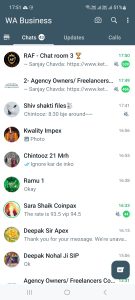
STEP 2: Tap on the kebab menu or the three vertical dots button, which appears on the top-right corner of your WhatsApp Chats page.
![]()
STEP 3: A drop-down menu will appear. Select the option of Settings from that Menu.
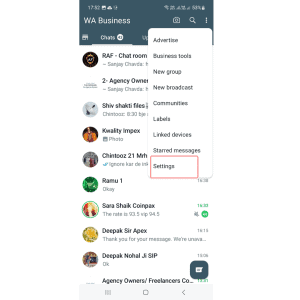
STEP 4: Various options will appear in which you have to select the Notifications option.
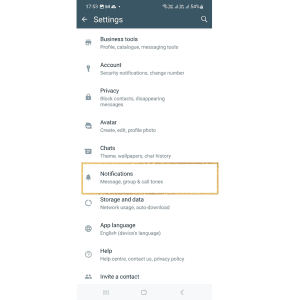
STEP 5: Select Ringtone, which is present under the heading ‘Calls’.
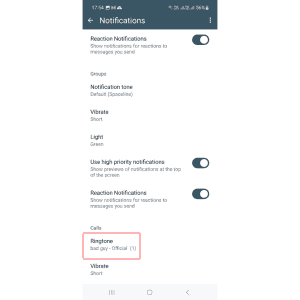
STEP 6: Various ringtones will appear; tap on each of them and choose your favorite amongst them.
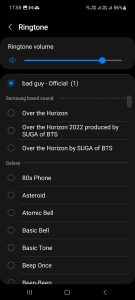
STEP 7: Select your favorite ringtone and tap on the arrow button present on the top-left corner of the screen; the ringtone has been successfully updated.
In addition to changing the ringtones for entire WhatsApp Contacts, we can also set custom ringtones for particular contacts on WhatsApp.
For iPhone Users:
STEP 1: Open WhatsApp and select the person’s name whose ringtone you wish to change.
STEP 2: Click on the person’s name on top of the screen, and then various options appear.
STEP 3: Select the option of Wallpaper & sounds, and then select a custom ringtone.
STEP 4: Select ringtones and choose the different ringtone for that person.
STEP 5: Select the new ringtone and tap on the back button. You have successfully set a different ringtone alert for that person.
Similar Steps have to be used for Android phones with little changes in the names of the options.
For Android Users:
STEP 1: After opening WhatsApp, select the contact whose ringtone you wish to change.
STEP 2: The person’s chat will be opened; tap on the person’s name at the top of the screen.
STEP 3: Scroll down a bit, and below media, links, and docs, various options are present. Select Custom notifications from these options.
STEP 4: After Selecting it Notifications page for that contact will appear. Select use custom notifications.
STEP 5: Select ringtones and choose the different ringtone for that person.
STEP 6: Select the new ringtone and tap on the back button. You have successfully set a different ringtone alert for that person.
MISCELLANEOUS TIPS:
If you are facing difficulty changing the ringtone after finishing these steps or if the ringtone screen is not appearing even after clicking on it for all the users, whether Android or iPhone, then restart your device and try these steps again. It will surely help to how to change whatsapp ringtone.
Conclusion:
By following these steps, you can easily change your WhatsApp ringtone. Moreover, Custom ringtones that are different ringtones for different persons can also be easily saved by the users.
- You might be interested to reading this post as well:
- How To Change WhatsApp Home Screen Wallpaper
- How to set password for WhatsApp