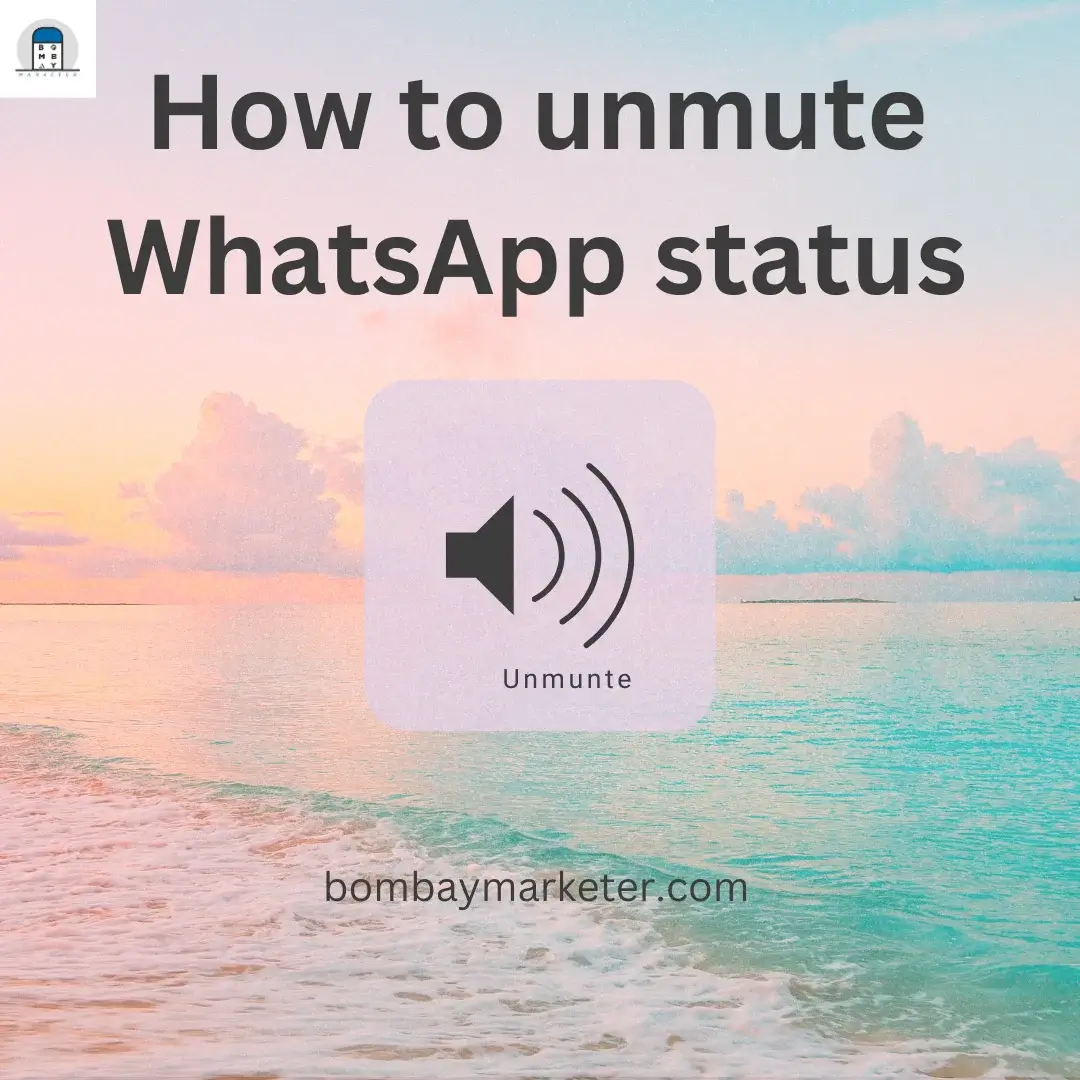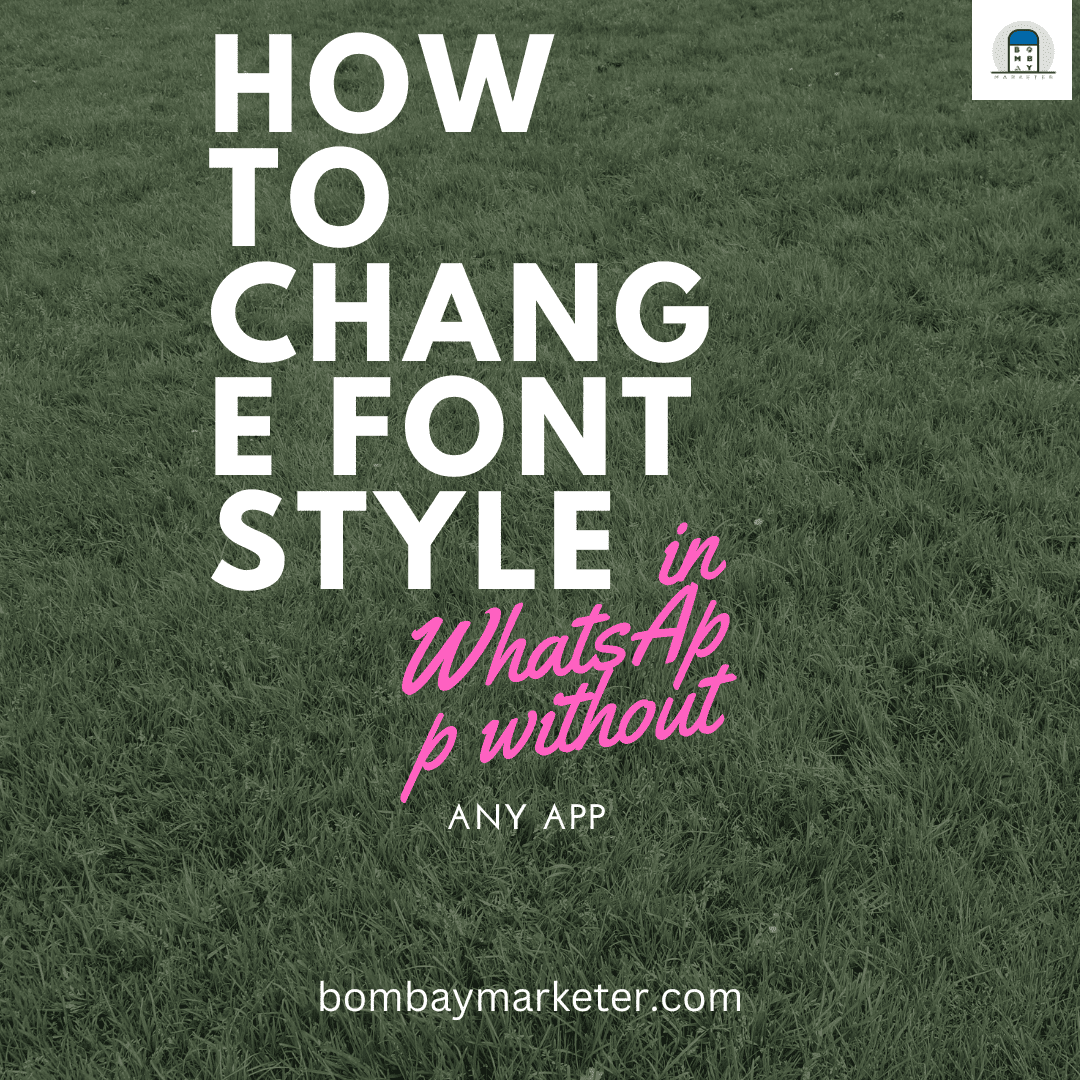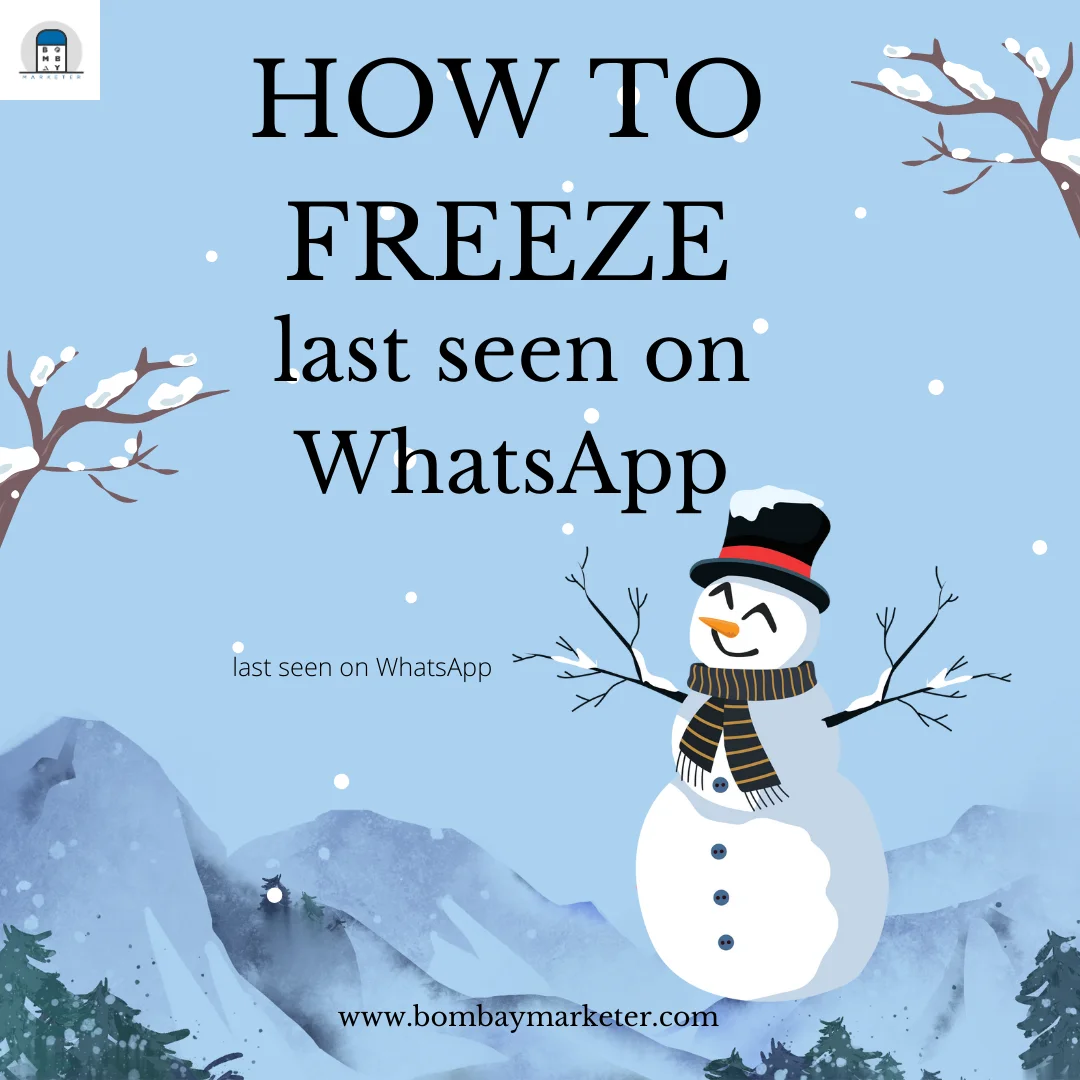WhatsApp Status allows you to share end-to-end encrypted text, photo, video, and GIF updates that disappear after 24 hours. You and your contacts must have each other’s phone numbers saved in your phones’ address books to send and receive status updates to each other. WhatsApp status is a fantastic way to express yourself and your situation on WhatsApp. How to unmute WhatsApp status, keep reading the blog.
Table of Contents
Because of the Coronavirus (Covid-19) pandemic, WhatsApp status updates have been reduced from 30 seconds to 15 seconds in some areas. WhatsApp’s video length ranged from 90 seconds to three minutes before its launch. Later, reduced the time limit to 30 seconds. It has now been reduced to 15 seconds.
WhatsApp, owned by Facebook, decided to reduce potential mobile network congestion during the lockdown. The use of social media apps has increased dramatically since the lockdown. As more people turn to their phones for entertainment, the number of status updates and forwarded messages on WhatsApp has increased.
Every person has a few contacts in their WhatsApp who photobomb their status update and put the entire pictures in their status, which are repeated. The status update can be annoying for some people who choose to mute such contacts.
If you get tired of someone’s WhatsApp status update, you can mute them. But if you want to get their status update again, then you need to unmute the person’s status update.
Do you know how to mute or unmute WhatsApp status? Here is a step-by-step guide for muting or unmuting a contact’s WhatsApp status update.
Let us first learn how to mute the status update of a contact:
Step 1: First, launch WhatsApp on your device.
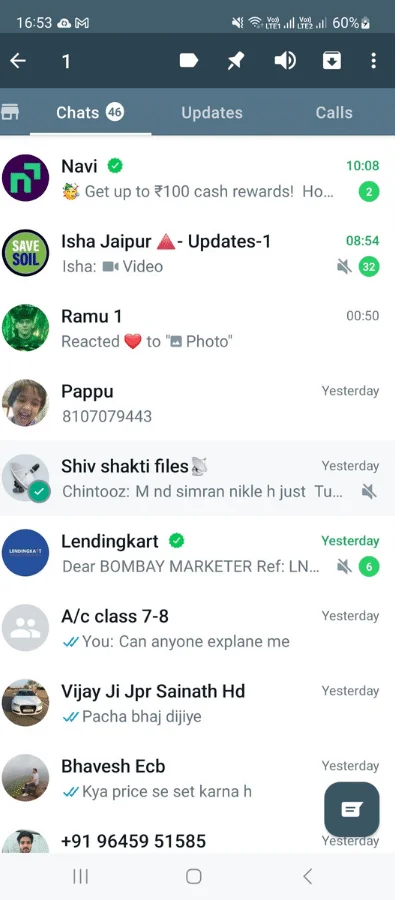
Step 2: Next, select the STATUS option”Updates”.
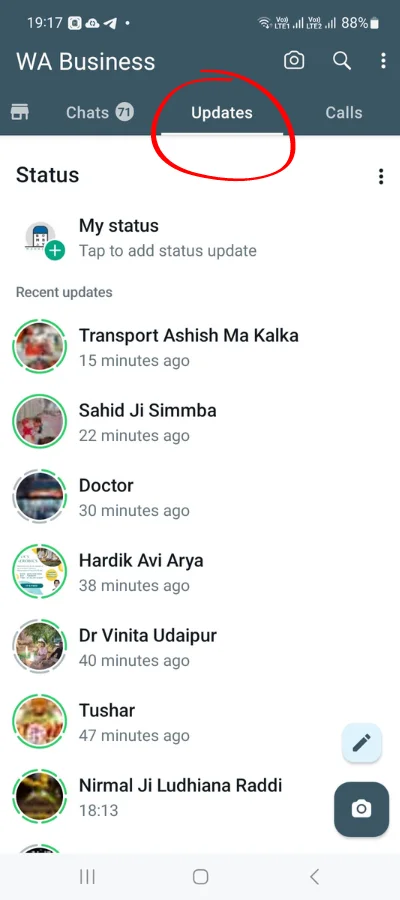
Step 3: After you have opened the status tab, tap and hold your contact’s status update.
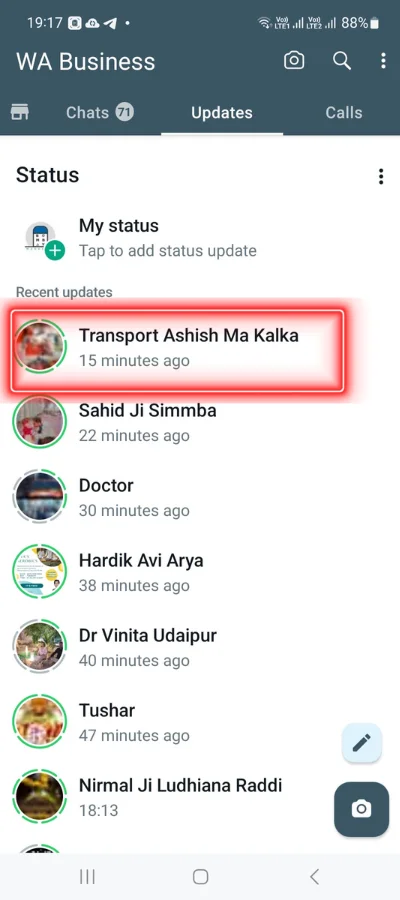
Step 4: When a popup appears on the screen, tap MUTE.
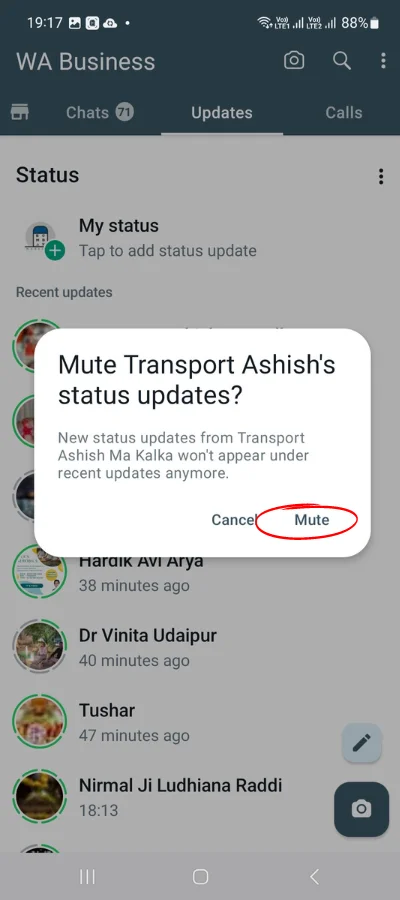
If you change your mind, you can unmute a contact’s status anytime. Here is a detailed step-by-step guide for unmuting a contact’s status on WhatsApp.
- You might be interested to reading this post as well:
- How to hide contact in WhatsApp
- How to Delete WhatsApp Messages After Time Limit
How to Unmute WhatsApp status
To unmute the status update, follow the steps below:
Step 1: Launch WhatsApp on your device.
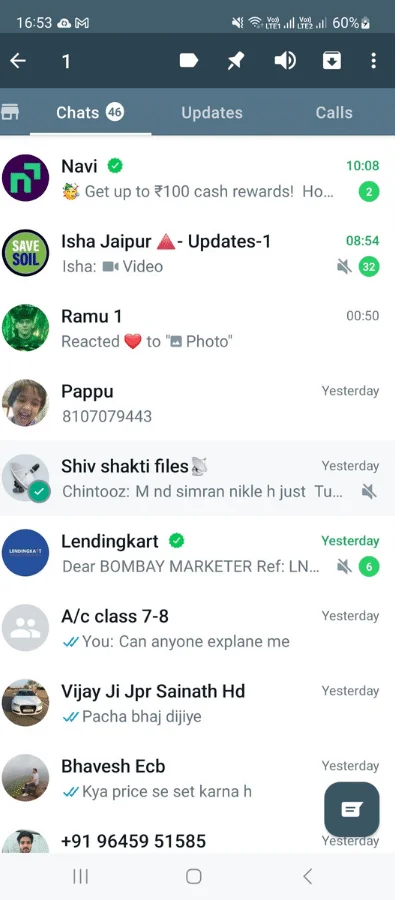
Step 2: Next, select the STATUS option”Updates”.
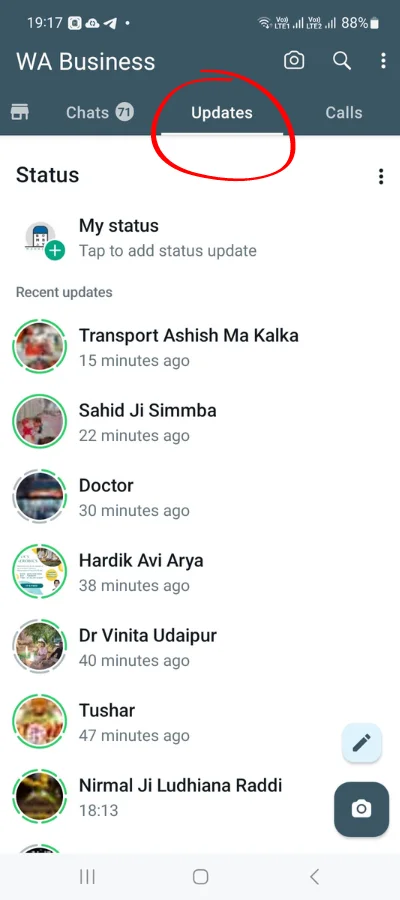
Step 3: After opening the status tab, scroll down to the Muted updates section.

Step 4: Tap and hold your contact’s status update.
Step 5: A popup will appear on the screen; tap UNMUTE.
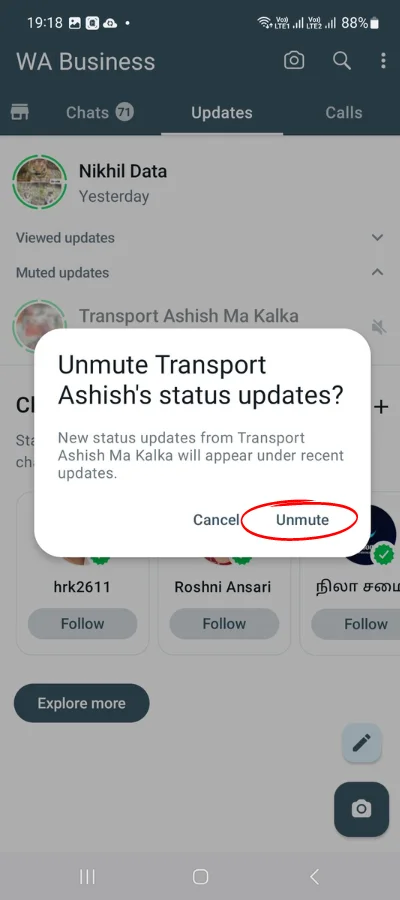
To unmute, you must wait for them to upload something on their status again and check for it occasionally in the muted status section. Because it has been 24 hours or has been deleted by the user, the muted status no longer appears (in the muted section). And when you find one, you can easily unmute it.
Conclusion:
Muting someone on WhatsApp does not notify the person you have muted. The individual would be able to see all the people on his What’s App list who have viewed his status. Thus, if you still see the status after muting the status update, this will show you in the list of people who viewed the status.
You can follow these steps to mute or unmute the WhatsApp status.
- You might be interested to reading this post as well:
- How to see last seen on WhatsApp if hidden
- How to change the group icon in WhatsApp
FAQ
Most frequent questions and answers
After muting a WhatsApp status, you can unmute it at any time. There’s no specific waiting period.
- Open WhatsApp and go to the Status tab (updates).
- Scroll down to the Muted updates section.
- Long press on the status update of the contact you wish to unmute.
- Tap on Unmute.
You can view the muted status updates in the Muted updates section under the Status tab. Here are the steps
- Open WhatsApp on your phone.
- Tap on ‘Updates’.
- Tap on more under Status.
- Tap on Muted Updates.
- Scroll down to check the Muted Updates section.
If you’ve blocked a contact and want to unblock them, follow these steps
- In WhatsApp, tap More options > Settings.
- Tap Privacy > Blocked contacts.
- Tap the contact you want to unblock.
- Tap Unblock {contact}.
The steps to unmute someone’s status on WhatsApp Business are the same as the regular WhatsApp app.
- Open WhatsApp Business and go to the Status tab.
- Scroll down to the Muted updates section.
- Long press on the status update of the contact you wish to unmute.
- Tap on Unmute.