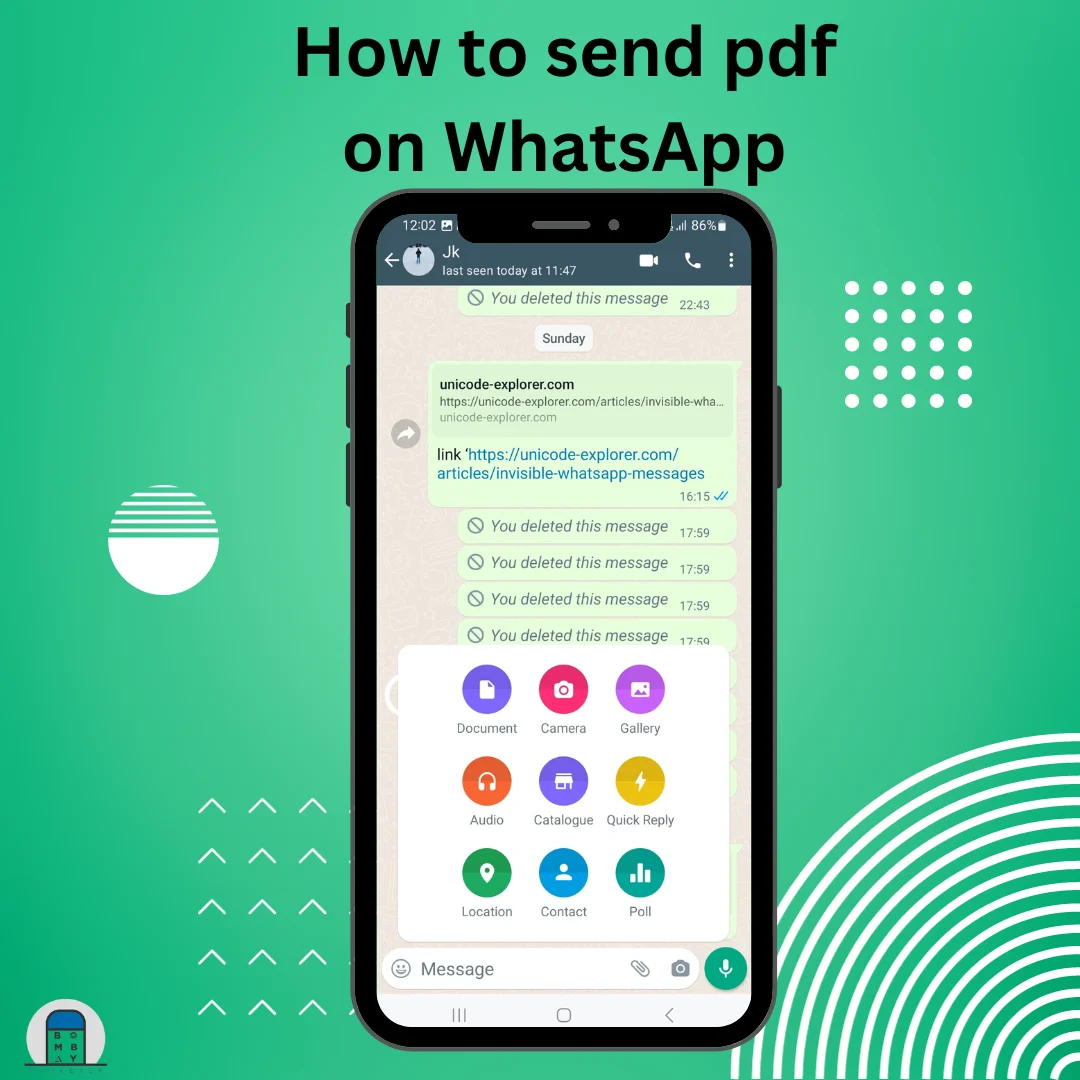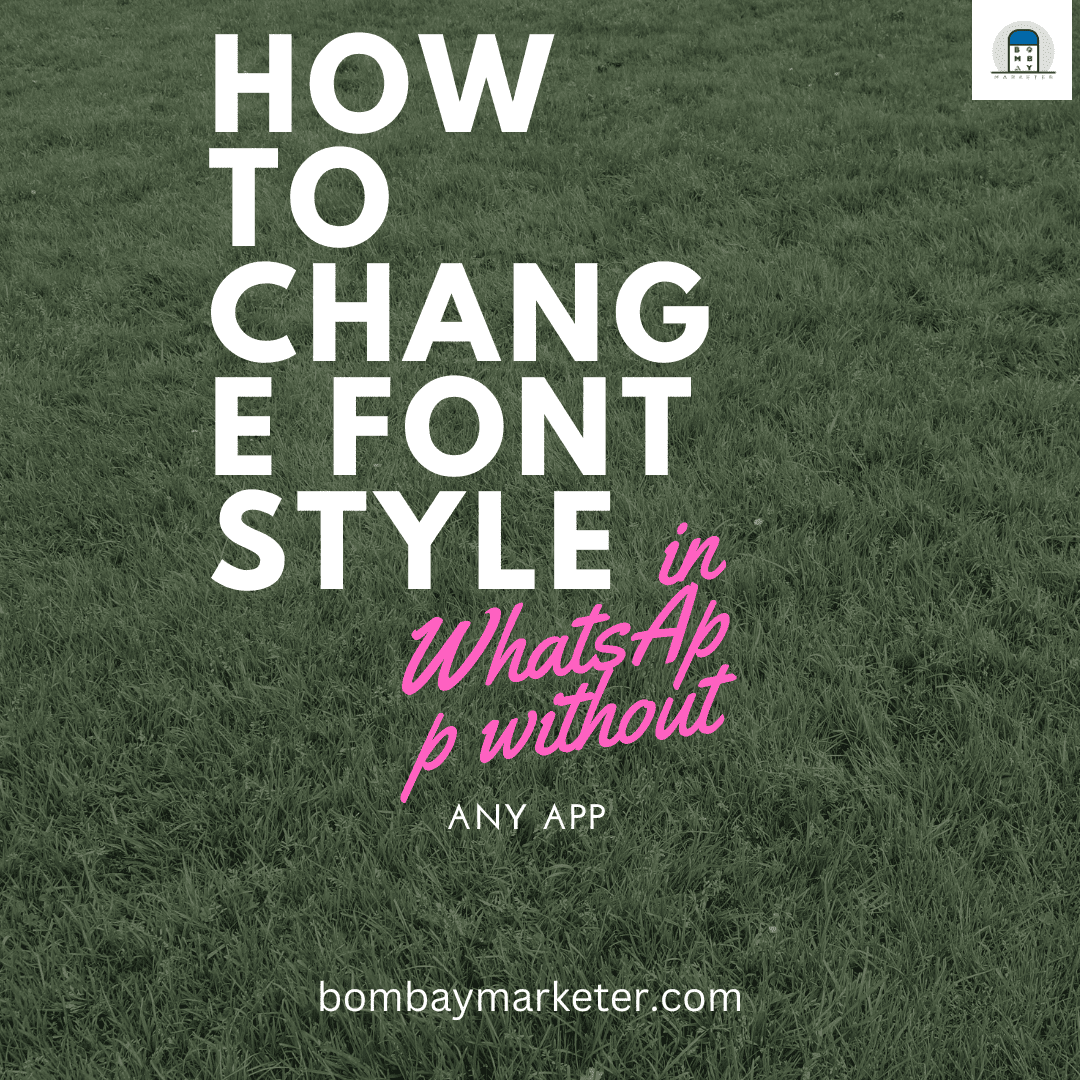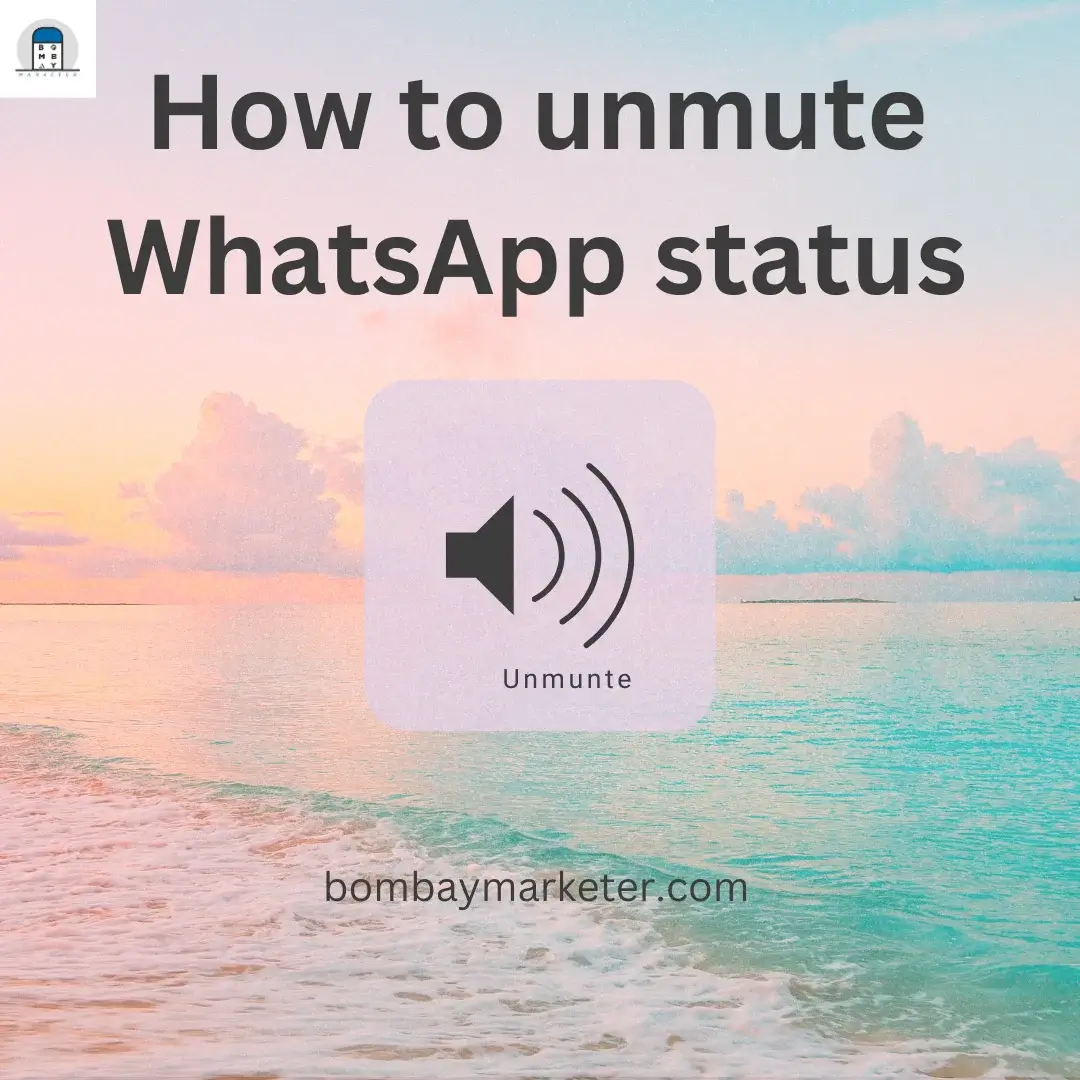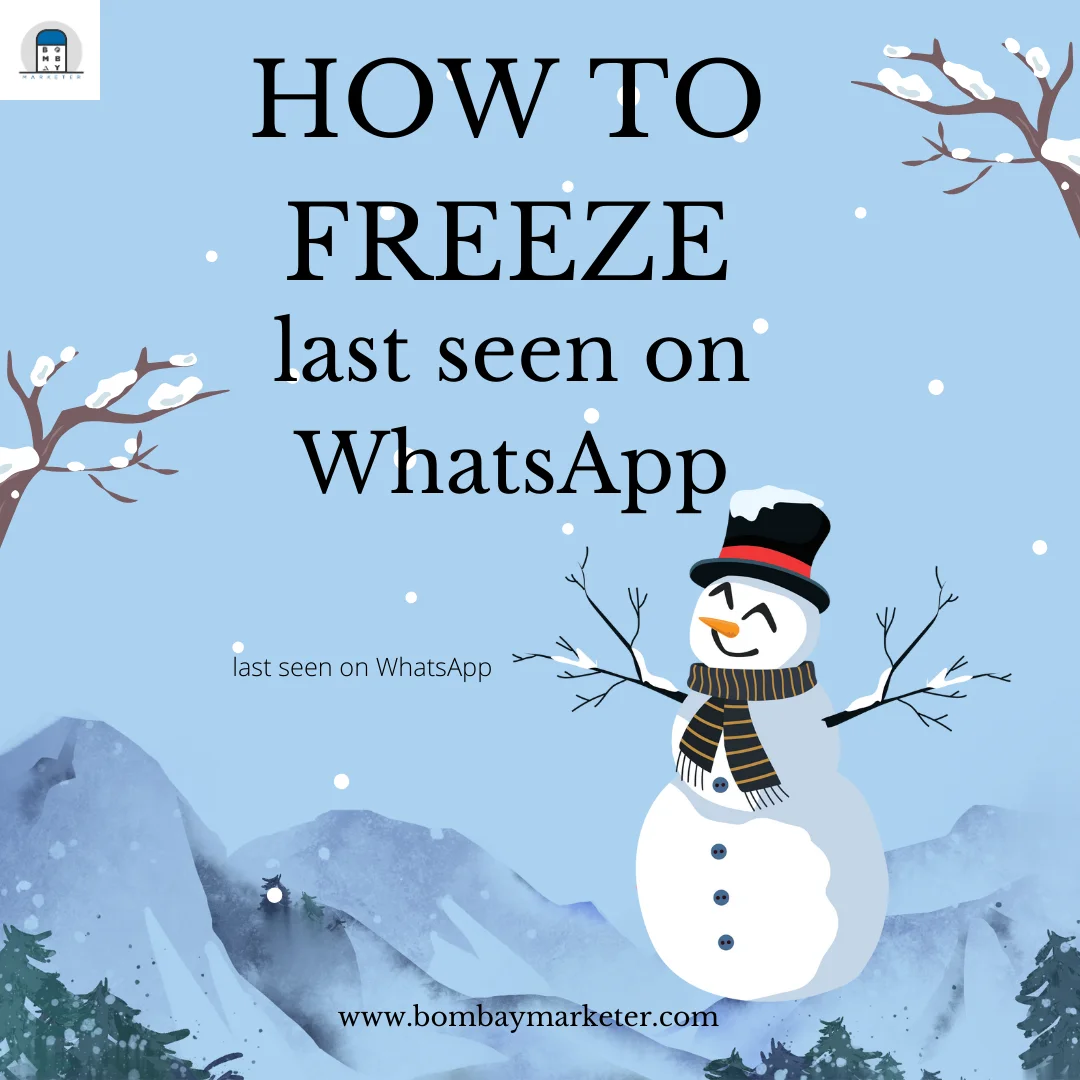How to send pdf on WhatsApp
WhatsApp allows us to communicate with others and use it to exchange photographs and videos with our pals, Today we will know how to send pdf on whatsapp. It now has a new function that will enable us to distribute a PDF file to other people in the most recent version.
This is a handy feature many have been looking for a long time. Not to add that this feature has been the holy grail of all students, instructors, and working people since the covid epidemic began. And why not? They’re so simple to share.
My friend and I share notes on WhatsApp in pdf format, and we found that it’s straightforward to share small and medium-sized files but sharing large files was difficult, and thus, we discovered an easy way to do it. This article will help users to learn to share PDF files (small, medium, and even large files) on WhatsApp through android and iOS devices.
Article at a glance:
Part 1- Sending Pdf on Android
- Open WhatsApp from the apps tray.
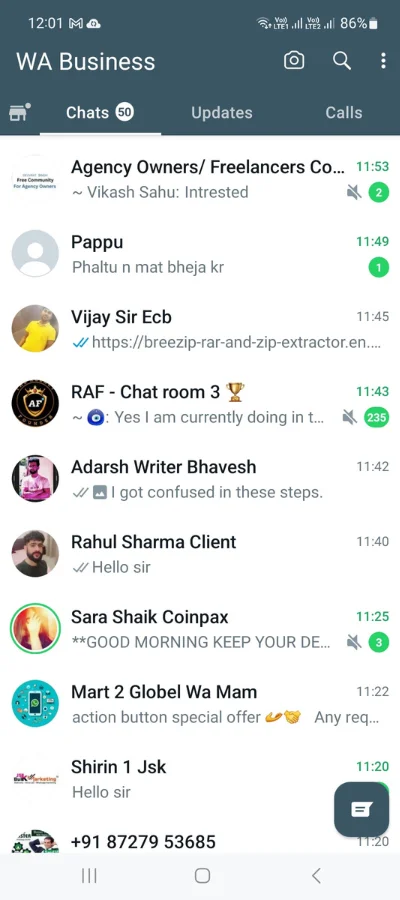
- After that open the chat where you want to send the pdf to.
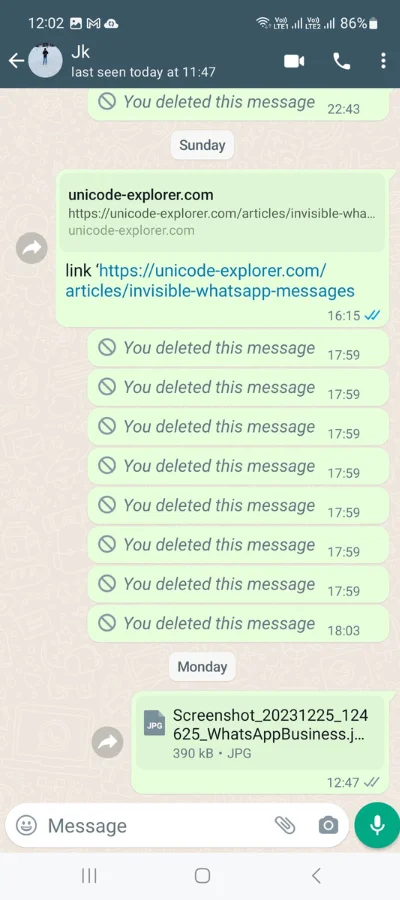
- Now, a paper click icon is present at the bottom right of the screen or beside the message box. Click on the paper click icon.
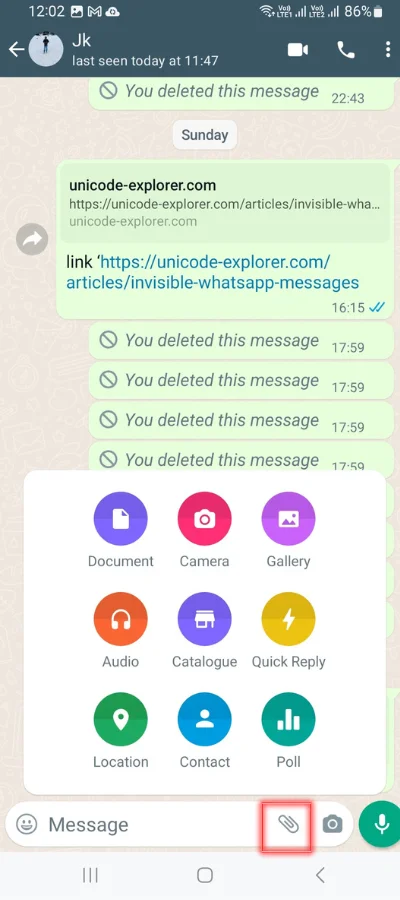
- After clicking on it, various options will appear, such as images, documents, contacts, location, videos, etc. Choose the file you want to send.
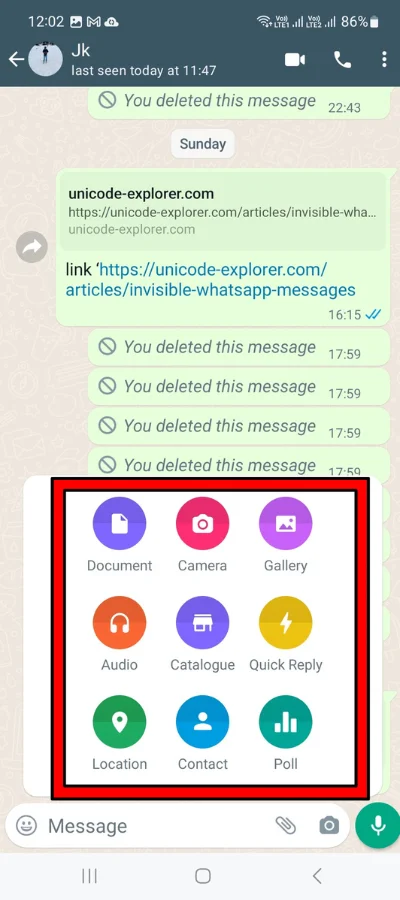
- If you choose the documents option, it will take you to the device’s document storage, and you can select the word, pdf, or other types of documents that you need to send.
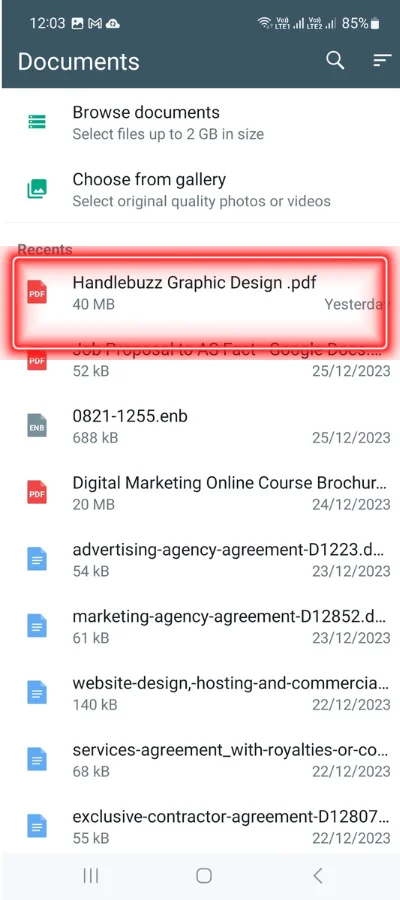
- If you select the Pdf file you want to send, it will directly take you to the Chat of WhatsApp and share the Pdf file.
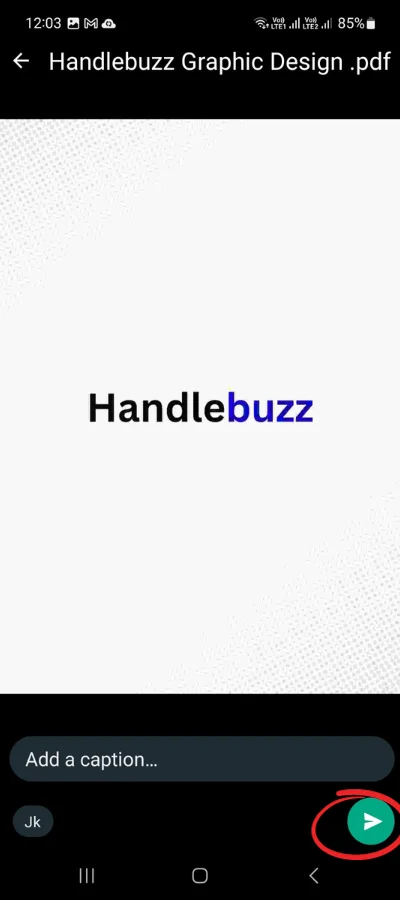
Part 2- Sending Pdf on iOS
- Open WhatsApp from the apps tray.
- After that open the chat where you want to send the pdf to.
- Now, a plus icon is present at the bottom left of the screen or beside the message box. Click on the plus icon.
- After clicking on it, various options will appear, such as images, documents, contacts, location, videos, etc. Choose the file you want to send.
- If you choose the documents option, it will take you to the device’s document storage, and you can select the word, pdf, or other types of documents that you need to send.
- If you select the Pdf file that you want to send, it will directly take you to the Chat of WhatsApp and share the Pdf file.
Part 3- Sending large-size Pdfs
Large files larger than 100MB cannot be transferred using WhatsApp. After sharing the files, it gets moved from one chat to another via the servers. Oversized items, such as extended films, PDFs, or more than 100 MB audio files, cannot be sent via these services.
Follow these easy steps to share the files through WhatsApp:
- Locate the file you want to share in your file manager. Tap it to reveal its contents.
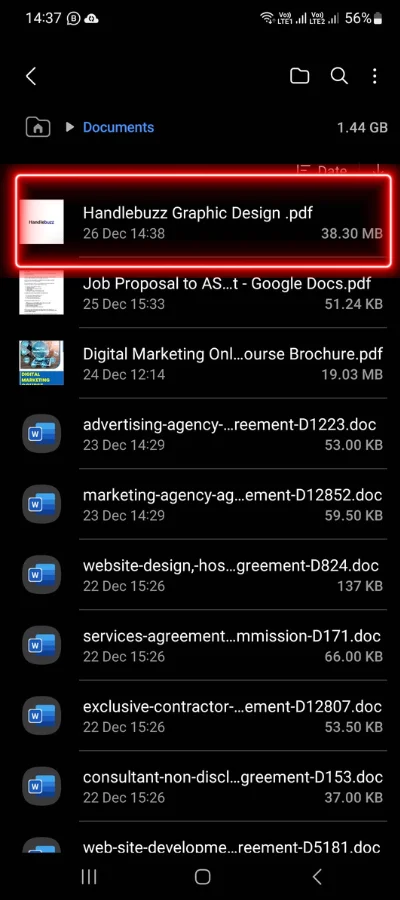
- You’ll see an icon like the Google Drive symbol in the upper right corner. Tap it to save your document to Google Drive.
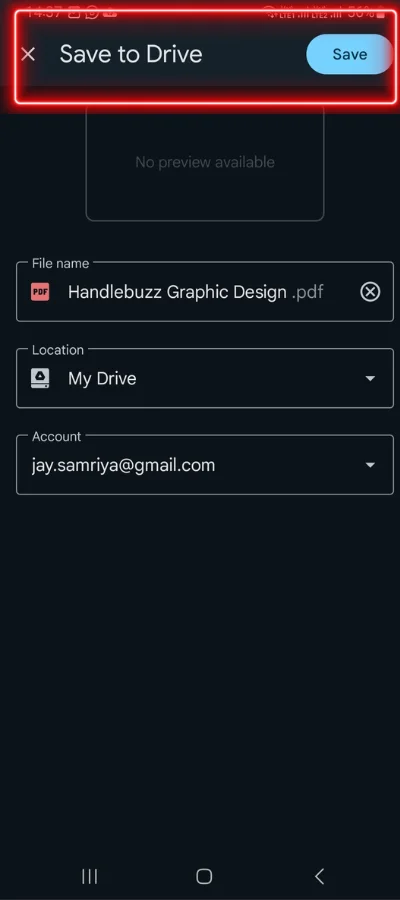
- Once your content has been uploaded to Google Drive, use the Google Drive app on your phone and access the document from there.
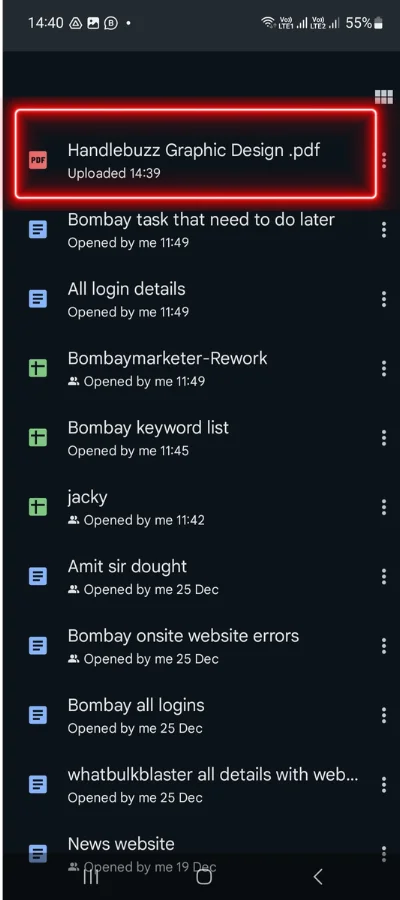
- You must then copy the document’s URL to your clipboard.
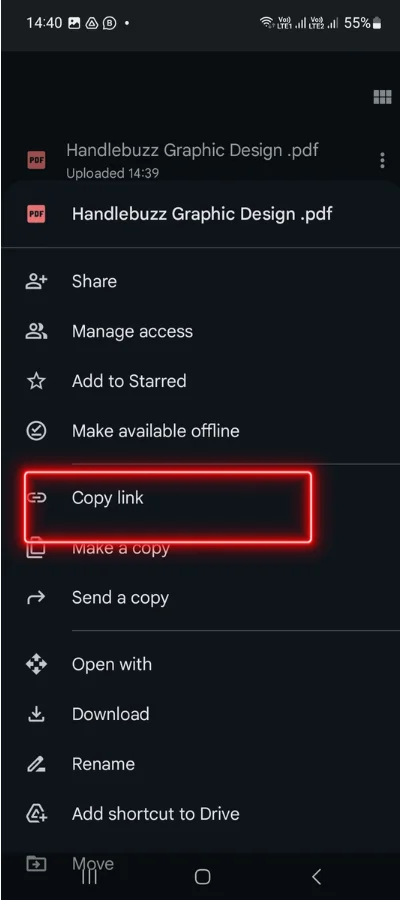
- Paste the URL into the chat box of the person you wish to share the document with. They may now access the document from their phone.
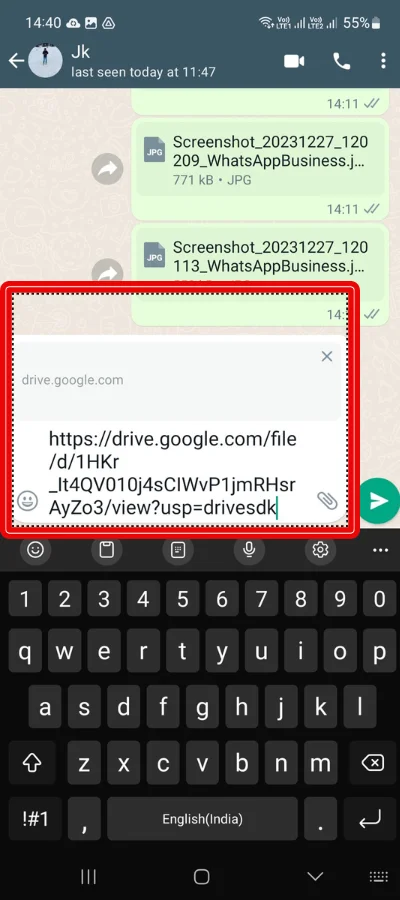
Miscellaneous Tips:
The process of how to send pdf on WhatsApp on Android and iOS devices is almost the same; if you’re using an Android phone, a paperclip icon will appear in the lower right corner of your screen. You’ll see a Plus symbol on an iPhone in the lower-left corner. They both represent the same thing: file sharing.
Conclusion:
The article tells you about the easiest way of sharing files in Pdf form on WhatsApp. You can also share large files through these easy steps.
You can ask your questions about the how to send pdf on WhatsApp, and if you are facing any difficulty doing this, comment below. We would love to hear from you.
- You might be interested to reading this post as well:
- How To Change WhatsApp Storage to SD card