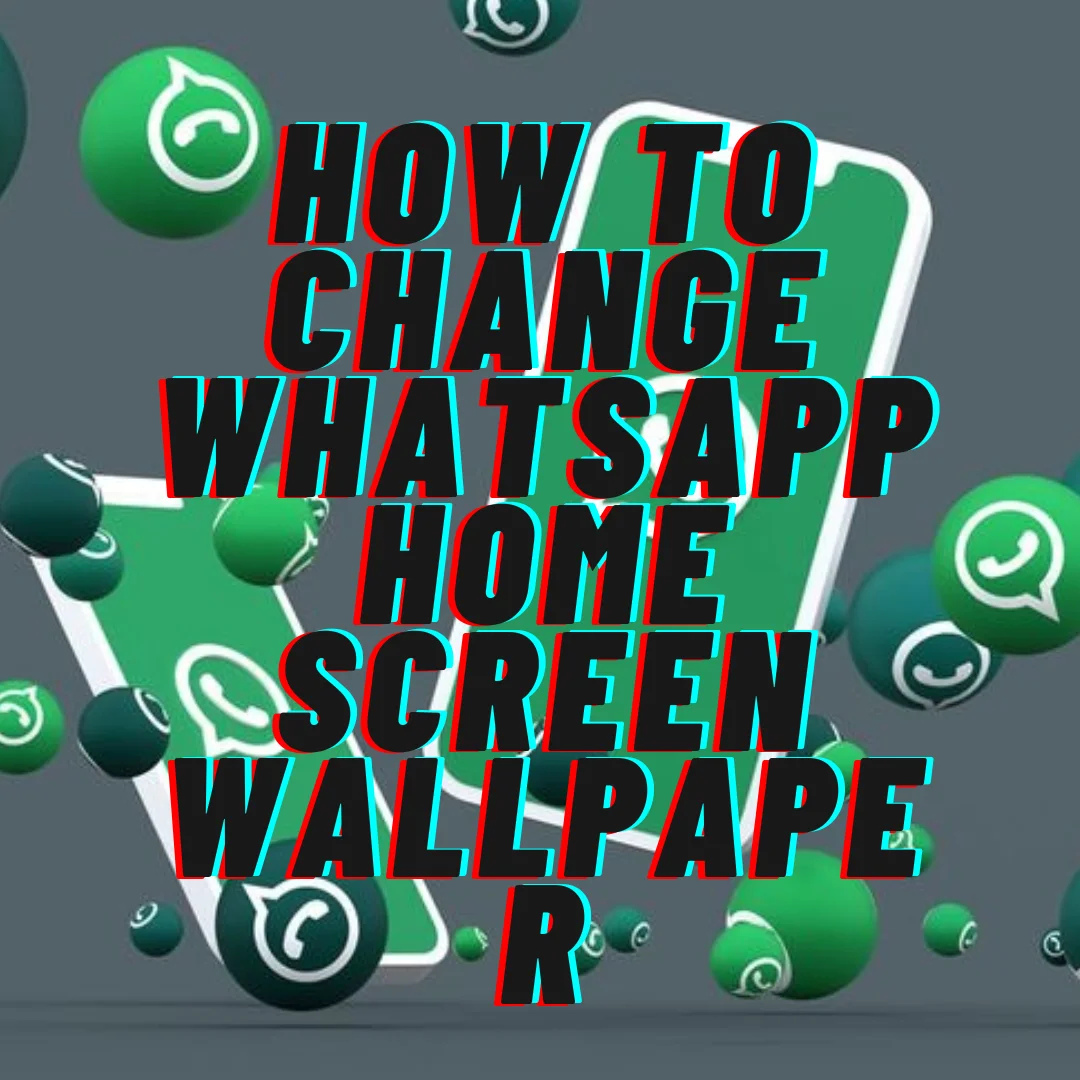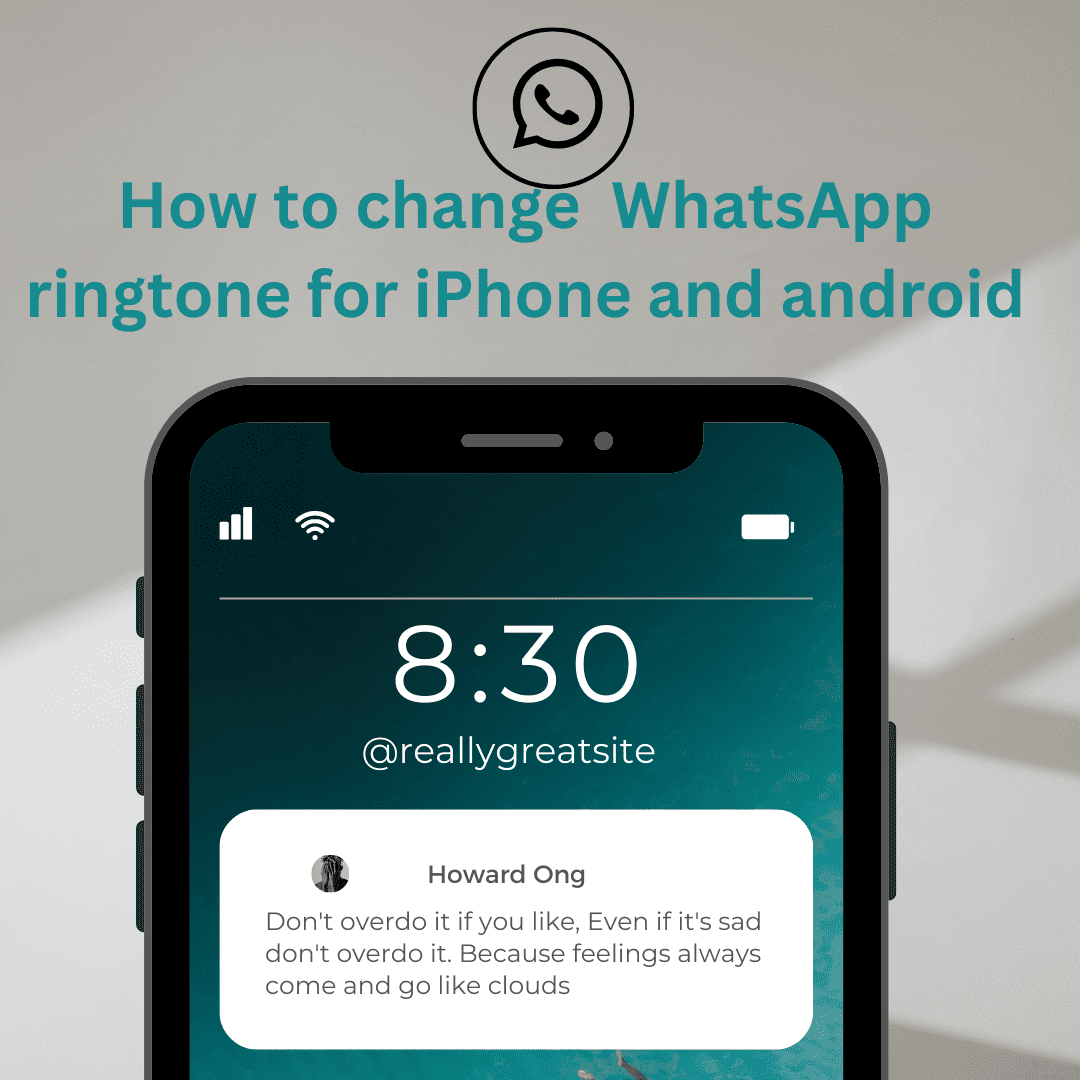With over 2 billion users and counting, WhatsApp has effectively emerged as one of the world’s top instant messaging services. The software allows users to communicate with friends and family beyond political, geographical, and economic barriers. The Facebook-owned app is constantly introducing new smartphone capabilities to give its clients a flawless texting experience. To make the experience more personal, the users can also learn How To Change WhatsApp Home Screen Wallpaper.
Table of Contents
About WhatsApp home screen wallpaper
In addition to these features, what makes WhatsApp more attractive is its customizable features; you can change the ringtone, wallpaper, typing font style, etc., on WhatsApp and make it more friendly. You can change it for a particular person or the entire WhatsApp as per your choice.
Let’s talk about WhatsApp wallpapers; wallpapers are the background images, design, or color present on your WhatsApp Screen, which appears behind the contacts or the chats. They make the screen of your WhatsApp look more interesting, and you can update it as per your choice.
Need For How To Change WhatsApp Home Screen Wallpaper
Moreover, people want to keep images of their favorite person or themselves on the wallpaper. Few people want to keep their idles photo on the walls of their room, their phone’s back cover, and even on the screen’s wallpaper. So, for such people customizing their WhatsApp background is an excellent feature.
This blog will explain how to alter the backdrop of your WhatsApp home screen and make your WhatsApp home screen more appealing. So, are you ready to change the background of your WhatsApp home screen?
Of course, you’re prepared since who wants to see a white backdrop on their WhatsApp home screen daily?
And, if you wish, you may place your image on your WhatsApp home screen and upload other photos. The instructions to change WhatsApp home screen Wallpaper are shown in this article.
Real-life Examples:
Once I put a screenshot of a chat of WhatsApp messages of one of my friends in my WhatsApp status, and people started reacting to that status. How did you put the picture of your friend? It looks so cool. Then I realized that the background wallpaper was my friend’s picture, and I thought to write this blog to let everyone know how to put photos of your choice in the background.
Steps to follow to Change WhatsApp Home Screen Wallpaper:
For Android:
Step 1: Launch the WhatsApp app on your Android
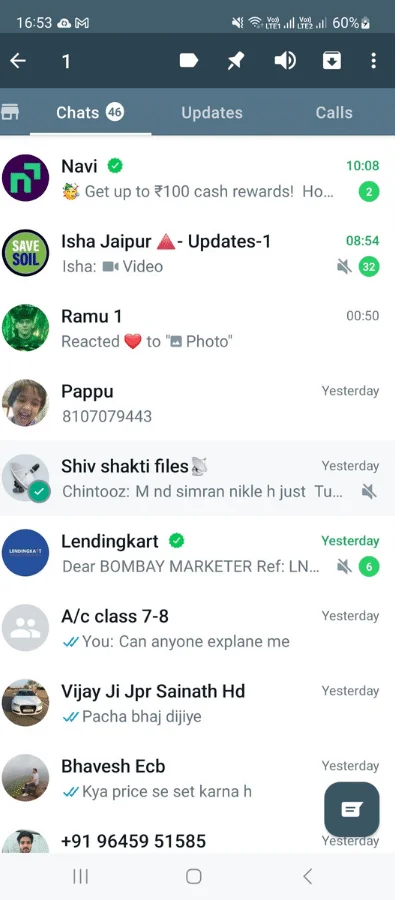
Step 2: Click the three vertical dots in the top-right corner of your Android device.
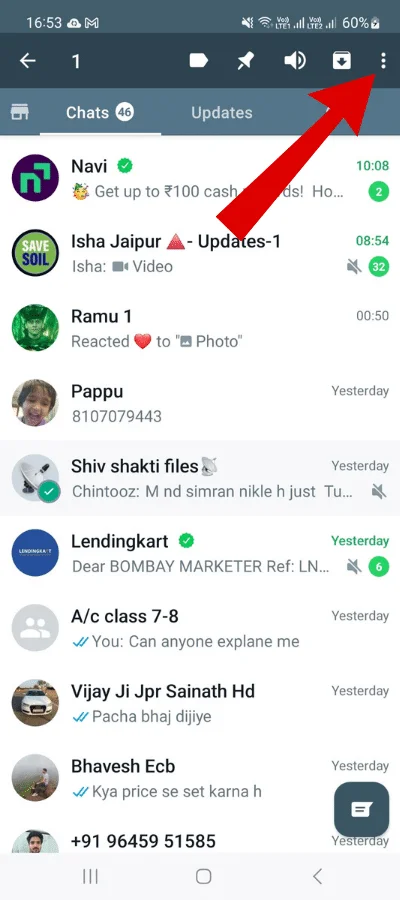
Step 3: Select Settings from the drop-down menu.

Step 4: Go to the Settings page and click on Chats.
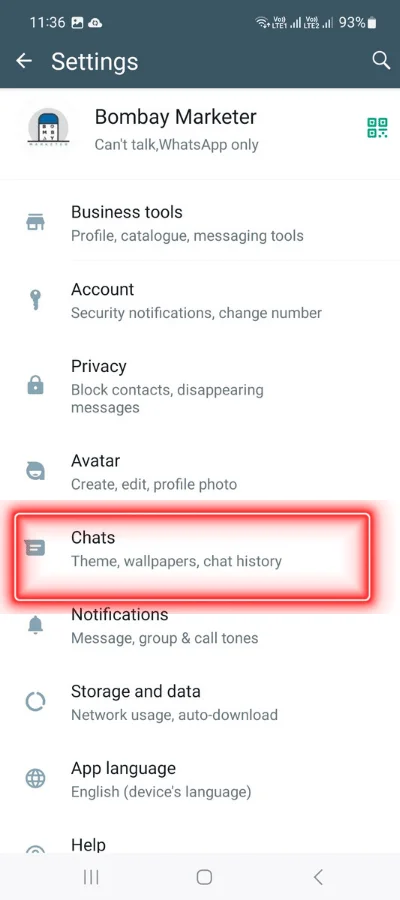
Step 5: On the new screen, click the Wallpaper button.
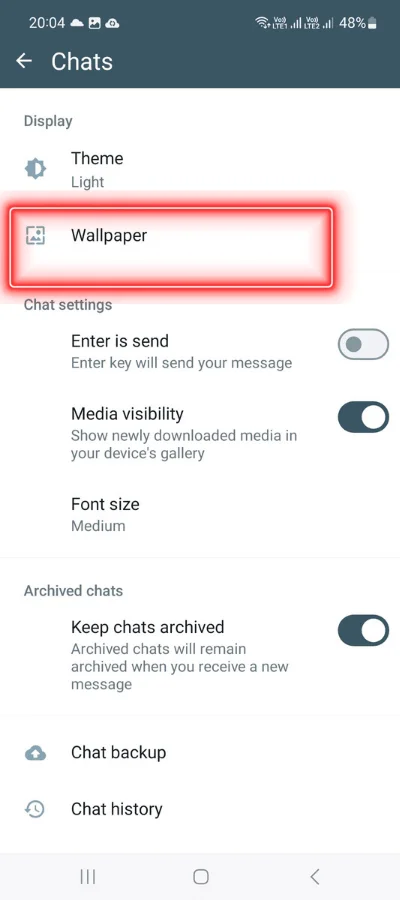
Step 6: On the new screen change option will be there, and the option of changing the current wallpaper’s light will also be there, i.e., the Wallpaper dimming option.
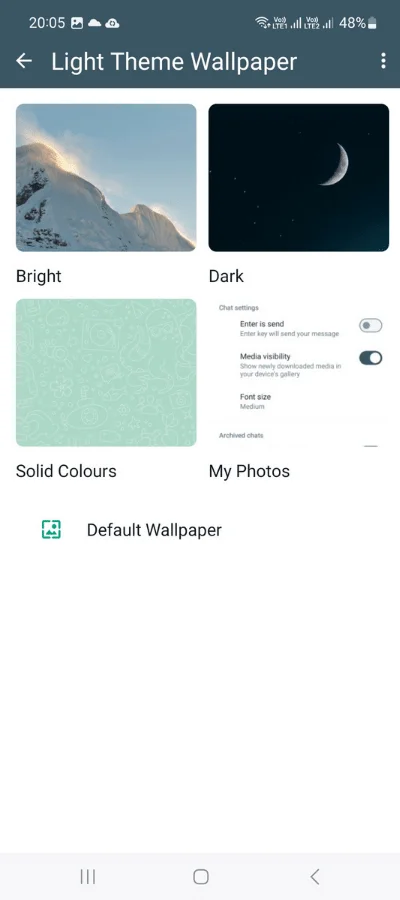
Step 7: If you click on the Change option. You will be given five choices:
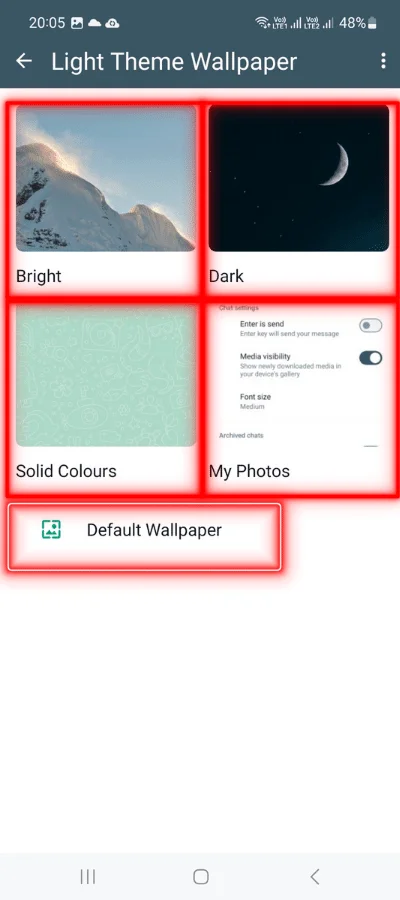
- You can choose bright wallpapers from the option of bright.
- You can select dark wallpapers from the option of the dark.
- You can load wallpaper from your photo collection by tapping “my Photos” or “Gallery” on Android.
- Solid color: Tapping on “Solid Colours” creates a color palette.
- Default: Selecting “Default” sets the default chat backdrop wallpaper.
Step 8: Choose one of the options provided.
For example, if you select a new wallpaper, you will be sent to a “Wallpaper Preview” screen. There, you may customize it to your satisfaction.

Step 9: Once you’ve made your adjustments, press Set.
That’s all! These will update the wallpaper for your WhatsApp chat.
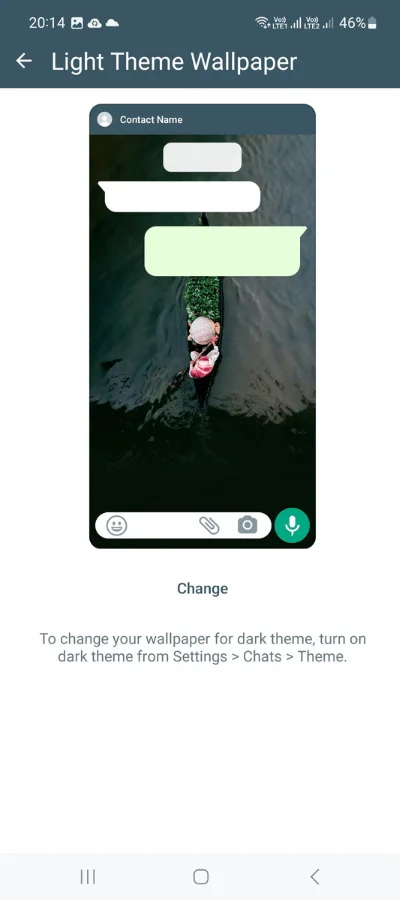
Now comes the exciting part. You can even add different backgrounds for different contacts on WhatsApp.
You may also open a conversation > More options > Wallpaper and thus change the wallpaper with the same process for a particular person. It allows you to have different wallpapers for different persons, making your chatting experience more fun.
For iPhone:
Step 1: Launch the WhatsApp app on your iPhone.
Step 2: Select Settings from the bottom right corner of the screen.
Step 3: Go to the Settings page and click on Chats.
Step 4: On the new screen, click the Wallpaper button.
Step 5: On the new screen change option will be there, and the option of changing the light of the current wallpaper will also be there, i.e., the Wallpaper dimming option.
Step 6: If you click on the Change option. You will be given five options:
- You can choose bright wallpapers from the option of bright.
- You can select dark wallpapers from the option of the dark.
- You can load wallpaper from your photo collection by tapping “my Photos” or “Gallery” on Android.
- Solid color: Tapping on “Solid Colours” creates a color palette.
- Default: Selecting “Default” sets the default chat backdrop wallpaper.
Step 7: Choose one of the options provided.
For example, if you select a new wallpaper, you will be sent to a “Wallpaper Preview” screen. There, you may customize it to your satisfaction.
Step 8: Once you’ve made your adjustments, press Set.
The steps for changing the wallpaper are similar for iPhone and Android. However, there are changes in the first few steps while reaching the Wallpaper option. In iPhone, you can follow the same steps to change the screen wallpaper of a conversation as in Android.
Conclusion:
It is effortless to change the wallpaper of the WhatsApp screen. It allows you to have different wallpapers for different chats per your choices for the particular person and even for WhatsApp. The background makes the look more appealing to the user.
- You might be interested to reading this post as well:
- How to send blank message in whatsapp
- How to send pdf on WhatsApp