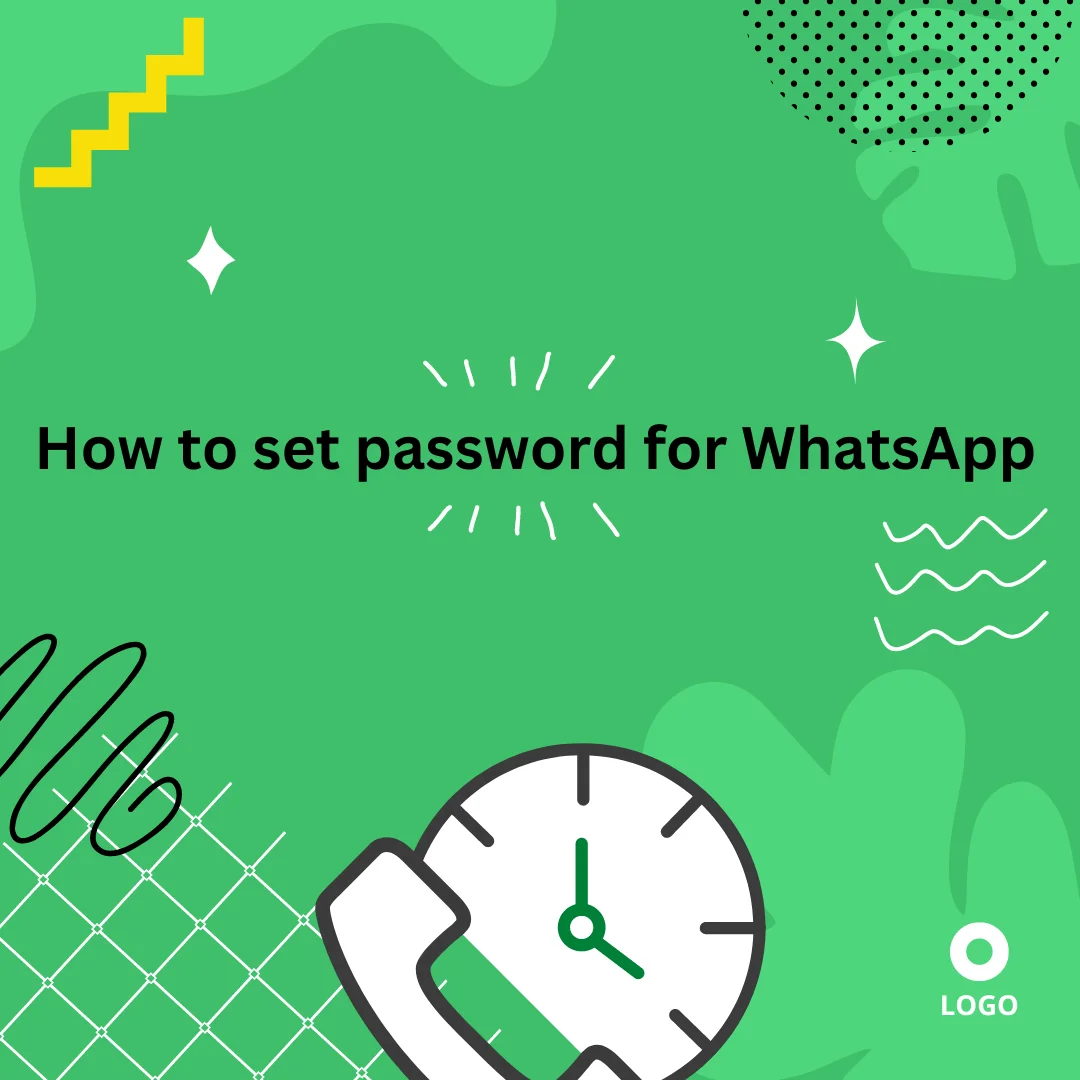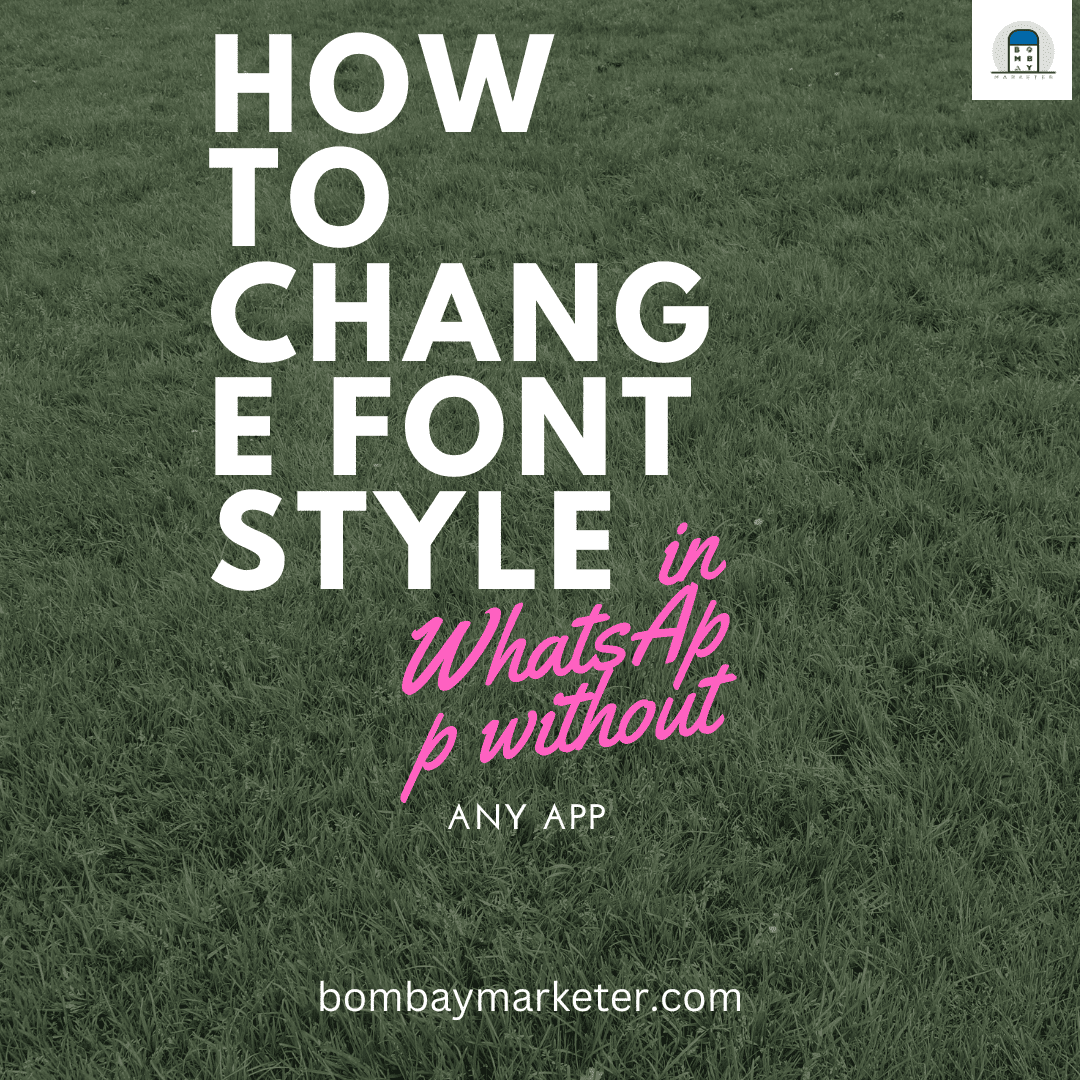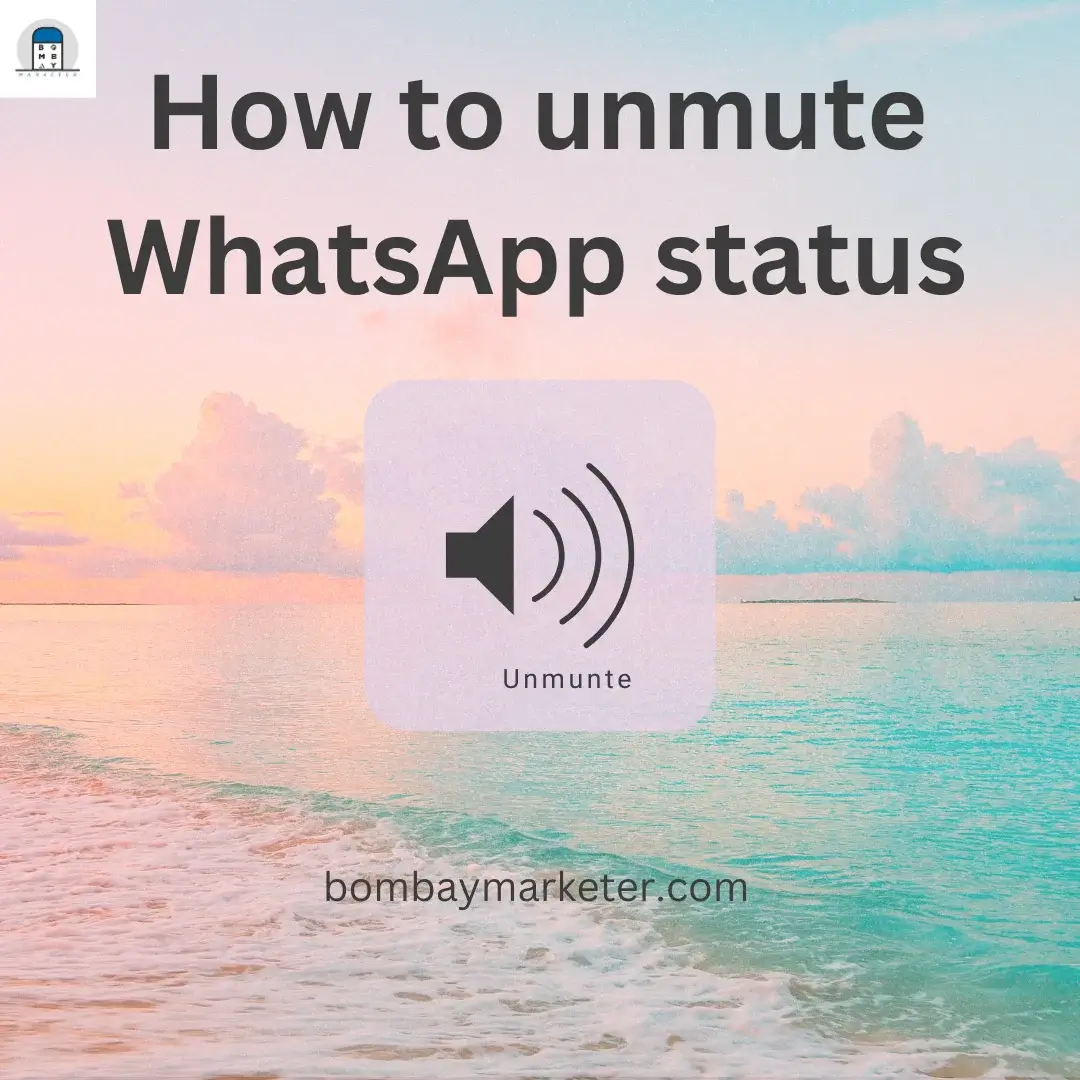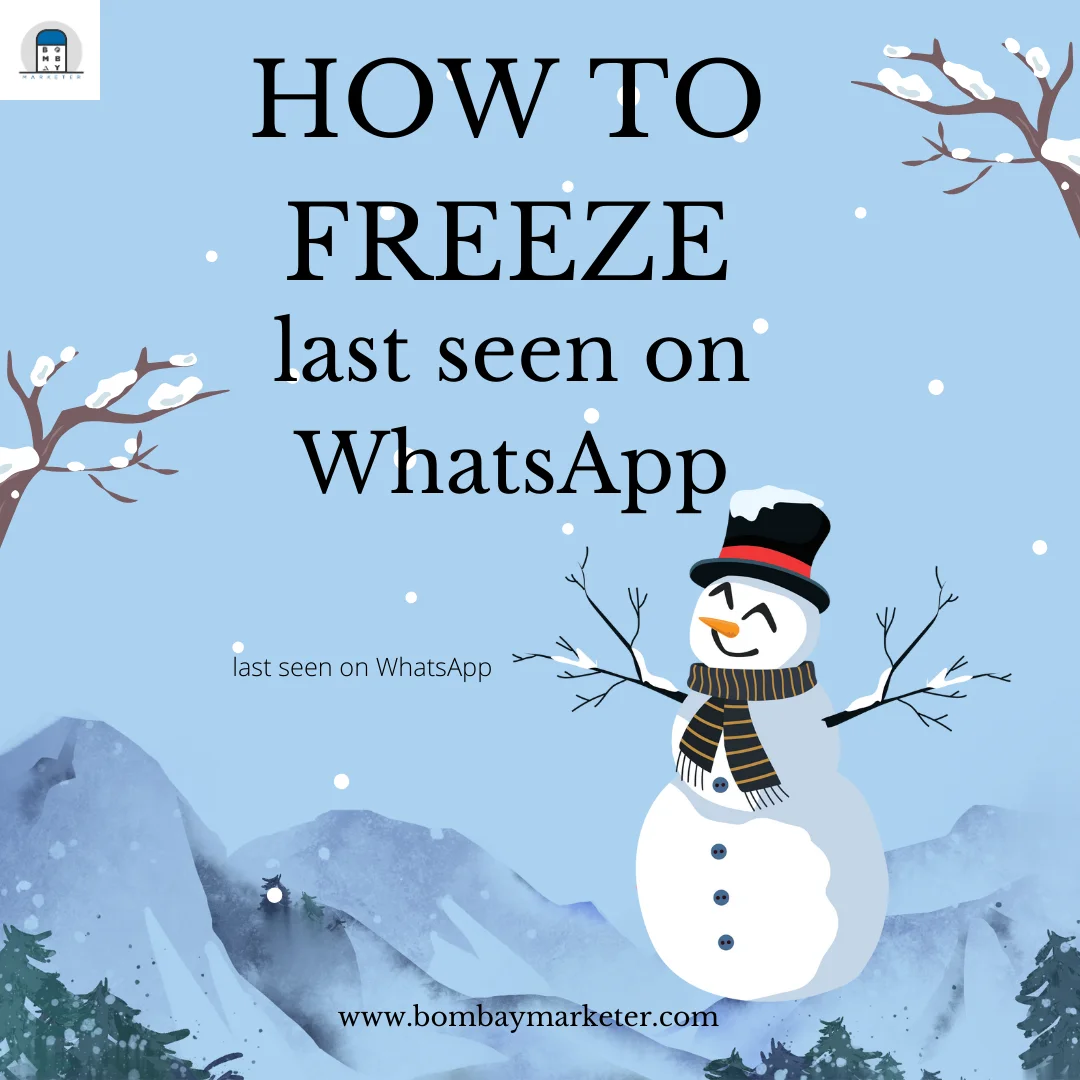About WhatsApp
WhatsApp is the world’s most popular instant messaging program. Much of our lives are documented in it through our interactions and chat groups. We have a lot of confidential information that we wish to keep hidden. Is there a way to accomplish this? Yes, the answer is yes.
More than one billion monthly active users are the most potent demonstration of WhatsApp’s fantastic success. This program is constantly improving and adding new and fascinating features. The classic features for chat, audio, voice, and video conversations have been expanded throughout time to exchange documents of all types, GIFs, locations, and so on. Let’s deep dive in How to set password for WhatsApp.
Table of Contents
Password protection in WhatsApp
WhatsApp is an app like any other that can install on any device. Of course, your smartphone is the hub of everything, but some users prefer to check their messages via the online version. However, if they leave these gadgets at the mercy of other users, they may physically disclose their communication without any means to stop them.
Until recently, there was no way to protect all of that data with a password, PIN, or something similar. This provided an evident risk to users, leaving them vulnerable to unwanted user incursions. Anyone with a spy or gossip vocation might read our chats, see our images and videos, and even know our connections by accessing our cell phones.
Benefits of how to set password for WhatsApp
If someone can easily access your WhatsApp, they can use it in many ways. It may not be for the wrong purpose, but it violates the user’s Privacy.
Let’s take an example of a very minute level where we can realize the importance of protecting WhatsApp through passwords. Smartphones have many features that today’s kids cannot live without, especially when they see the phones around them. They want to play games and watch YouTube videos, and while using it, they can even open WhatsApp if a password does not protect it. Parents may not want their children to access WhatsApp as it contains important messages, and there are official groups where they may not like to send any message by mistake. Thus, protecting WhatsApp through passwords becomes essential.
Fortunately, we now have adequate answers to this problem, and users can easily protect their WhatsApp. Not just from the application directly but also by using other software that provides appropriate substitutes to address these gaps.
Private WhatsApp conversations now have an extra layer of protection thanks to the 2019 upgrade. It added, for example, a new capability that allows users to add a PIN, fingerprint, or face recognition lock to the program to safeguard its data.
Steps to set password for WhatsApp
- First, download the most recent version of WhatsApp from the App Store or Google Play.
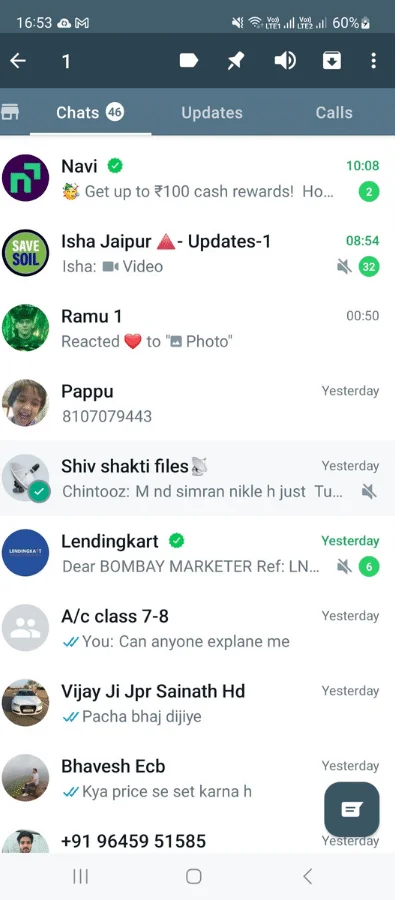
- Open WhatsApp and then click on the three vertical dots on the top right of the screen.
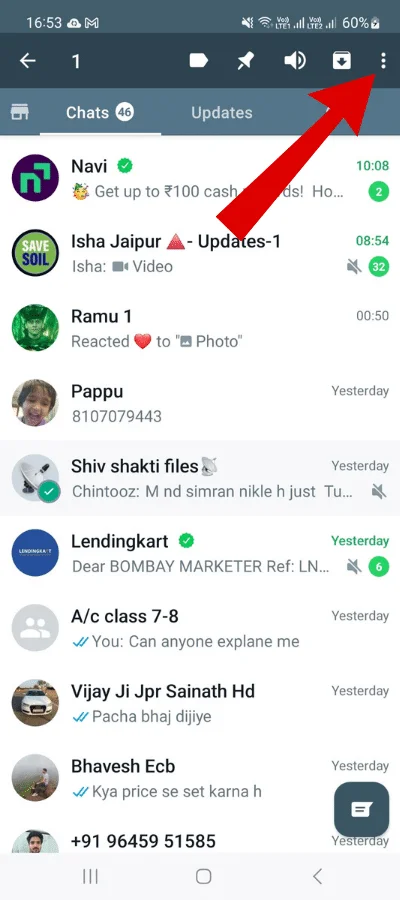
- Several options will appear, then click on the option of Settings.

- After opening Settings, various options will appear, then click on the Privacy option.
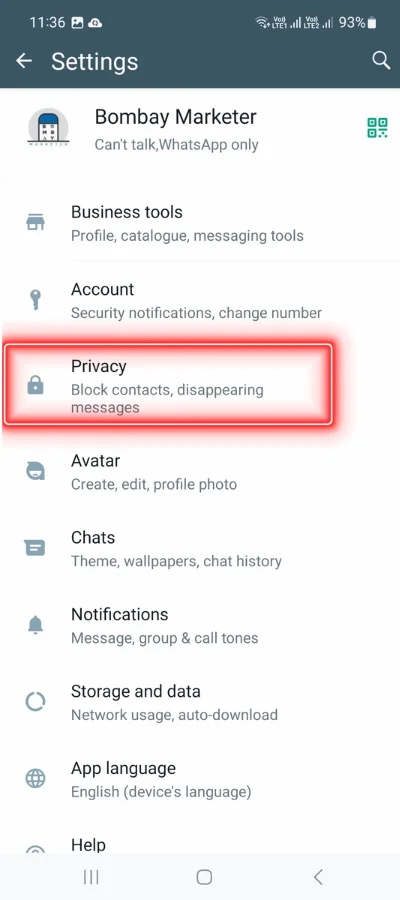
- Scroll down to the bottom of the screen on the new screen; the option of lock will be present there. It will display the option as per the lock present in the phone; if you have a face lock in your phone, then the option of face lock will be present, and if you have a fingerprint lock in your phone, then the option of fingerprint lock will be there.
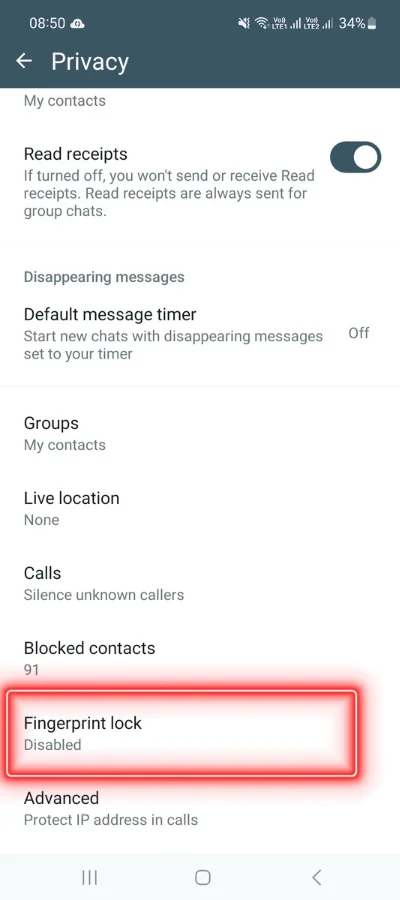
- After clicking on that option in the next step, you must enable the ‘unlock with fingerprint/face lock’ option.
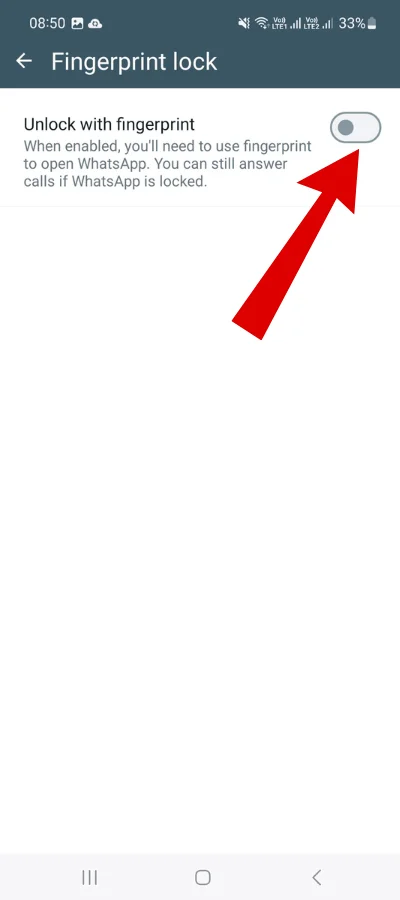
- You have successfully applied password protection to your WhatsApp.
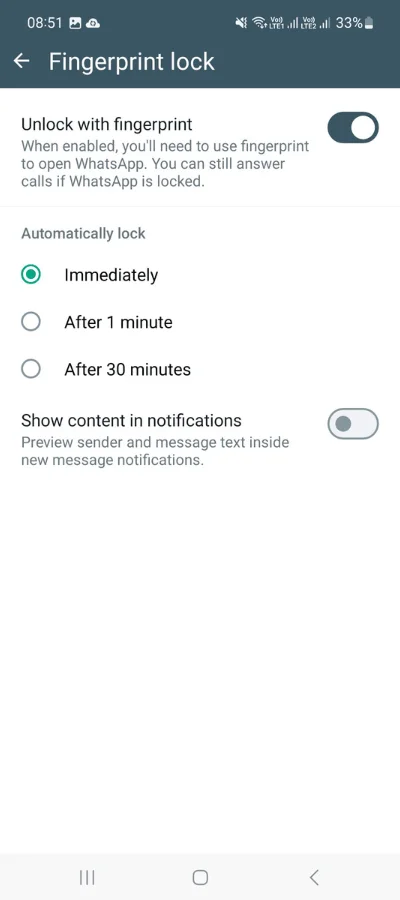
How to adds an extra layer of security to your Whatsapp account
Setting up Two-Step Verification (2FA) in WhatsApp is a simple process that adds an extra layer of security to your account. Here’s a step-by-step guide in easy language:
- Open WhatsApp: Open the WhatsApp application on your smartphone.
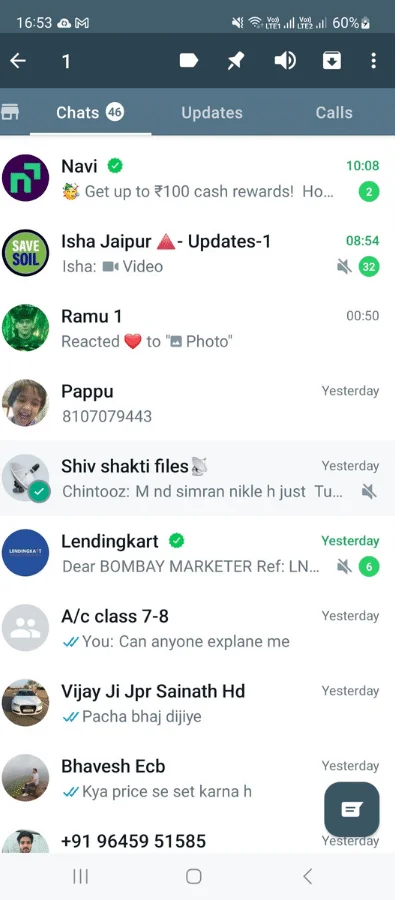
- Access Settings: Look for the “Settings” option within the app. It’s usually represented by a gear or three dots in the upper right corner.
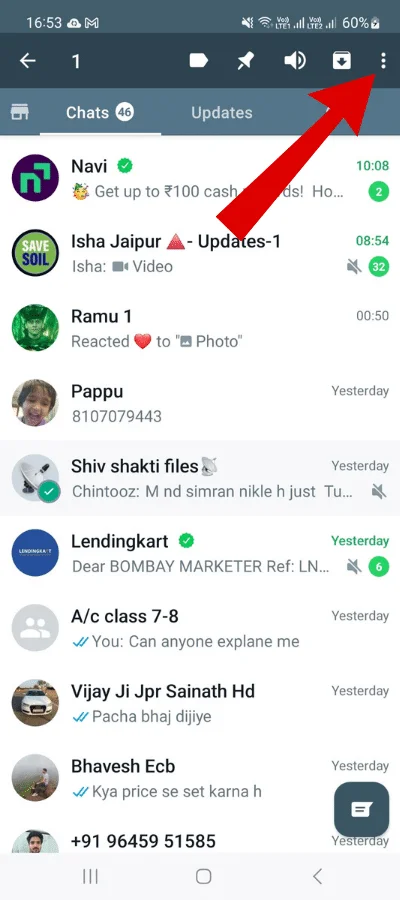
- Account Settings: Inside the Settings, find and tap on “Account.”
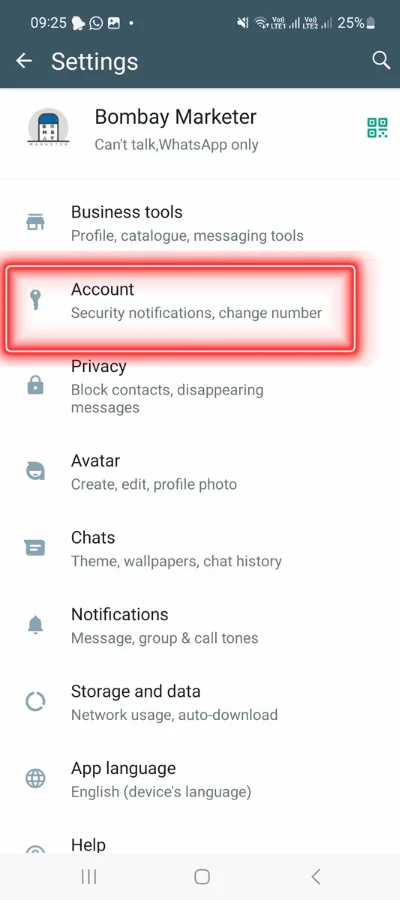
- Two-Step Verification: Look for an option called “Two-Step Verification” or simply “2-Step Verification” and tap on it.
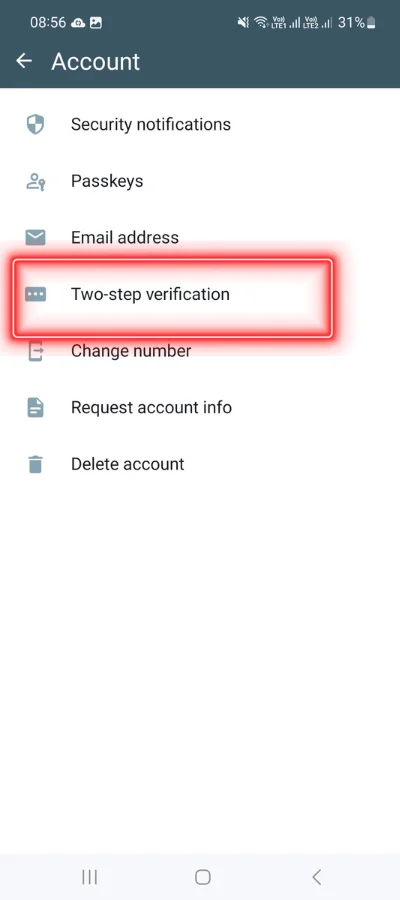
- Enable 2FA: You’ll see an option to enable Two-Step Verification. Tap on it.
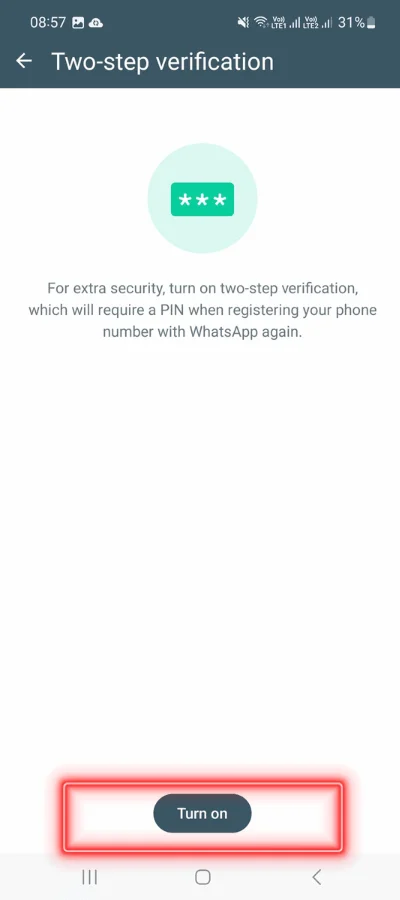
- Enter a PIN: WhatsApp will prompt you to enter a six-digit PIN of your choice. This PIN will be required whenever you register your phone number with WhatsApp again.
- Add an Email (Optional): You can also add an email address. This is useful if you forget your PIN. WhatsApp will send you a link to reset your PIN via email.
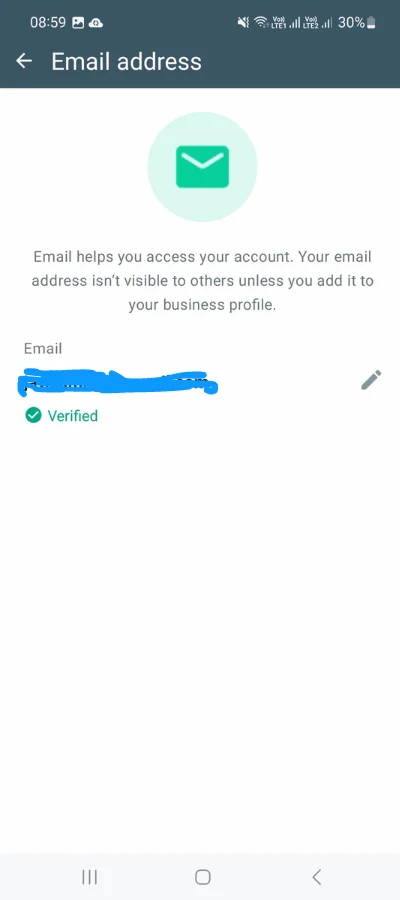
- Confirmation: Confirm the PIN by entering it again.
- Done: Once the process is complete, Two-Step Verification will be enabled for your WhatsApp account.
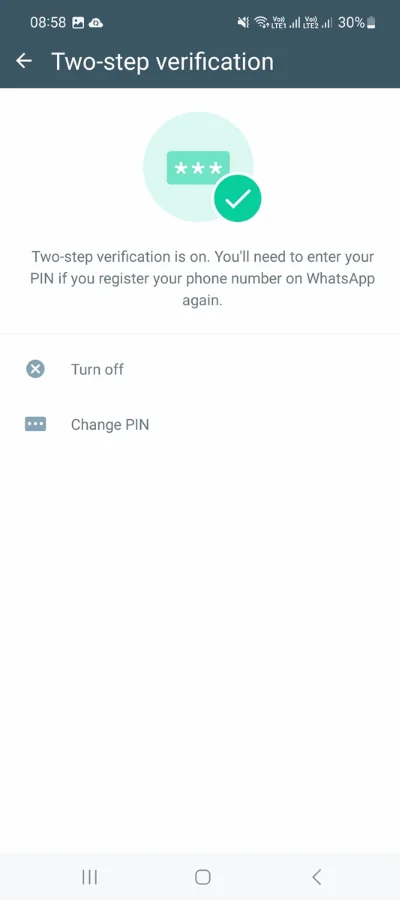
Remember, Two-Step Verification adds an extra layer of security by requiring both your PIN and phone number to verify your identity. Make sure to use a PIN that you can remember or store it in a secure place. If you ever forget your PIN, the added email will help you recover access to your account.
Miscellaneous tip:
Finally, a security tip: If you are using WhatsApp on a computer and do not intend to use it again, it is a good idea to terminate any sessions that you have started. As a result, you close any unlawful access to our account by anybody who may have gained access to your computer without our permission.
It is very easy to close the session in online mode; you just have to log out from the computer’s WhatsApp.
Follow these steps:
- Click on the three vertical dots on the top of the chats.
- Click on the option to log out.
It is essential to log out from WhatsApp because it cannot do password protection.
Conclusion:
The reality is that with each new update, WhatsApp is improving its software features. Currently, these are the choices available to users to protect the Privacy of their contacts and chats.
The steps to secure your WhatsApp through Password are really easy.
- You might be interested to reading this post as well:
- How to change WhatsApp ringtone for Android and iPhone
- How To Change WhatsApp Storage to SD card