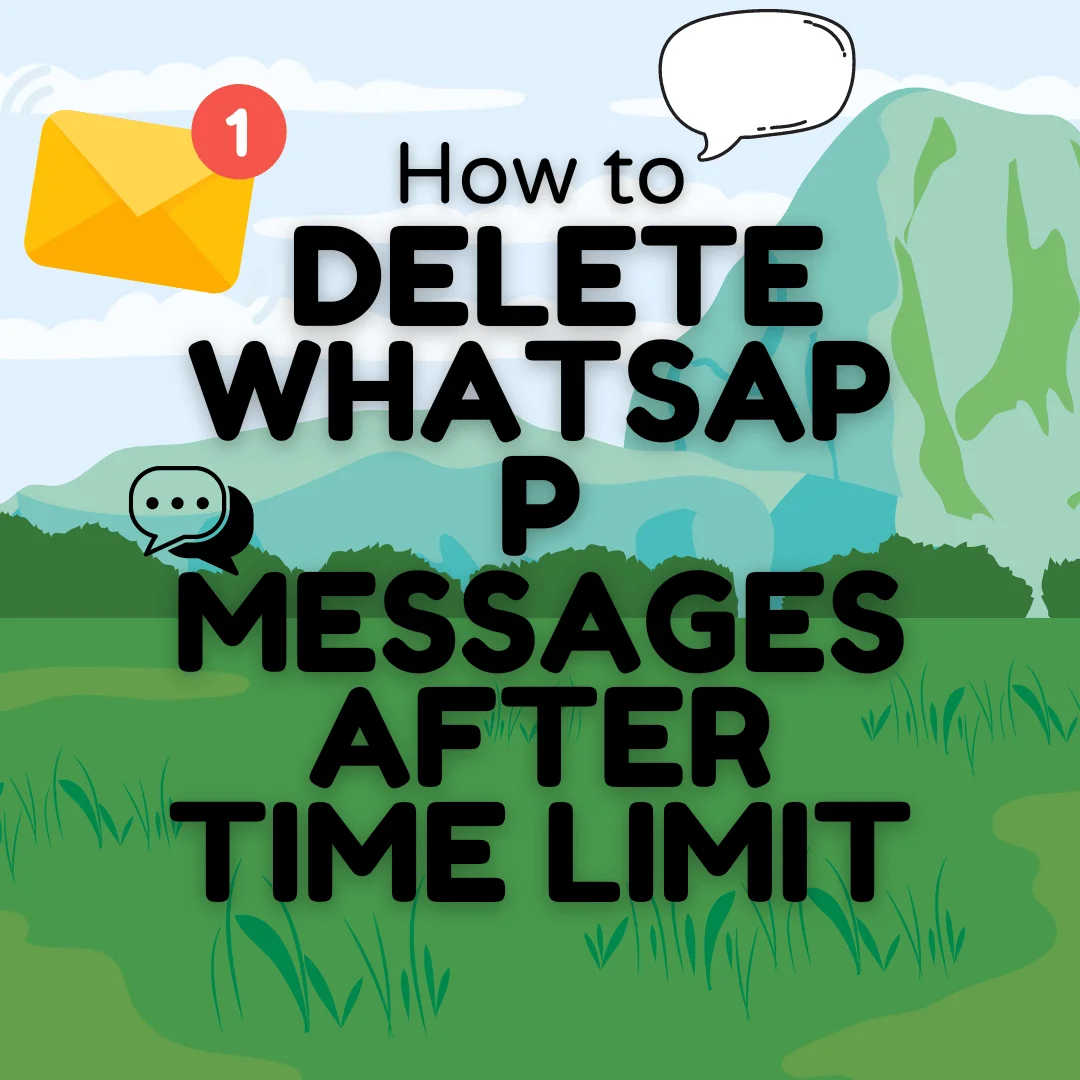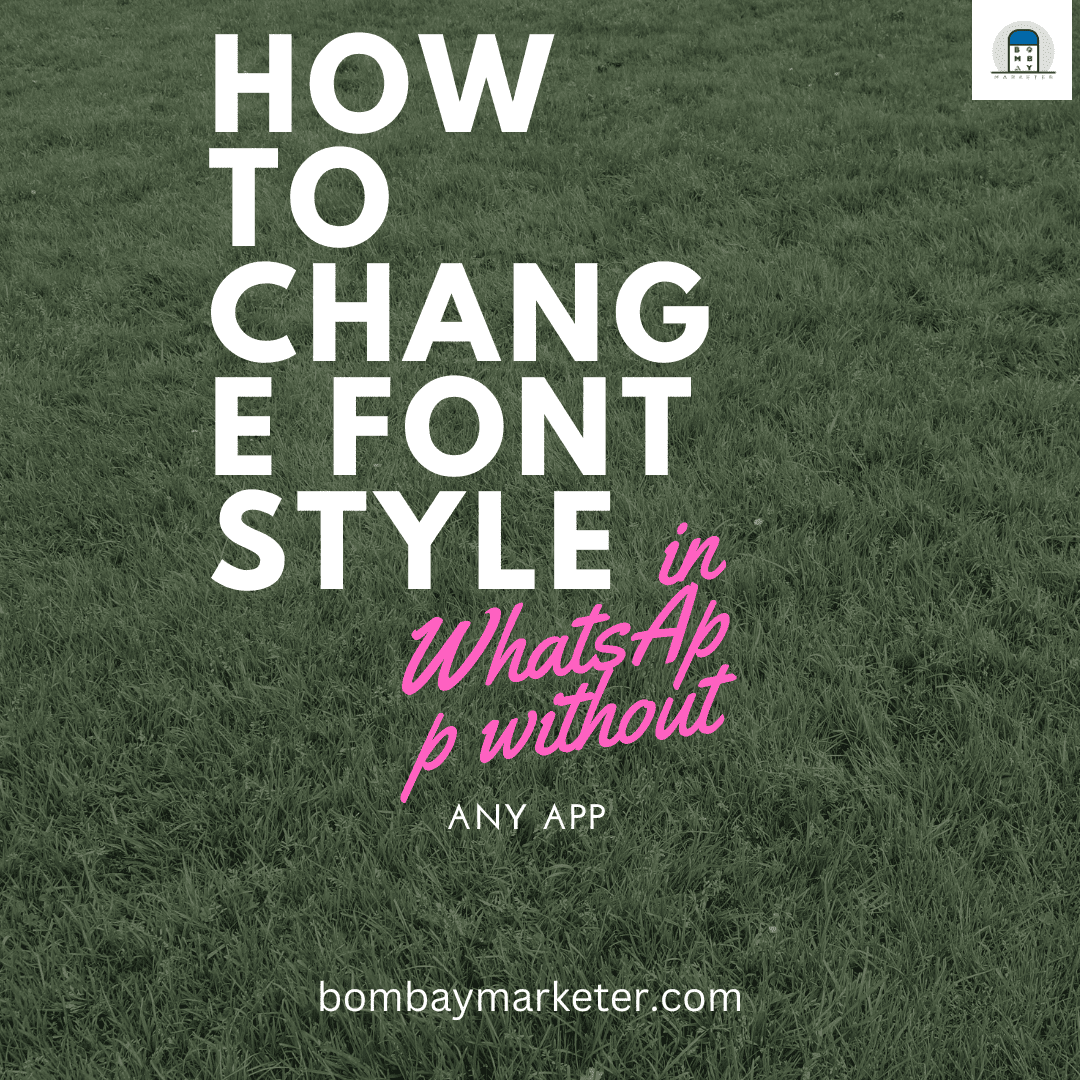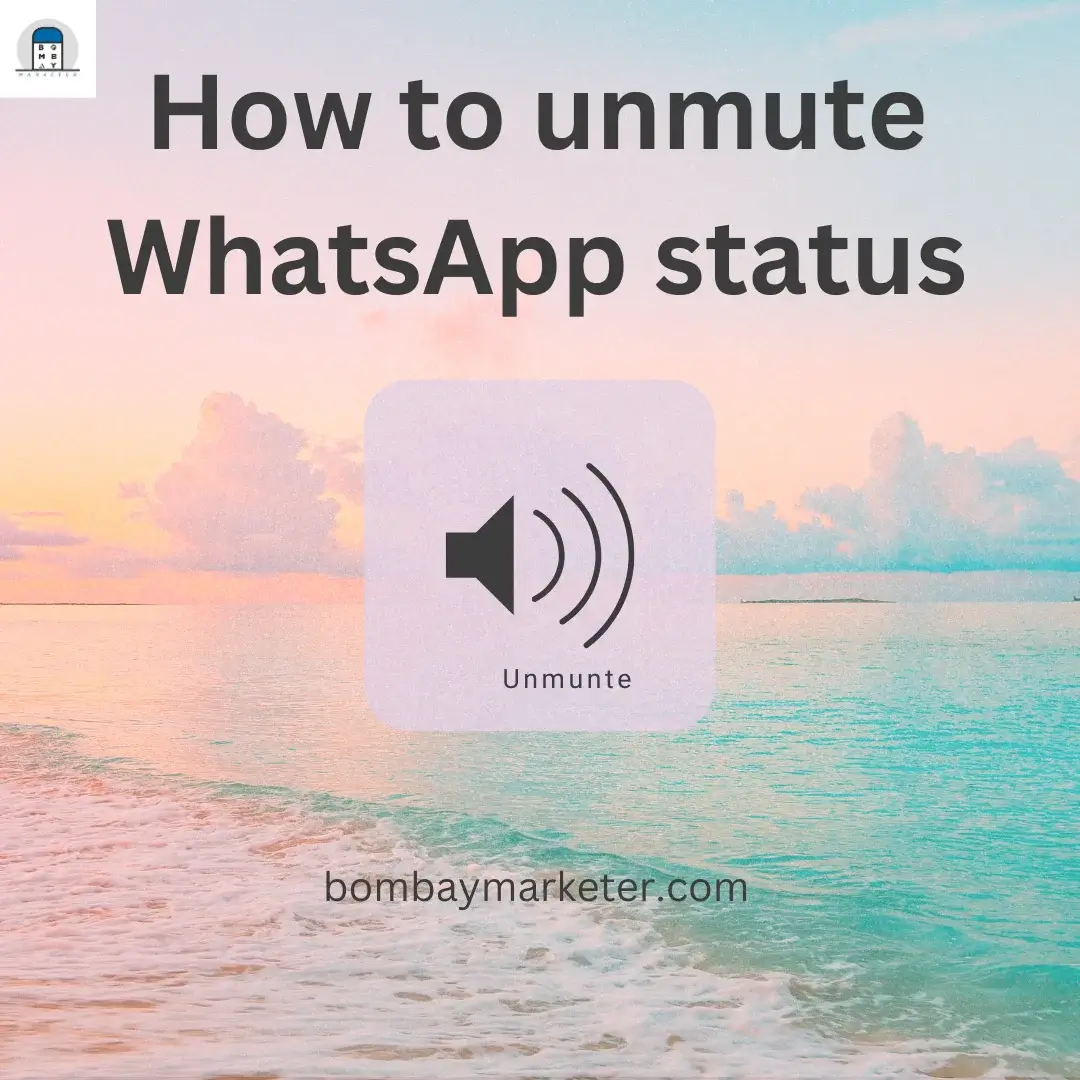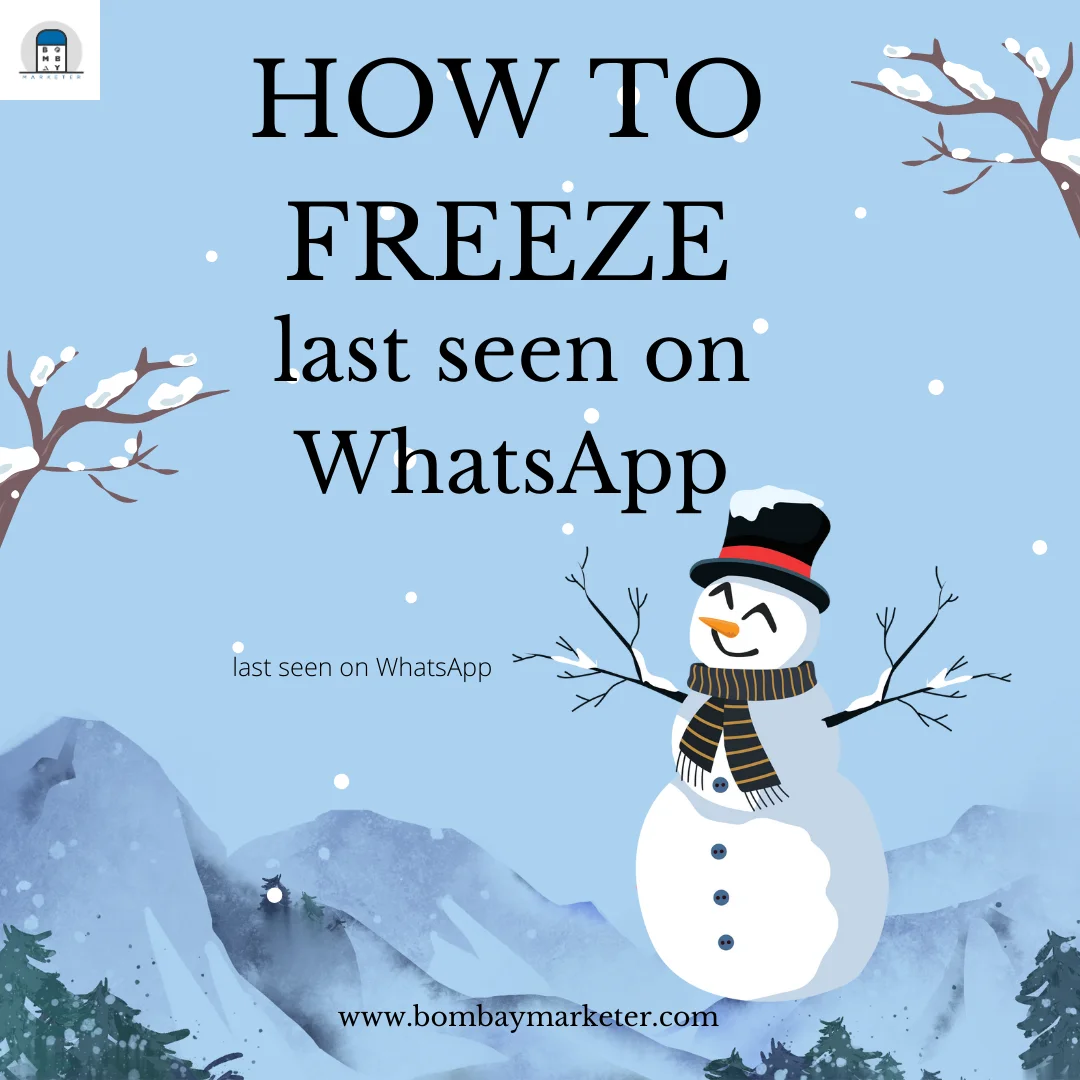About WhatsApp
WhatsApp has added several additional features for its users. We text each other on WhatsApp because we know it protects our privacy. WhatsApp is also adding additional privacy capabilities to its app, such as the option to restrict screenshots for “view-once communications” and quit a group discreetly. See step by step process How to Delete WhatsApp Messages After Time Limit .
Table of Contents
About the option to How To Delete WhatsApp Messages After Time Limit
One of the fantastic functions of WhatsApp is the option to delete unwanted messages or accidentally transmitted messages. The majority of people utilize WhatsApp, a free internet messaging service. Some individuals use dictionaries to correct their spelling while typing, which may result in you typing the incorrect term instead of the one you intended wanted to type. The same holds for others, who may send the wrong message to someone, and so on.
Use of the option to Delete WhatsApp Message After the Time Limit
People are also very busy sometimes, and maybe because of being occupied with doing some different work, they send a wrong message which is mistyping or may not be what they wanted to send. People also have other emotions at different times; out of anger or being emotional, they can send a message to someone they would not have sent had they been in their normal state. So, even in this situation, they can regret sending the message. But you will be glad to know that you can quickly resolve the issue, and even after passing the time limit of deleting the sent message, you can delete it.
You also must have made some mistake and unintentionally sent something? Then we’re here to assist you to Delete WhatsApp Messages After Time Limit.
Users previously had only 7 minutes to erase a sent message. Then later extended the period to an hour and a few odd minutes, and according to the most recent update, WhatsApp users now have two days and twelve hours to erase their communications.
Users can remove messages only for themselves or request that all communications be erased. Deleting messages for everyone allows you to remove particular messages from an individual or group conversation. Delete messages for yourself merely removes them from the user’s device. It has no effect on the conversations of your receivers. Your message recipients will still see it on their chat screen.
Steps to Delete WhatsApp Messages After Time Limit
Delete WhatsApp messages after passing the time limit; the aim is to deceive WhatsApp into thinking you didn’t delete messages within the time limit.
You may confuse WhatsApp into deleting messages for everyone after the time restriction by adjusting the phone’s date and time extremely close to the message time.
Assume you sent the message on January 17, 2024, at 18:14 PM, and it is currently January 27, 2024. You must set the date and time to January 17, 2024. This will allow you to use WhatsApp’s Delete for Everyone feature after the time restriction has expired.
Start WhatsApp on your Android device. Navigate to the conversation thread where you wish to delete the message.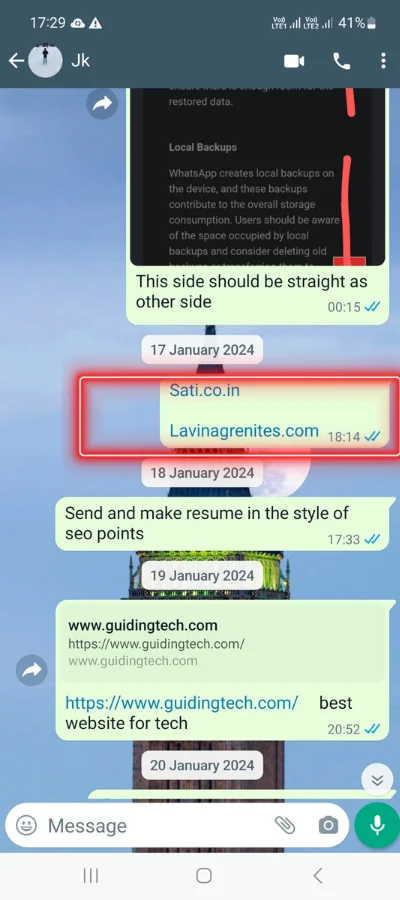
- Check and record the precise date and time you sent the message. The time is shown next to the message. Scroll up a little and note the first date you discover during the chat
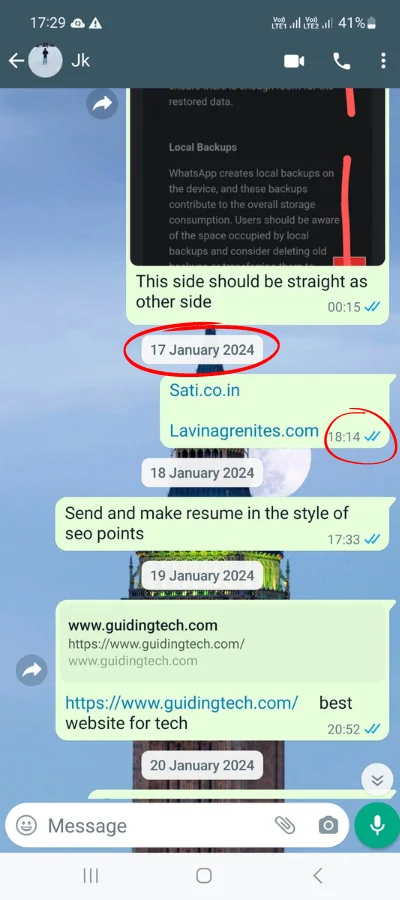
- To begin, go to the mobile settings and quickly switch off Mobile data and Wi-Fi services, or utilize the quick toggles.
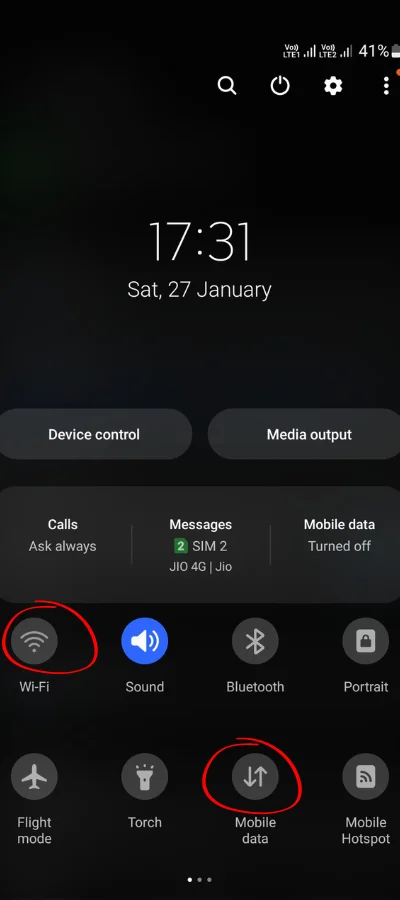
- The next step is to go to the settings and open the Apps section and look for WhatsApp in the list.
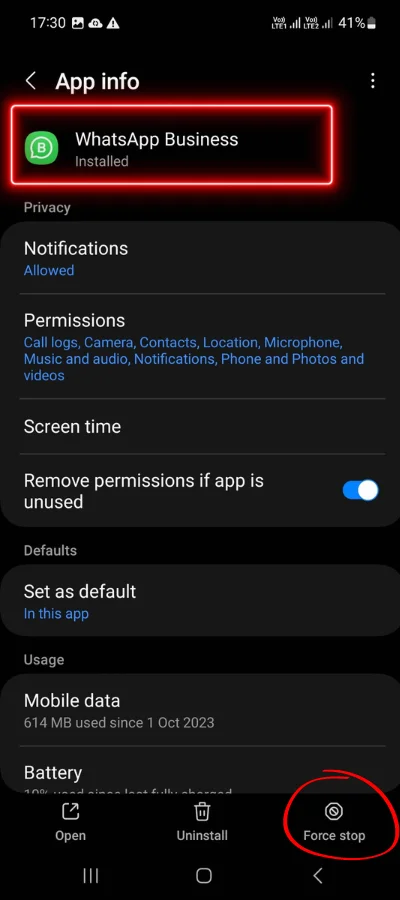
- Open WhatsApp from the list of applications and press the Force Stop button to freeze the program and prevent it from functioning unless specifically launched.
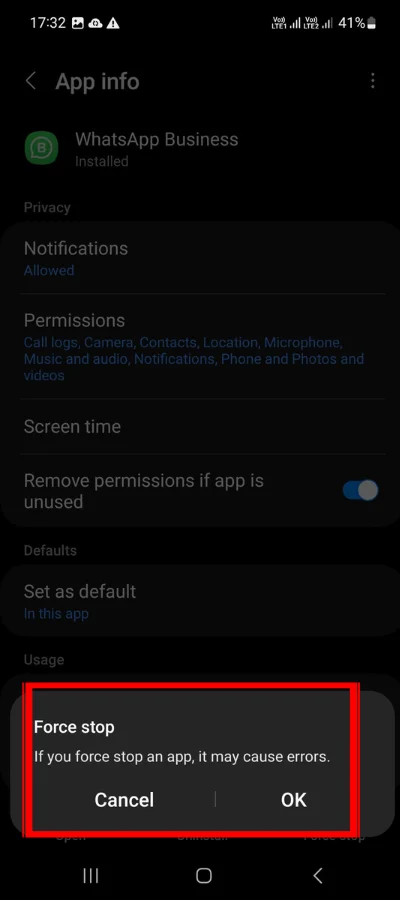
- You may now get to the Date & Time after successfully forcing stopping the application. Navigate to Settings > System > Date and time.
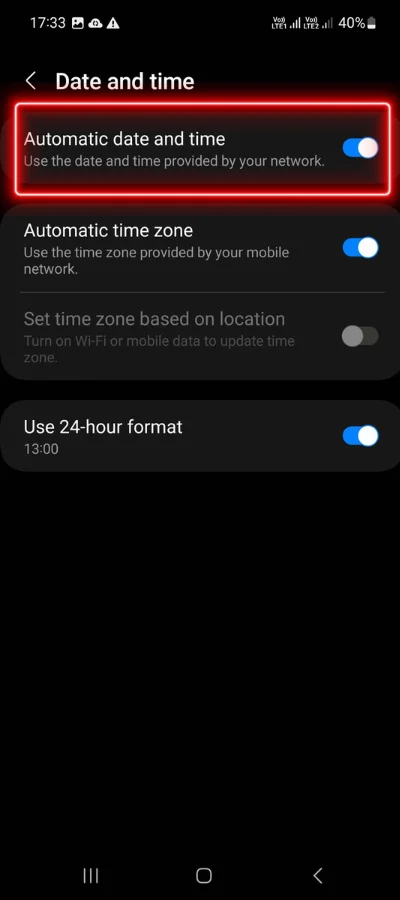
- Set the date to the time that corresponds to the day you sent the original message.
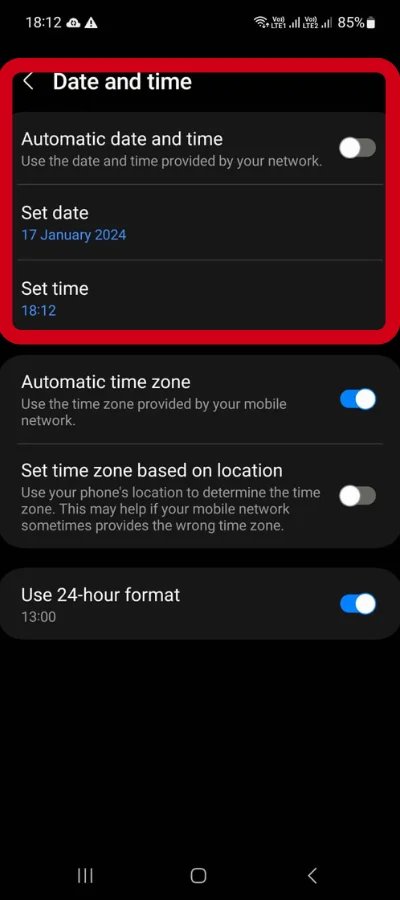
- After you’ve changed the date and time, navigate to the WhatsApp conversation thread where you wish to remove the message for everyone.
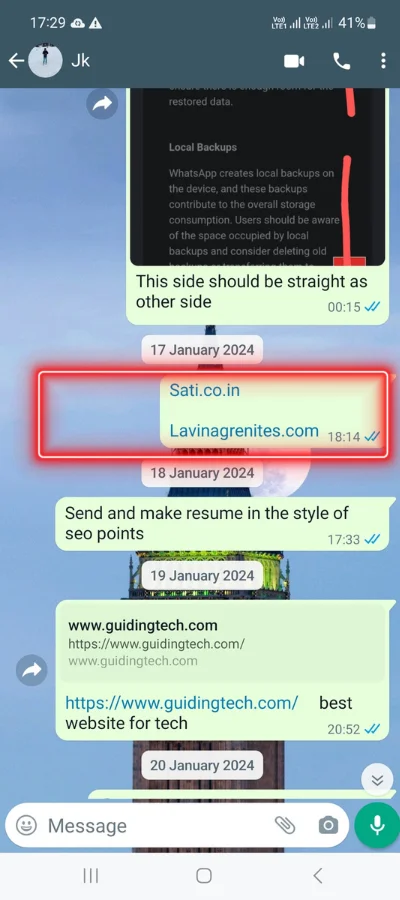
- To erase a message, press and hold it. Tap the Delete button.
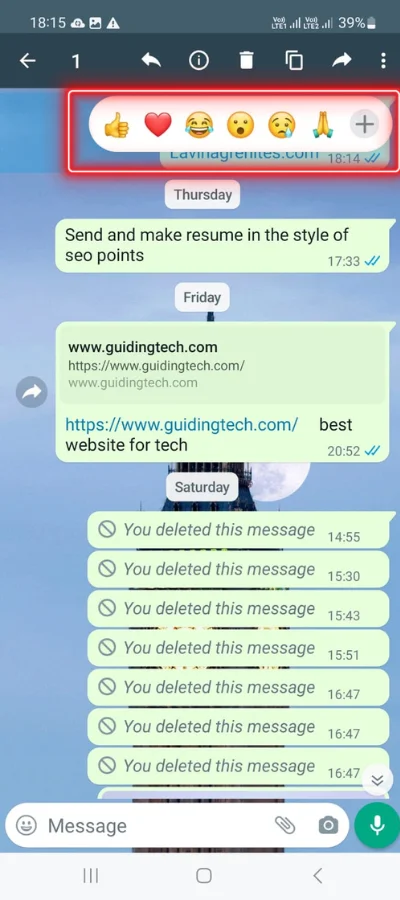
- Select Delete for Everyone.
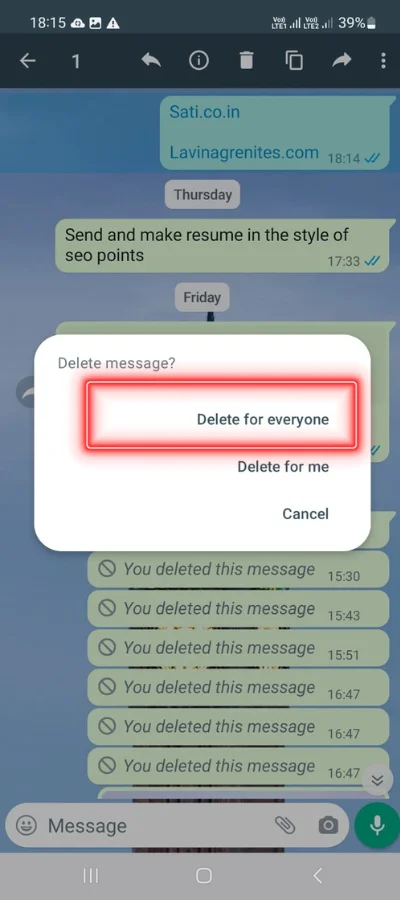
- Then, change the date and time to the current date and time. Navigate to Settings > System > Date & Time.
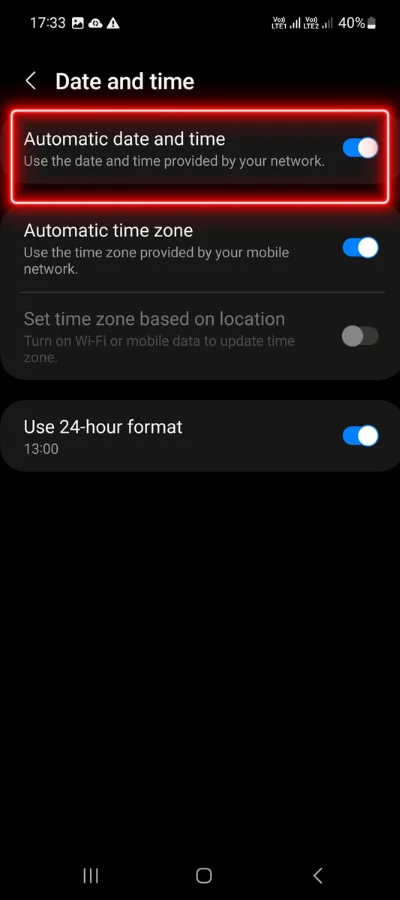
- Reactivate your phone’s mobile data or Wi-Fi.
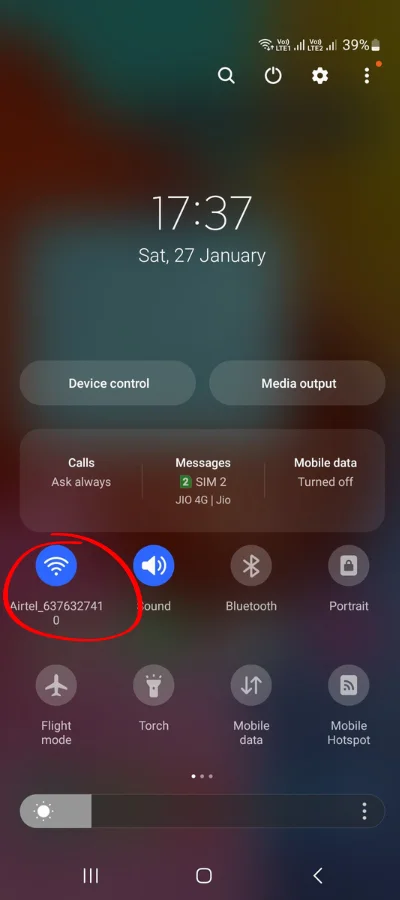
- When you open WhatsApp, you’ll see ‘You deleted this message in place of the message that you wanted to delete.
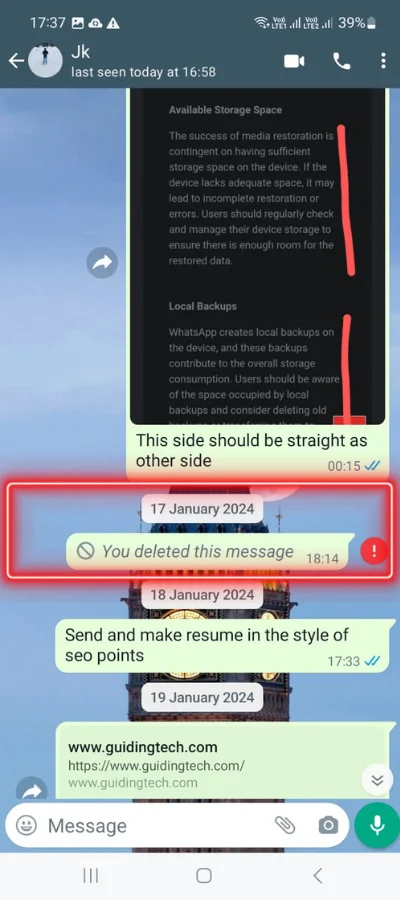
That is how you erase WhatsApp messages for everyone once the time restriction has expired. Changing the date and time is an important step in deleting WhatsApp messages after the time restriction has expired. Before altering the time, make sure all network connections are turned off.
Points to be Noted:
The method mentioned above works differently on various Android devices with different Android versions. In many cases, we successfully deleted messages that were at least 12 hours old. Although this specific trick to delete WhatsApp messages may not work forever, it can be a great help if you regret sending a message. Give it a try and share your experience in the comments!
- After changing date and time in settings, you won’t be able to delete messages older than four months. If you go too far back in time, WhatsApp will display an error message informing you that your date and time settings are wrong and that you must restart the program.
- It’s likely that deleting a message for everyone wouldn’t work in some cases.
- This approach may be used to delete both single and double grey tick messages.
- If the message contains blue ticks, the person has already read it. Even deleting the message will not help.
- Even after erasing the message for everyone, iOS users may still have media assets stored on their devices.
Conclusion:
This method to delete WhatsApp messages after the time limit can be done by Android and iOS devices. Using the following approach, we hope you were able to delete the WhatsApp message after the time restriction on Android and iPhone. To be safe, set the time to after half an hour from when the message was sent.
- You might be interested to reading this post as well :
- How to tag everyone in the WhatsApp group
- How To Change WhatsApp Storage to SD card
FAQ
Most frequent questions and answers
If you want to clear away messages that are more than 6 months old on WhatsApp, you can use a helpful feature called ‘Delete for Everyone.’ This removes the message not just from your phone but also from the other person’s phone. But, you’ll need to do this one message at a time, which can be a bit slow if you have many messages to delete.
For a quicker solution, WhatsApp has a feature called ‘Delete Messages Older Than 6 Months.’ To turn it on, go to ‘Settings’ > ‘Storage and Data’ > ‘Manage Storage’ > ‘Settings’ (the gear icon) > ‘Storage Settings’ > ‘Delete Messages Older Than 6 Months.’
Once you’ve set this up, all messages older than 6 months will be automatically removed from your chats. It’s a great way to keep your chat history tidy and avoid too much clutter.
Sure, I can simplify that for you. Here’s how to delete old WhatsApp messages on both iPhone and Android:
**For iPhone users:**
- Find the message you want to delete and note its time and date.
- Close WhatsApp.
- Turn off your cellular data or switch on airplane mode if you’re connected to Wi-Fi.
- Go to your phone’s settings and adjust the date and time to a point before the message was sent.
- Open WhatsApp, select the message, and choose ‘delete for everyone’.
- Wait for a minute, then reset your date and time.
**For Android users:**
- Note the time and date of the message you want to delete.
- Close WhatsApp.
- Go to your phone’s settings, find the ‘network and internet’ tab, and turn off mobile data and roaming. You can also switch off your SIM card.
- Activate airplane mode.
- Still in settings, find the ‘date and time’ option under the ‘system’ tab and set it to a time before the message was sent.
- Open WhatsApp, select the message, and tap ‘delete for everyone’.
To permanently delete WhatsApp messages from both sides, you need to use the “Delete for Everyone” option within an hour of sending the message. This will remove the message from your chat and the recipient’s chat. However, there are some limitations and conditions for this feature, such as:
– The recipient must have the latest version of WhatsApp installed on their device.
– The recipient may still have the media files you sent saved on their phone or cloud storage, even after the message is deleted from WhatsApp.
– You will not get a confirmation if the deletion was successful or not.
– The recipient will see a notification that says “This message was deleted” in place of the original message.