WhatsApp is used by people very often these days, it has become daily need of people and variety of languages are present on WhatsApp. English is the most often used language for texting on the app. However, did you know that you can change the language of WhatsApp? Yes, both Android and iPhone users may change the language of WhatsApp. According to WhatsApp, the app is accessible in over 40 languages on iPhone and up to 60 on Android. Let’s deep dive into How to change language in WhatsApp.
Table of Contents
Availability of various languages over WhatsApp
WhatsApp uses the language that you select for your phone. For example, if you set your phone’s language to Spanish, WhatsApp will be in Spanish. Several regional languages are now available to WhatsApp users in India. Marathi, Tamil, Bengali, Hindi, Punjabi, Urdu, Malayalam, Kannada, Telugu, and Gujarati are among the regional languages offered.
Use of various languages
People of different ages are using WhatsApp currently and almost all the people whether they are illiterate or literate are on WhatsApp and thus, if an illiterate person is using it that person won’t be able to understand English and is fluent in their regional language. Thus, using the WhatsApp in regional language can be convenient for the person.
Real life Examples of How to change language in WhatsApp
In today’s time the older generations stay at home and they get bored by simply staying at home and having nothing to do. Moreover, it also happens that their loved ones stay far from their place and they get easily connected to them by the use of WhatsApp but if WhatsApp will be in English language, then they would not be able to use it easily. The feature of changing language in WhatsApp is really a boon for them and whatever is their preferrable language they can easily change the language of WhatsApp to that language and get connected to people they want.
In our Country many people are still not educated in English language and they are only able to read their own regional language so even for them WhatsApp’s local language feature is very useful.
Let’s take another example, if there is bulk messages service provider, suppose Bombay Marketer and they provide the services to different leads and collect the money from them for the services then the bulk messages can also be provided in different languages.
Steps to Change the Language on WhatsApp for android
Step 1: Launch WhatsApp.
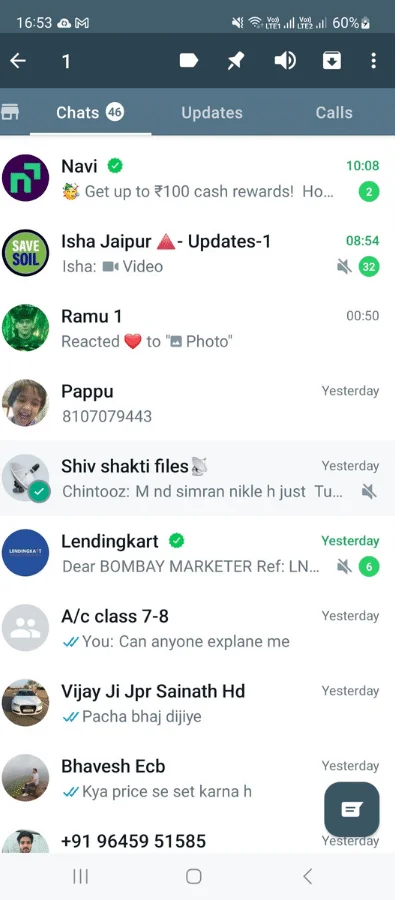
Step 2: Tap on the three vertical button on the top of the screen, then Settings, and finally App Language.
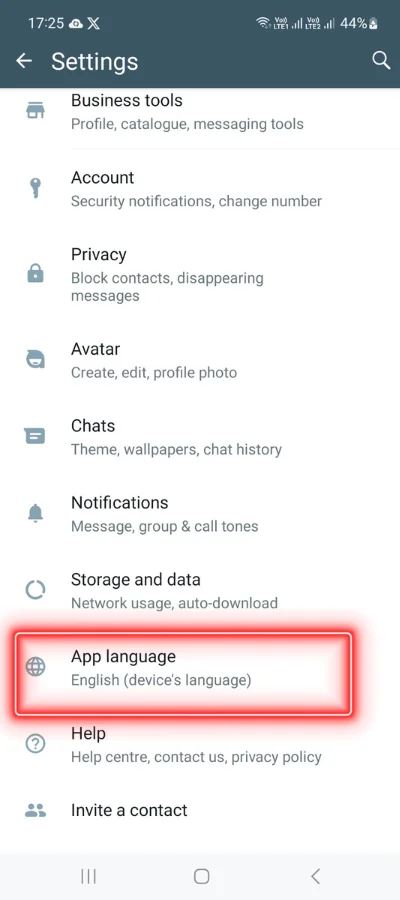
Step 3: Choose your preferred language.
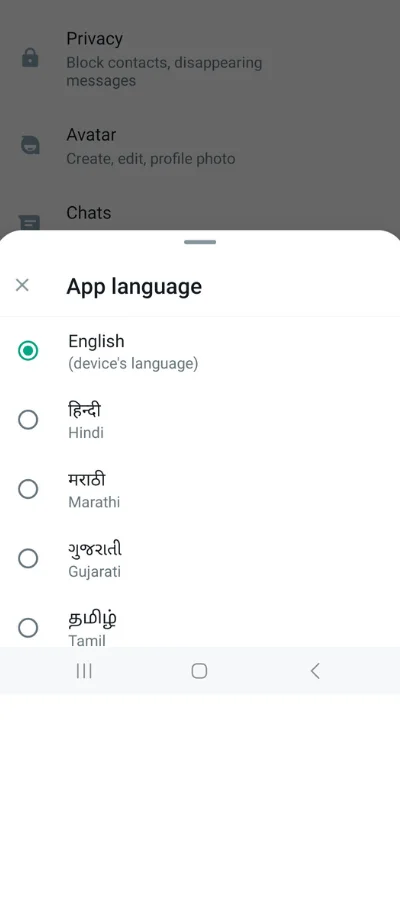
Step 4: You can now message on WhatsApp in the language you chose.
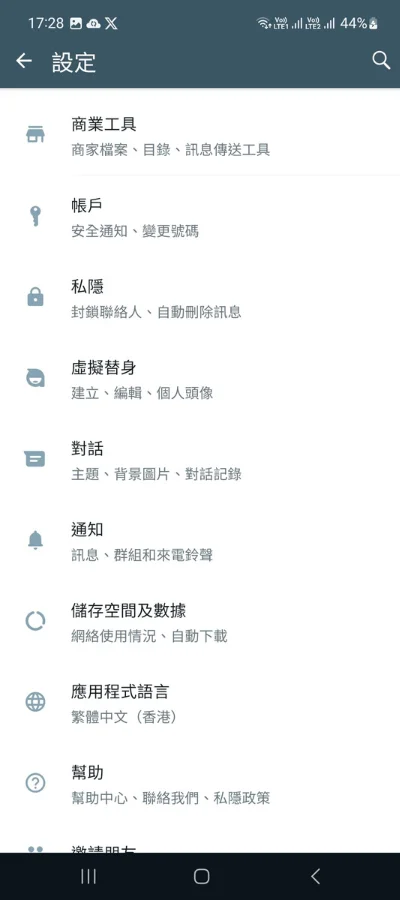
Steps to Change the Language on WhatsApp for Iphone
1. Go to your iPhone’s home screen and tap on Settings.
2. Scroll down and select General.
3. Tap on Language & Region.
4. Tap on iPhone Language.
5. Choose the desired language from the list.
6. Tap on Done in the upper right corner.
Now, suppose you want to change the language for the entire phone. This can also be done easily. As this blog deals with the user-friendly language for WhatsApp therefore, teaching the change of language in the entire phone is also important.
How can I change the language of my Android system as a whole?
- Open Settings: Tap on the Settings app on your Android device. This is usually represented by a gear icon and can be found in your app drawer or by swiping down from the top of your screen and tapping the gear icon in the quick settings menu.
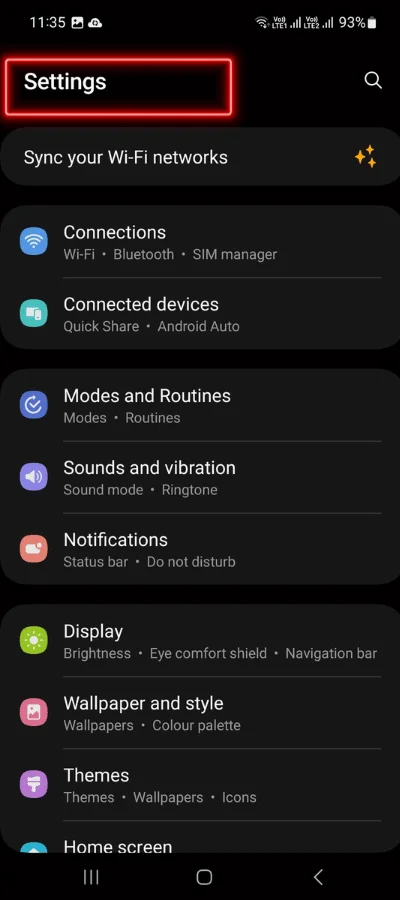
- Locate Language: Scroll down through the Settings menu until you find the “Language” option. This is typically located towards the bottom of the Settings menu.
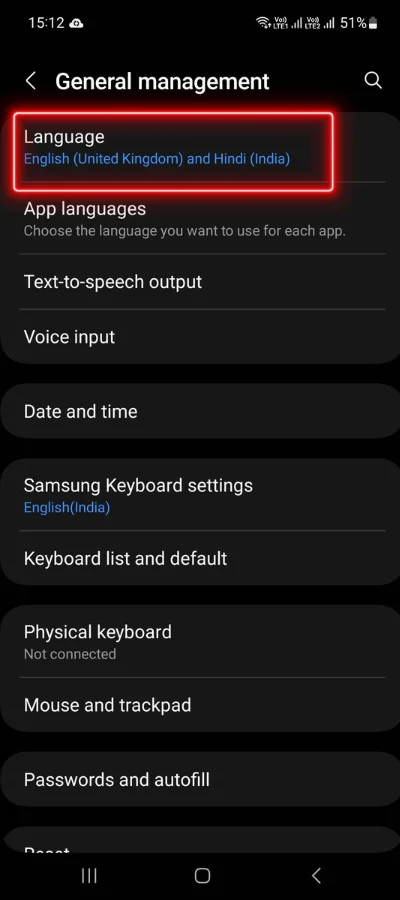
- Select Language Preferences: Tap on “Language” to access language settings. Depending on your device, this option might be labeled differently, such as “Language,” “Language & region,” or similar.
- Add a Language: Look for an option that allows you to add a new language. This may be labeled as “Add a language,” “Languages,” or similar. Tap on this option to proceed.
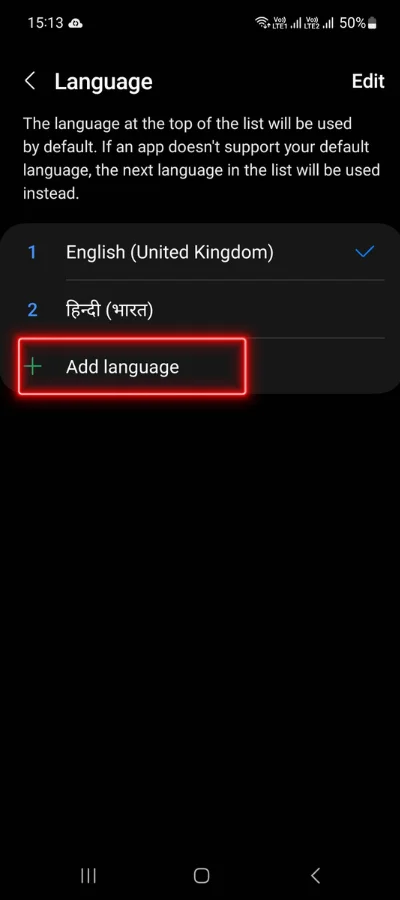
- Choose Your Language: A list of available languages will appear. Scroll through the list and select the language you want to set as the default for your device.
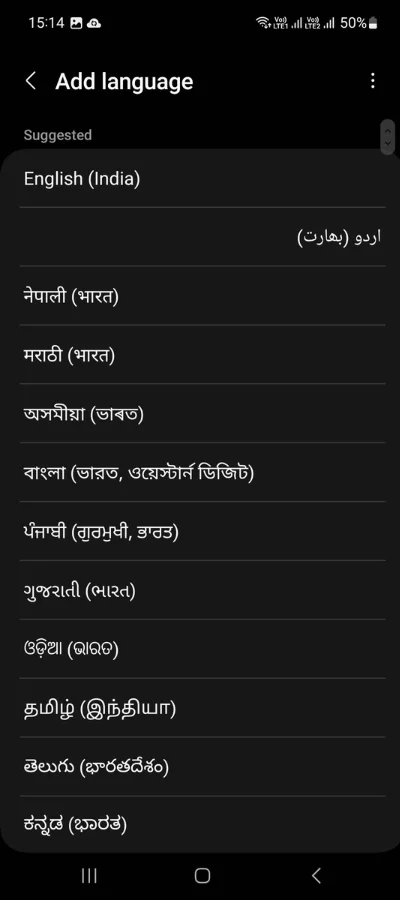
- Set as Default: After selecting your desired language, you may be prompted to confirm your choice. Tap on “Set as default” or a similar option to confirm and set the chosen language as the default for your device.
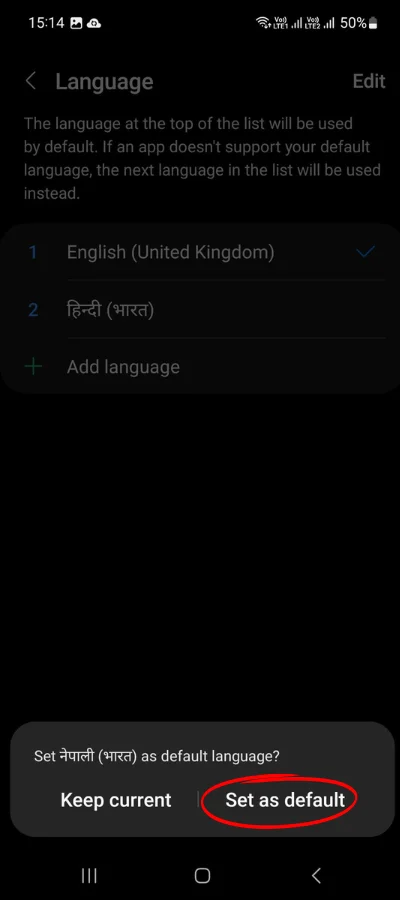
- Reboot Your Device: In some cases, you may need to restart your device for the changes to take effect. If prompted to do so, tap on “Restart” or “Reboot” to restart your device.
How to change your phone's language: iPhone
1. Open the Settings app.
2. Tap on General.
3. Select Language & Region.
4. Tap on iPhone Language.
5. Select your desired language from the list.
6. An alert will ask you which language you want to use as your primary language.
7. After your device updates the language, your device will automatically display the language you selected
Conclusion:
When you change the language on WhatsApp, it takes effect instantly. Thus, by following “How to change language in WhatsApp” you can change the language on your WhatsApp. If you do not like what you see, you may easily return to the previous language. You may return your WhatsApp app language to the one you had previously by following the same steps.
- You might be interested to reading this post as well :
- How to change WhatsApp ringtone for Android and iPhone
- How To Change WhatsApp Storage to SD card

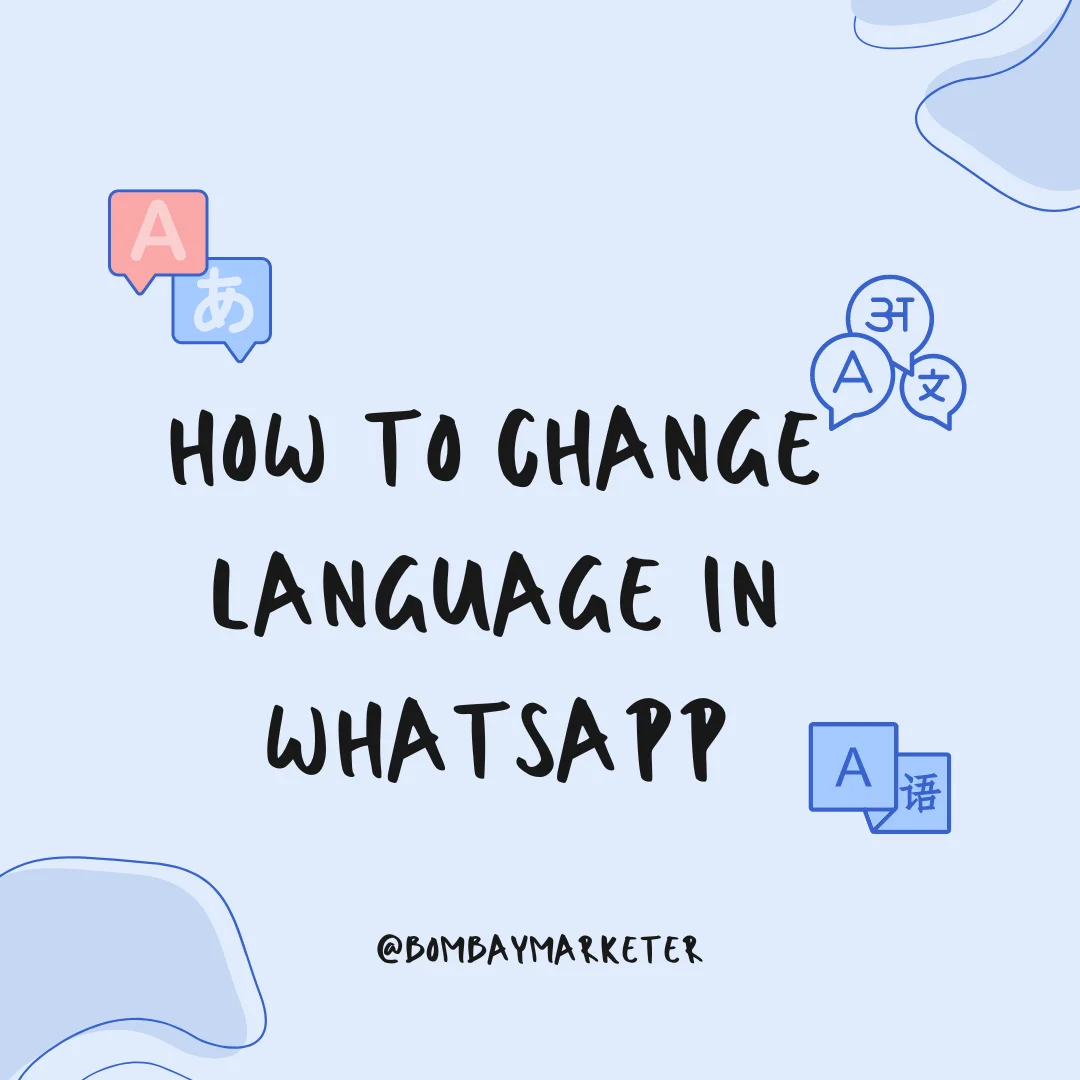
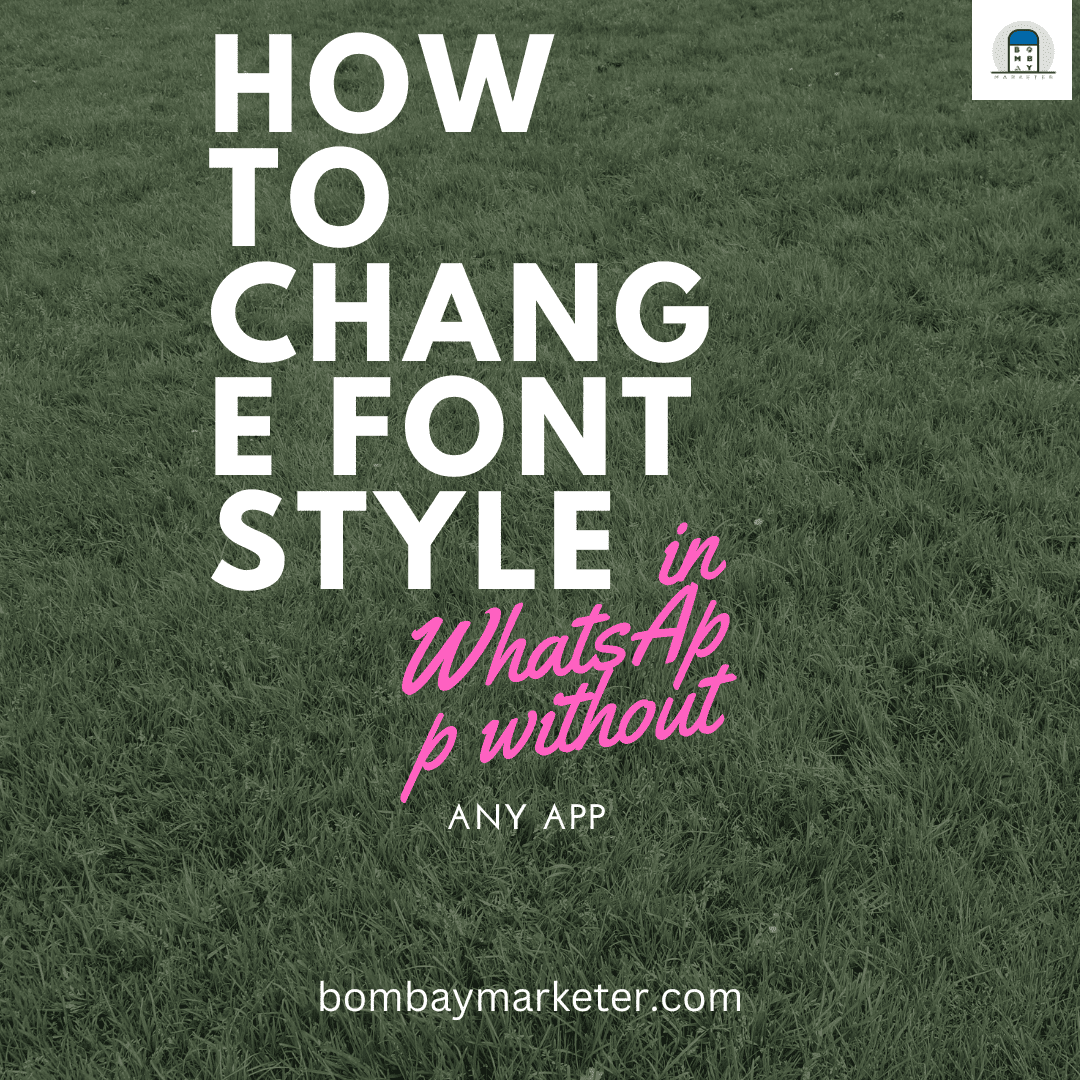
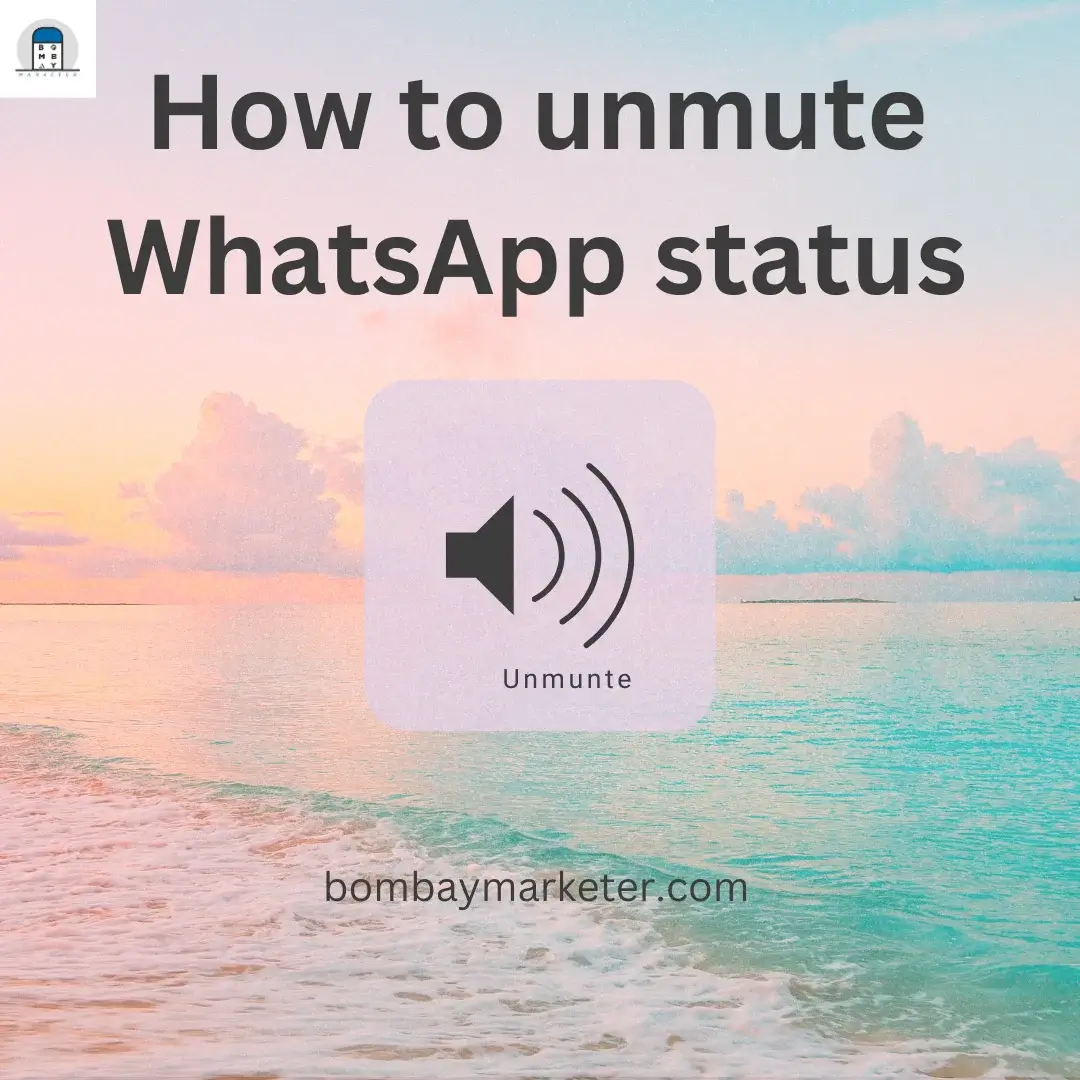
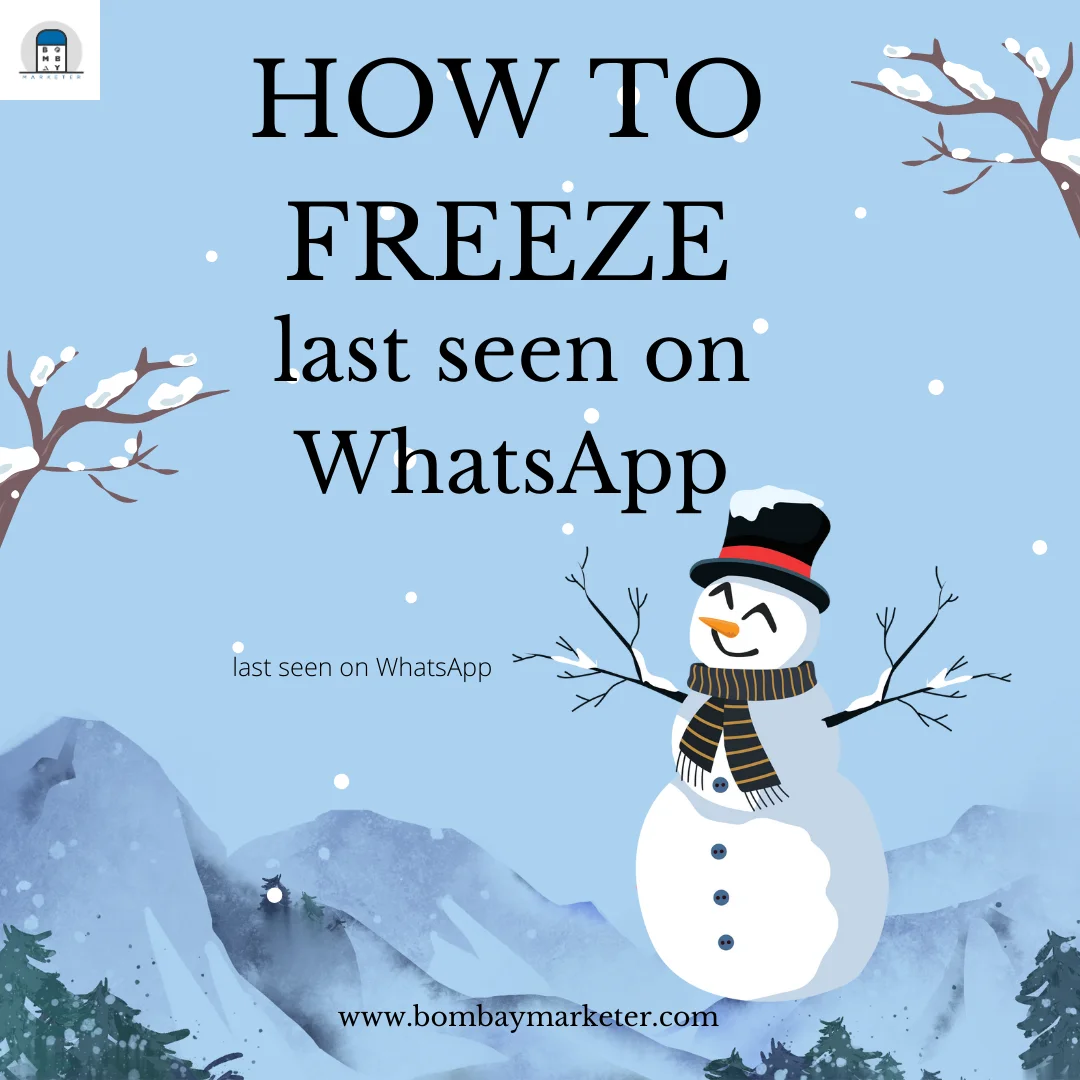
I was examining some of your posts on this site and
I think this internet site is really informative! Retain putting up.Raise your business
Hi everyone, i’m just giving this big chance to anyone that might need the help of this perfect ethical hacker “LEONARDO” who rescued my 9years relationship by revealing my husband infidelities through his whatsapp, gmail, facebook, phone text messages,all call logs and making me know the 5 next step to pursuit after discovering that dark side of the relationship without touching his phone…His charges are affordable and 100% safe. contact him via address below…
Email: Leonardomitnickhacking@gmail. com